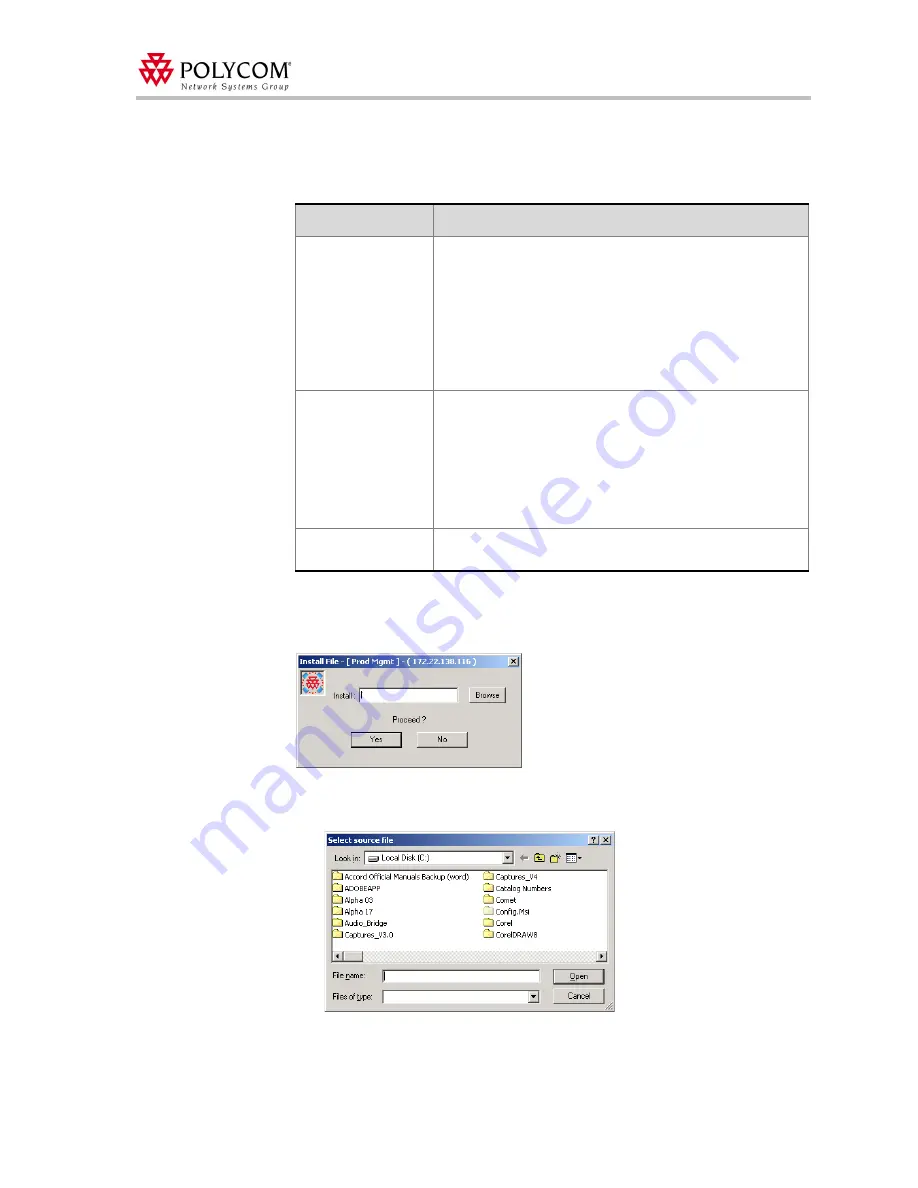
WebOffice and MGC Configuration
37
7.
Select the
Enable Welcome Message
check box to define the system behavior when the
participant enters the conference IVR queue. You can select whether to play a general
Welcome message, a conference-specific message or wait for the operator’s assistance.
8.
To download an audio file for a specific message, click the
Add Message File
button
next to the message type.
The
Install File
dialog box opens.
a.
Click the
Browse
button to select the audio file (*.aca) to download.
The
Select Source File
dialog box opens.
b.
Select the appropriate audio file of type *.aca using the standard Windows
conventions, and then click the
Open
button.
Table 5: Welcome Message Parameters
Option
Description
General Welcome
Message
Select
None
if no general message is to be played or if you
want only the conference specific message to be played.
Select the message to be played when the participant first
connects to the conferencing service and enters the conference
IVR queue. The list includes all the audio files that were
downloaded to the MGC unit’s memory for this Message type.
If you have not downloaded the audio files prior to the definition
of the IVR Service, click the
Add Message File
button to
download the audio file now.
Enable Conference
Welcome Message
Select this check box to enable a conference-specific message.
Select the message the participant will hear when connecting to
the conference. The list includes all the audio files that were
downloaded to the MGC unit’s memory for this Message type.
If you have not downloaded the audio files prior to the definition
of the IVR Service, click the
Add Message File
button to
download the audio file now. For more details, see step 7 of this
procedure.
On Hold for Operator
Assistance
Clear this check box when working with the Web
Office server
and conferences.






























