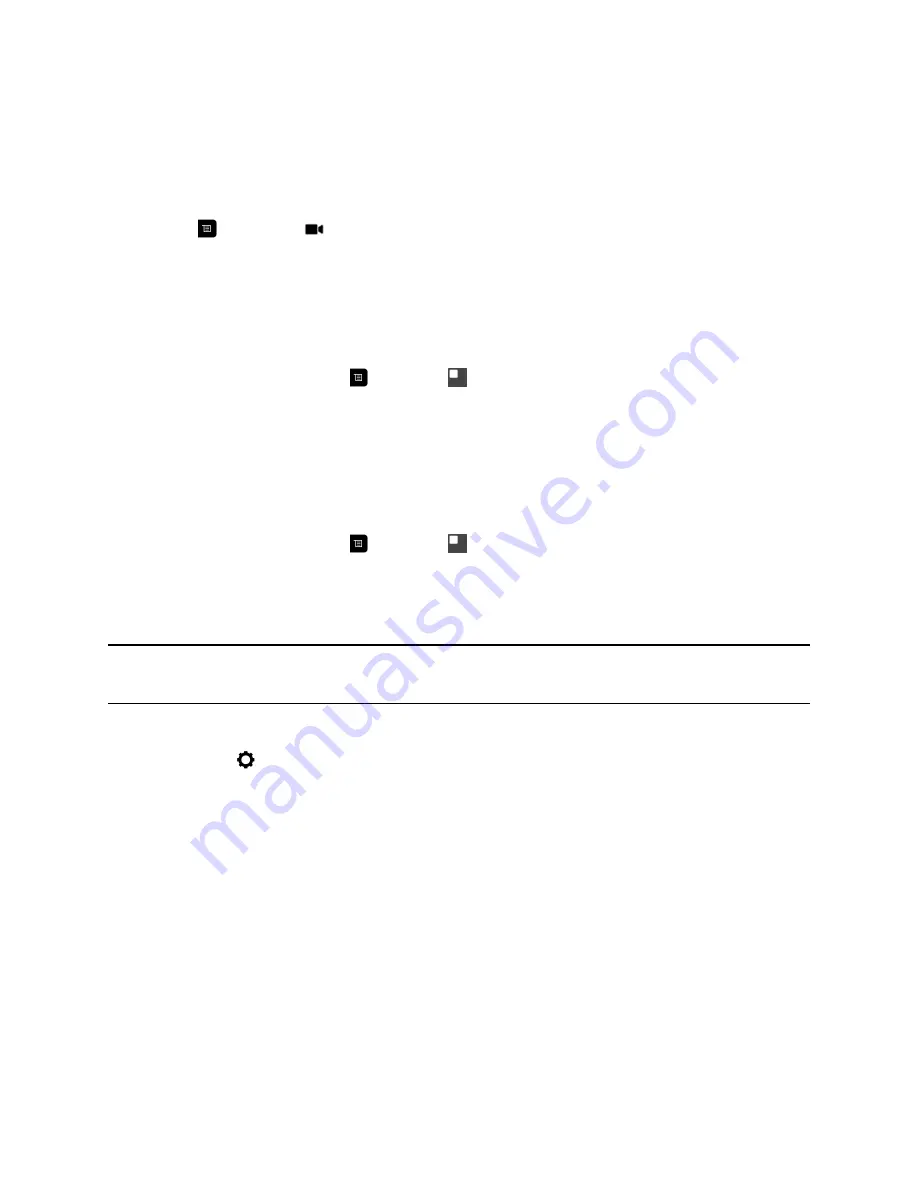
Start Video
If your near-end site video is currently not displayed, you can choose to display your video to others in a
conference call.
Procedure
»
Press
, then select
Camera On
.
Turn Self View On
Self View shows you the video stream that your contacts see when they are in a call with you. If
automatic self view is not enabled, you can turn Self View on when you want to see your video stream.
Procedure
»
On the remote control, press
then select
Self View On
.
Turn Self View Off
Self View shows you the video stream that your contacts see when they are in a call with you. If
automatic self view is not enabled, you can turn Self View off when you do not want to see your video
stream.
Procedure
»
On the remote control, press
then select
Self View Off
.
Allow Video Display on the Web
If your system administrator has allowed access to user settings, you can choose whether to allow
viewing of the room where the system is located or video of calls in which the system participates.
Caution:
The default setting is to not allow video display on the web. Be sure to verify
whether your system administrator wants the setting to be changed.
Procedure
1.
Navigate to
Settings >
User Settings
>
Meetings
.
2.
Select
Allow Video Display on Web
.
Multipoint Viewing Modes
The multipoint viewing mode set on the host conference system is the layout used in a conference call for
all endpoints connected to the call. The modes alternate between full screen, continuous presence, which
is where video images from multiple sites are automatically combined on one monitor, or a combination of
both.
The default mode is Discussion, however, your administrator may have set any of the following modes as
the default for your system:
•
Auto
- The view switches between continuous presence and full screen, depending on the
interaction between the sites. If multiple sites are talking at the same time, continuous presence is
used. If one site speaks uninterrupted for at least 15 seconds, that site appears in full screen on the
monitor.
Using a Polycom RealPresence Group Series Remote Control
Polycom, Inc.
31






























