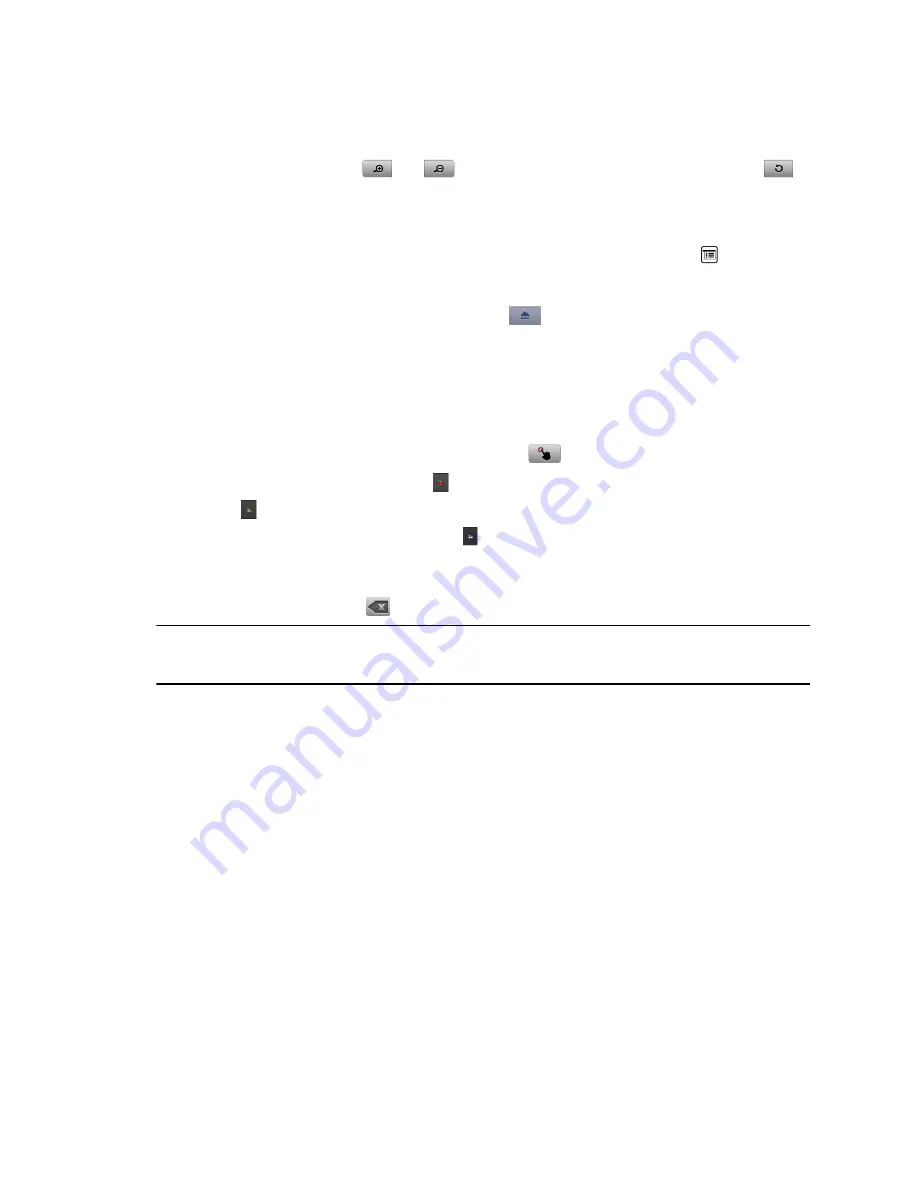
6.
To show the file to other call participants, touch
Show Content
.
While viewing a file, you can do the following on the RealPresence Touch screen:
• To zoom in or out, touch
and
. To reset the content to its original size, touch
.
You can also zoom in and out by sliding two fingers together or apart on the screen. Touch
and drag the image to move it around the screen and view different areas.
• To go back and forth within the pages while showing a file, touch the arrows on the bottom
left and right of the RealPresence Touch screen. To view thumbnails, touch
, and then
touch any thumbnail to jump to that page.
7.
To stop showing the content of a file, touch
Stop Content
.
8.
To eject the USB drive before disconnecting it, touch
.
Annotate Content on a USB Drive with Polycom Touch Control
You can annotate content on a USB drive while showing it to the far-end sites.
Procedure
1.
While you are showing content from a USB drive, touch
to access the annotation toolbar.
• To draw red lines on content, touch .
• Touch to add yellow highlighting to areas of the content.
• To white out areas of the content, touch .
2.
After you select a tool, touch and drag your finger across the screen to use it.
If you are in a call and showing the content, the far-end sites see your annotations.
3.
To clear the annotations, touch
.
Note:
While you are in annotation mode, you cannot navigate between pages. To view
another page, you must exit annotation mode.
Recording Calls
Depending on how your system is set up, you can record calls in one of the following ways:
▪ You can record calls using Polycom
®
RealPresence
®
Media Suite.
▪ On RealPresence Group 700 systems, you can record calls on a laptop, a tablet, or on a DVD or
DVR player using monitor 3.
Record and Stream with RealPresence Media Suite
You can use the Polycom Touch Control system to start, pause, resume, stop, and playback a
RealPresence Media Suite recording.
The FECC keys shown in the table below are supported for activating the controls on the TVUI using a
Polycom Touch Control system.
Using a Polycom
®
Touch Control Device
Polycom, Inc.
108

























