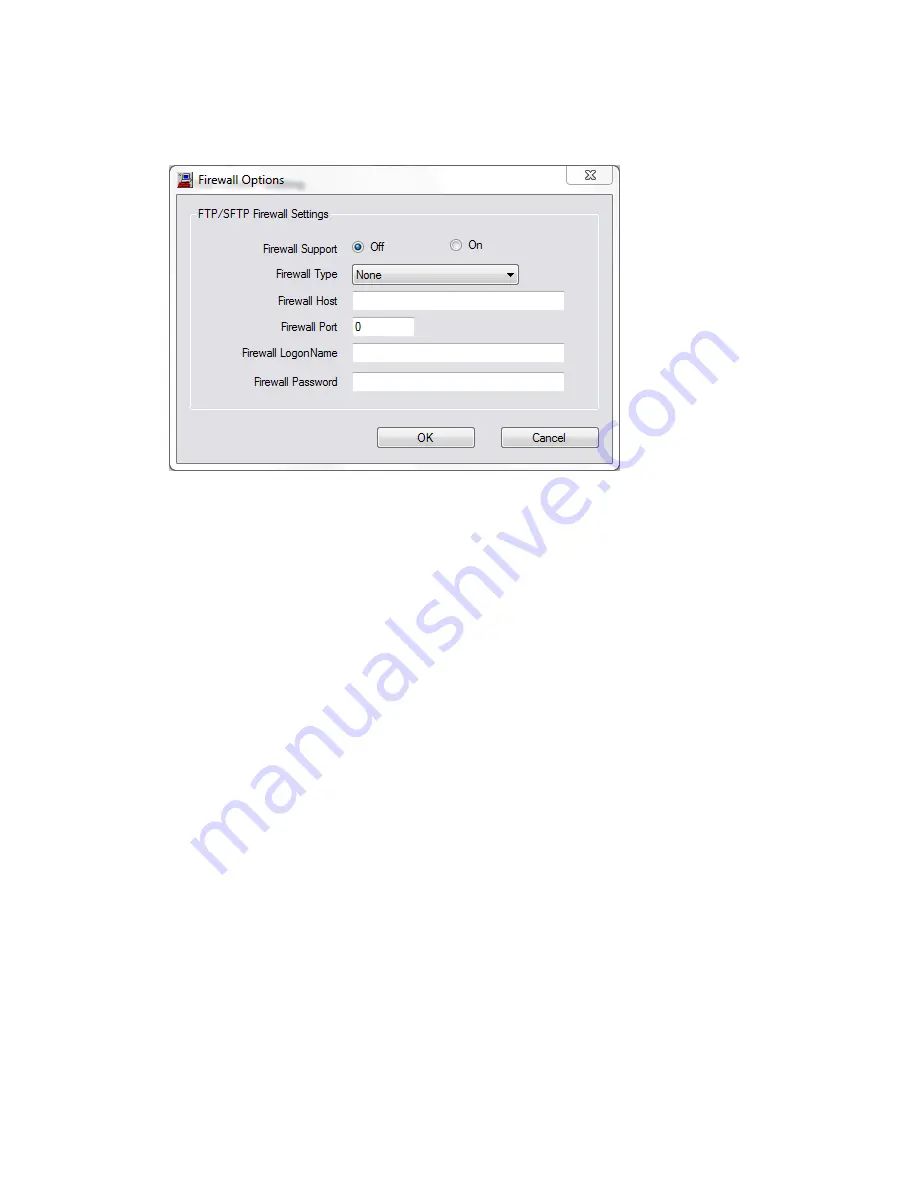
Polycom
®
RealPresence
®
Capture Station Pro Administrator’s Guide 6.6
Polycom, Inc.
56
b
In the
Firewall Options
dialog, shown next, select
Off
(if you do not have a proxy/firewall)
or
On
(if you have a proxy/firewall) for
Firewall Support
.
c
Select a
Firewall Type
, and complete the remaining fields.
d
Click
OK
when you are finished.
6
On the
Publish Point
page, click the
Test FTP Connection
button to verify that the
FTP Upload
Settings
are correct.
7
Click
Save
.
To configure the web content publish point for UNC or mapped network drive uploads:
1
On the
Publish Point
page, in the
Web Content Publishing
section, to the right of
Upload Type
,
select
UNC or Mapped Network Drive
.
2
In the
UNC or Mapped Network Drive
section, shown next, enter the path for the presentation
folder in the
Upload Path
field.
Click the
Find
button to browse to an existing folder.
Click the
Create New Folder
button to create a new root folder for the presentation files.
















































