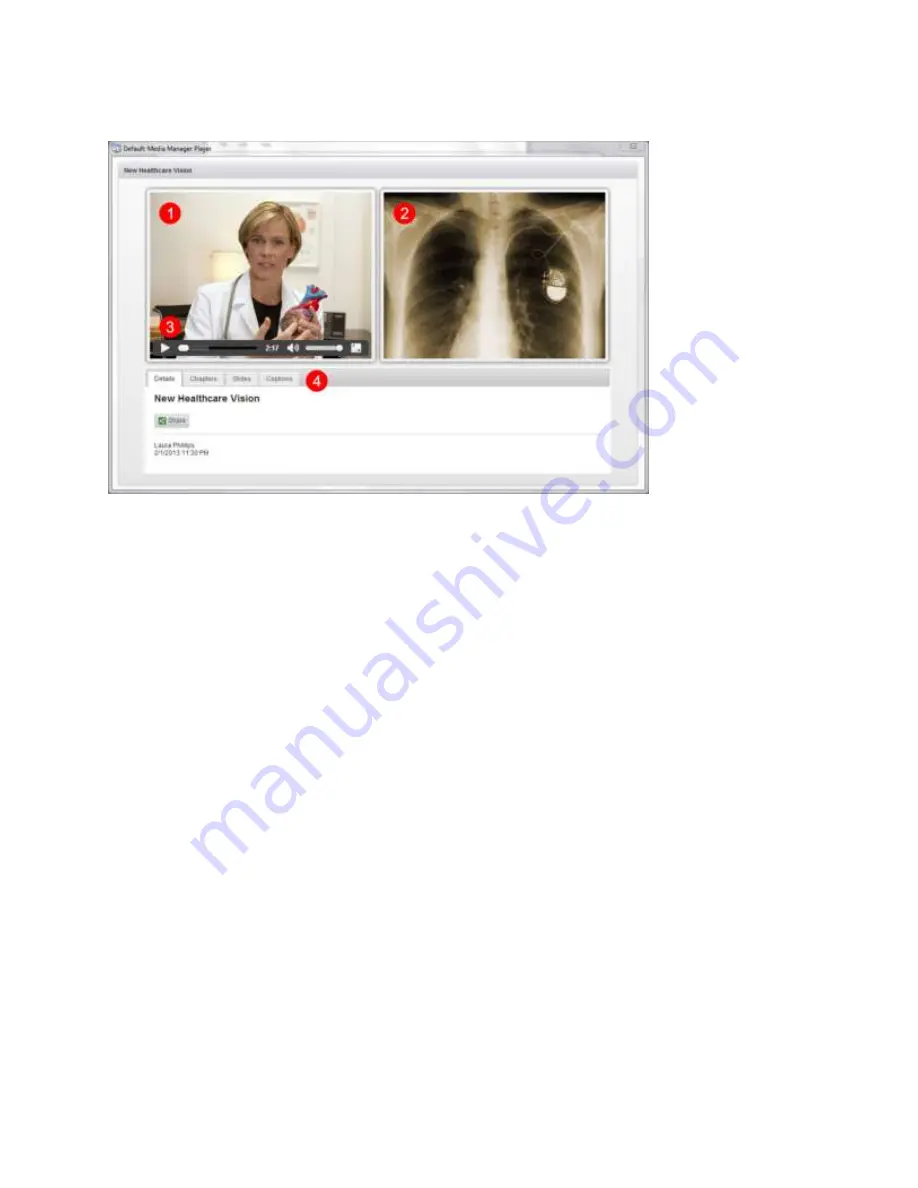
Polycom
®
RealPresence
®
Capture Station Pro Administrator’s Guide 6.6
Polycom, Inc.
49
Layout of the Media Manager Player skin
1
Video area
Video (People channel) displays here. If closed captioning is enabled and available
for the presentation, a closed captioning section displays under the video section.
2
Slide area
Presentation slides (Content channel) display here. Click the slide to enlarge the slide
section of the presentation.
3
Video controls
Play or pause the video playback, navigate through the video by dragging the
slider, view the elapsed time, adjust the audio volume slider, and toggle the zoom video button to
enlarge the video.
4
Information tabs
Details tab
Click to display information including the presentation title, presenter, date, and
more.
Chapters tab
Click to display the chapter breaks as video thumbnails in a mosaic.
Slides tab
Click to display
the presentation’s slides in a mosaic.
Captions tab
Click to display closed captioning.
Moderated Q&A tab
Click to submit questions to the presenter during live events (not shown).
Resources tab
Click to display downloadable resources and hyperlinks that provide
additional information about the presentation content (not shown).
Transcription tab
Click to display the transcription results from RAMP. You need to enable
RAMP metadata in the RealPresence Media Manager Admin Tool to display the Transcription
tab.
Set the Skin
To set the skin:
1
Under
General
, click
Interface Options
.
















































