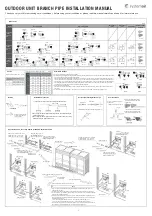Polycom, Inc.
27
Configure Your
RealPresence
Capture
Station Software
Your RealPresence Capture Station Pro or Portable Pro appliance can record and publish a presentation
immediately after activation using its default settings. To maximize its capabilities and tailor the software
to your organization’s needs, configure the Advanced Settings.
Once you configure all the settings, you can save a Settings File from the Advanced Settings screen, or
load an existing Settings File created on any RealPresence Capture Station Pro 6.6 or 6.5 appliance or
RealPresence Capture Station 6.0 appliance.