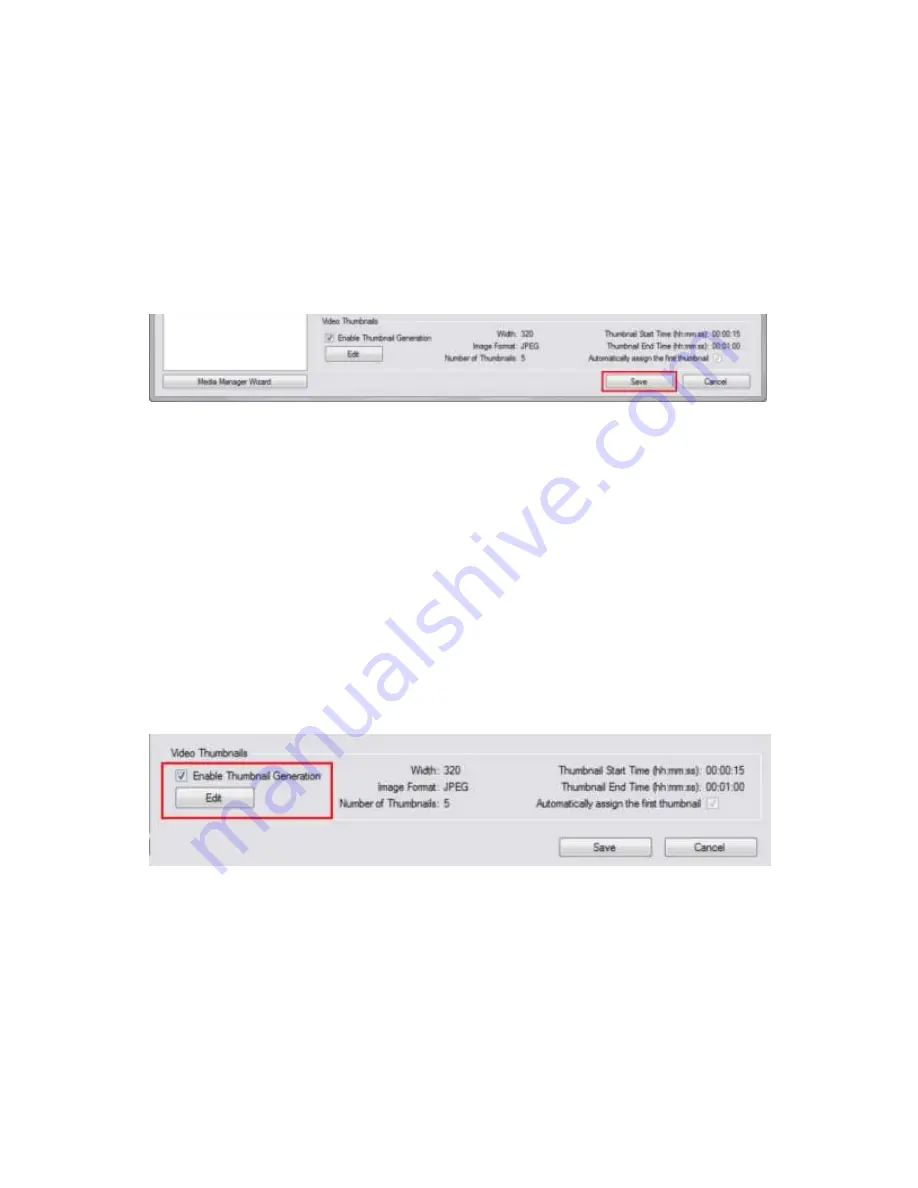
Polycom
®
RealPresence
®
Capture Station Pro Administrator’s Guide 6.6
Polycom, Inc.
32
8
From the
Communication Port
drop-down list, select the com port you are using. For example,
select
COM 4
.
For more information, see
Use the Polycom EagleEye III Camera with Your RealPresence Capture
Station Pro Appliance
.
9
In the
Video Thumbnails
section, select the
Enable Thumbnail Generation
check box.
To configure thumbnails, see the instructions in the next section,
Configure Video Thumbnails
.
10
When you are finished editing project options, click the
Save
button at the bottom of the
People
Capture
page.
Configure Video Thumbnails
You can enable video thumbnails in RealPresence Capture Station software. The thumbnails display in
RealPresence Media Manager portals as the main thumbnail image for the presentation. You can enable
and configure video thumbnail images taken from your presentation at specified intervals. You can also
set the total number of thumbnails that will be taken and displayed on your presentation’s web page.
To enable and configure video thumbnails:
1
From the start screen, choose
Edit >
Advanced Settings
.
2
Under
General
, click
People Capture
to open the page shown next.
3
In the
Video Thumbnails
section, select the
Enable Video Thumbnails
check box. The default
thumbnail settings are displayed in the section.
4
To edit the settings, click the
Edit
button.
5
In the
Video Thumbnail Settings
dialog, shown next, select the following options:
Width
Image Format
Number of Thumbnails
Thumbnail Start Time
Thumbnail End Time
Thumbnail Assignment






























