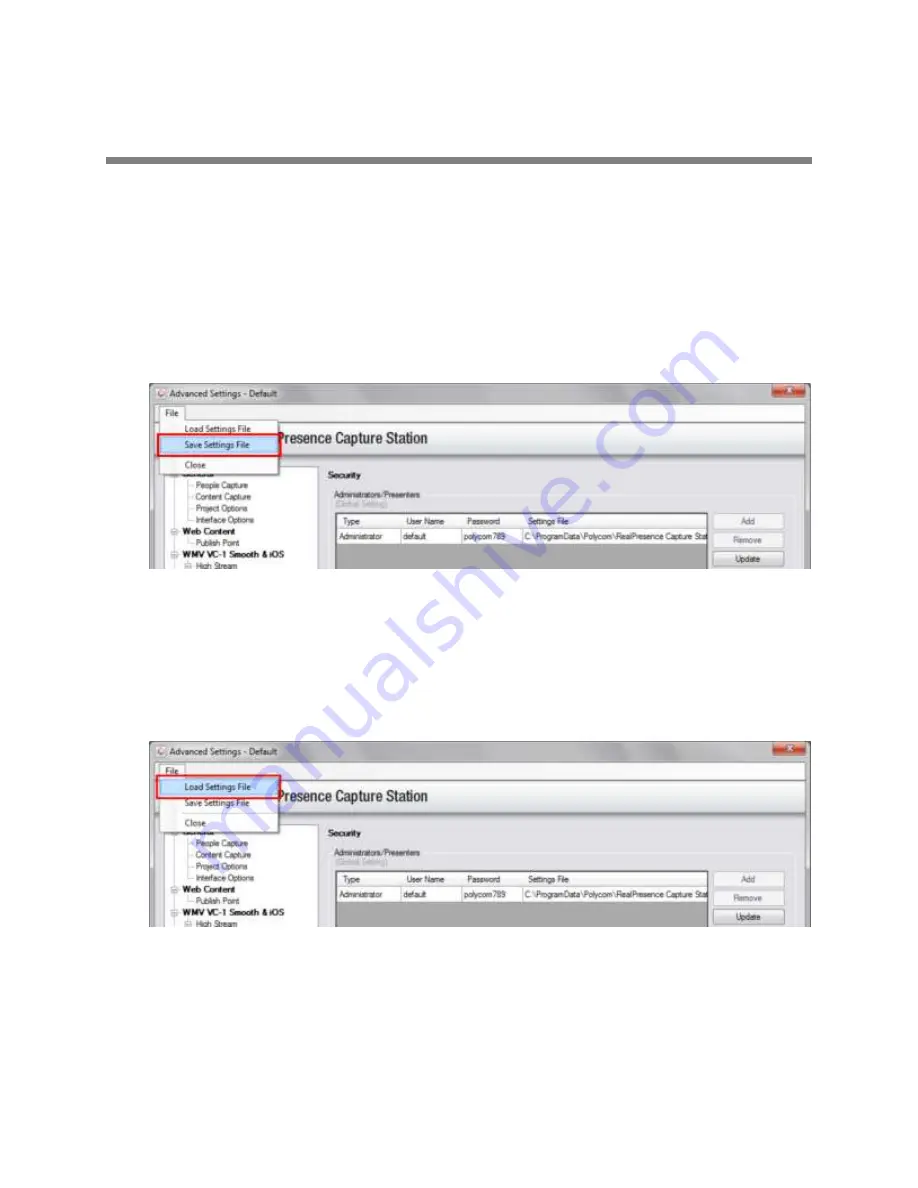
Polycom, Inc.
75
Save and Load Settings Files
Once you configure all the settings, you can save a settings (.set) file from the Administrative Settings
dialog or load an existing .set file created on another RealPresence Capture Station Pro appliance.
To save a settings file:
1
Choose
Edit > Advanced Settings
.
2
Choose
File > Save Settings File
.
3
Enter a
File Name
in the
Save
dialog, including the .set file extension.
4
Click
Save
.
To load a settings file:
1
Choose
Edit > Advanced Settings
.
2
Choose
File > Load Settings File
.
3
Select a settings file.
4
Click
Open
.






























