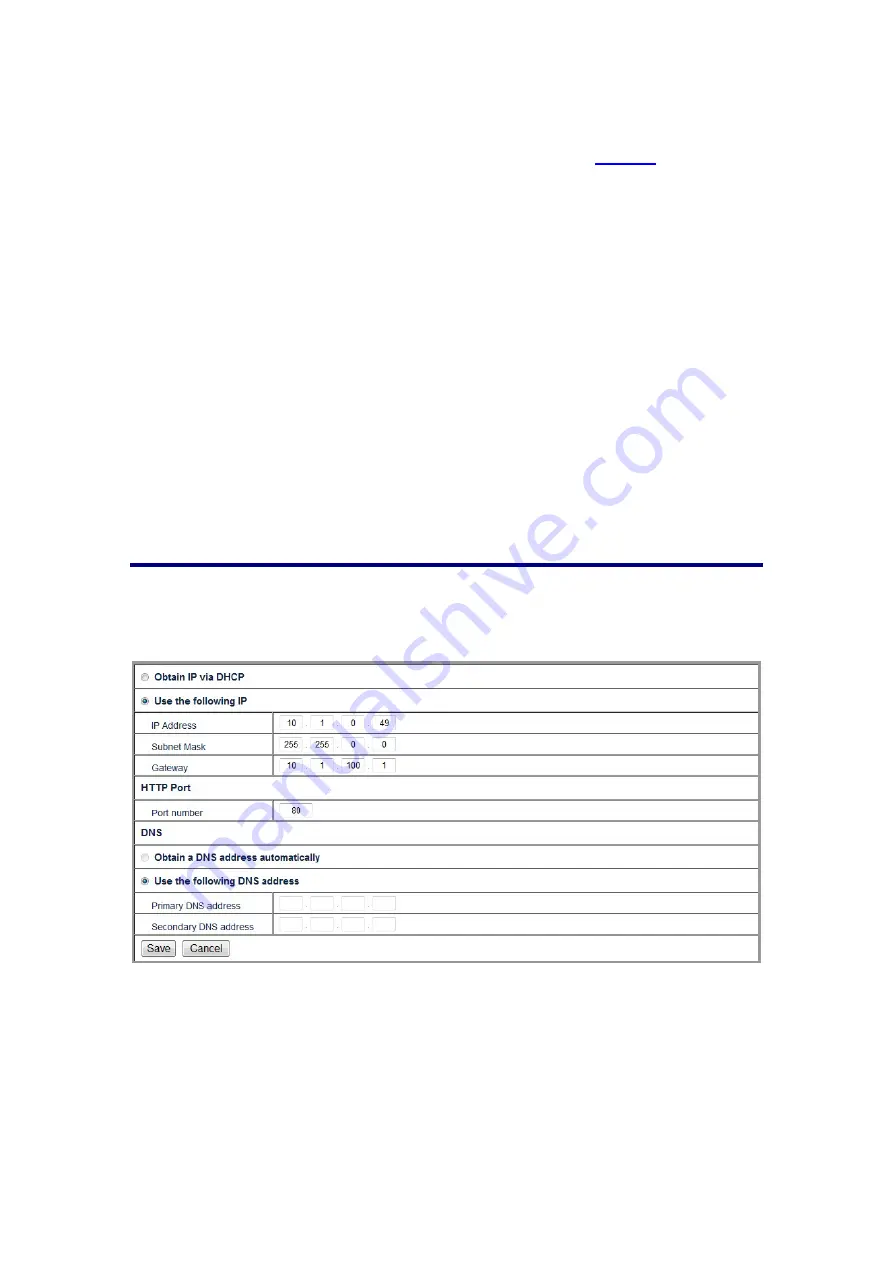
23
Reset to default
Click the “Reset” button and the NVR will reset to the default factory settings. If the
“Except network settings” option is checked, the settings in the
pages will not
be changed to default settings after you reset the NVR.
System restart
Click the “Restart” button to restart the NVR.
Automatic restart
Check “Enable” and enter the specific time in 24-hour time format if you want the NVR
to automatic restart at the scheduled time every day. Click the “Save” button to save
the restart schedule.
Export System Information
Export the system and/or debug information for technical support. Click the “Export”
button to save the system and/or debug information, and send the information to our
customer service for technical support.
Network
Settings
Go to the “Setup” page and click on “Network”, “Settings” tab. In the Settings menu,
you may configure the NVR’s settings accordingly.
Choose the IP assignment method:
1. Select either DHCP or static IP:
If the NVR is connected to a network that uses a DHCP server to assign IP
address, you may select the “Obtain IP via DHCP” radio button. The NVR
will automatically receive an available IP address from the DHCP server in
your organization’s network.
















































