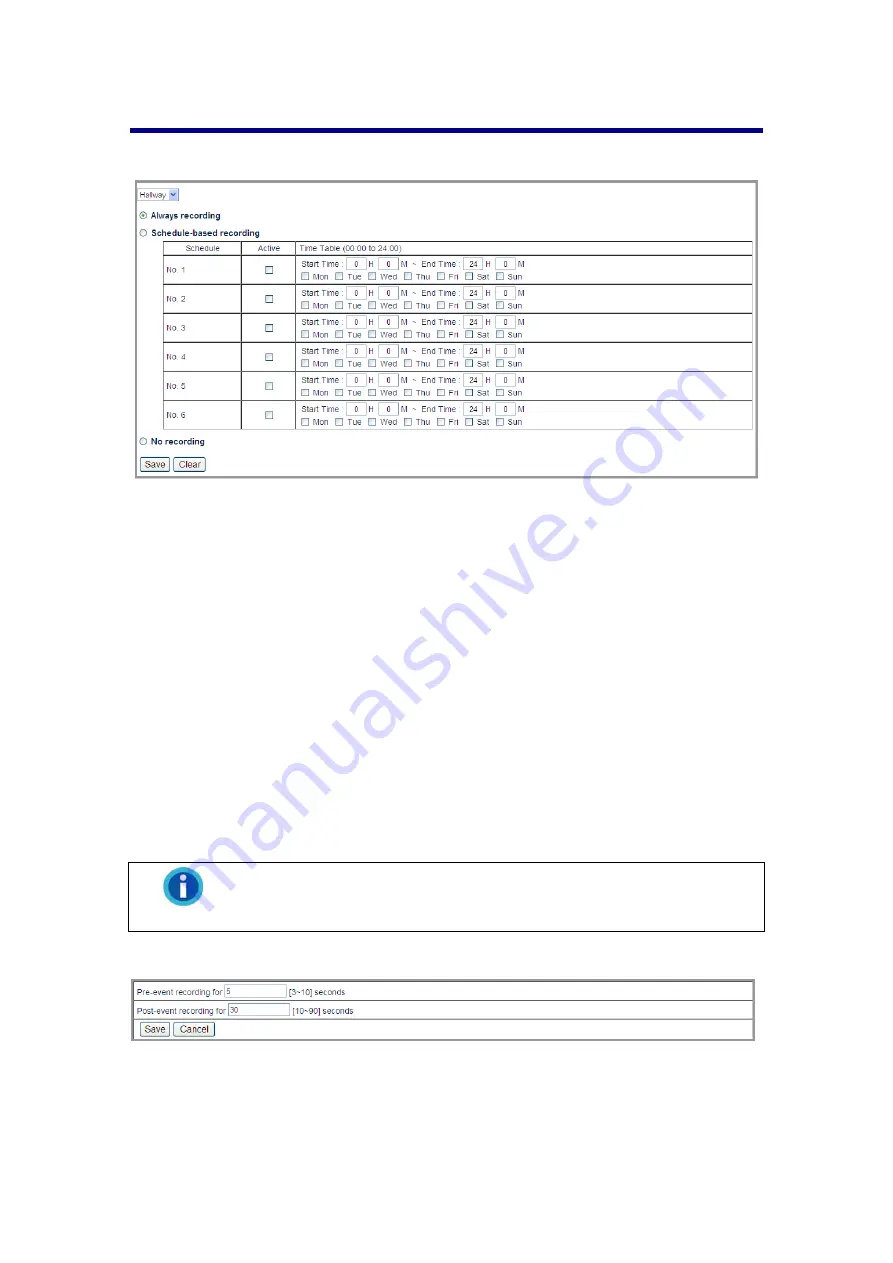
31
Recording
Policy
Go to the “Setup” page and click on “Recording”, “Policy” tab to configure schedule
settings.
To pre-set the record schedule for each individual camera:
1. Select the camera from the drop-down list.
2. Select the “Always recording” option to record video all the time.
3. Select the “Schedule-based recording” option to record video at the scheduled
periods.
a. Set the “Start Time” and “End Time” for the NVR to record during the day.
Select the day (or days) of the week to record. For example, you can
enable the recording from 6 pm to 12 pm for every day of the week.
b. Select a preset record schedule setting and check the “Active” checkbox to
activate the record schedule.
c. You may set up to 6 schedules from “No 1” to “No 6”.
4. Select the “No recording” option if you do not want to record video.
5. Click the “Save” button to save the settings for the camera.
Information
For security reasons, you may schedule the recording 24 hours a day
and 7 days a week.
Event
Go to the “Setup” page and click on “Recording”, “Event” tab to set the pre-event and
post-event recording time.
Click the “Save” button to save the settings.






























