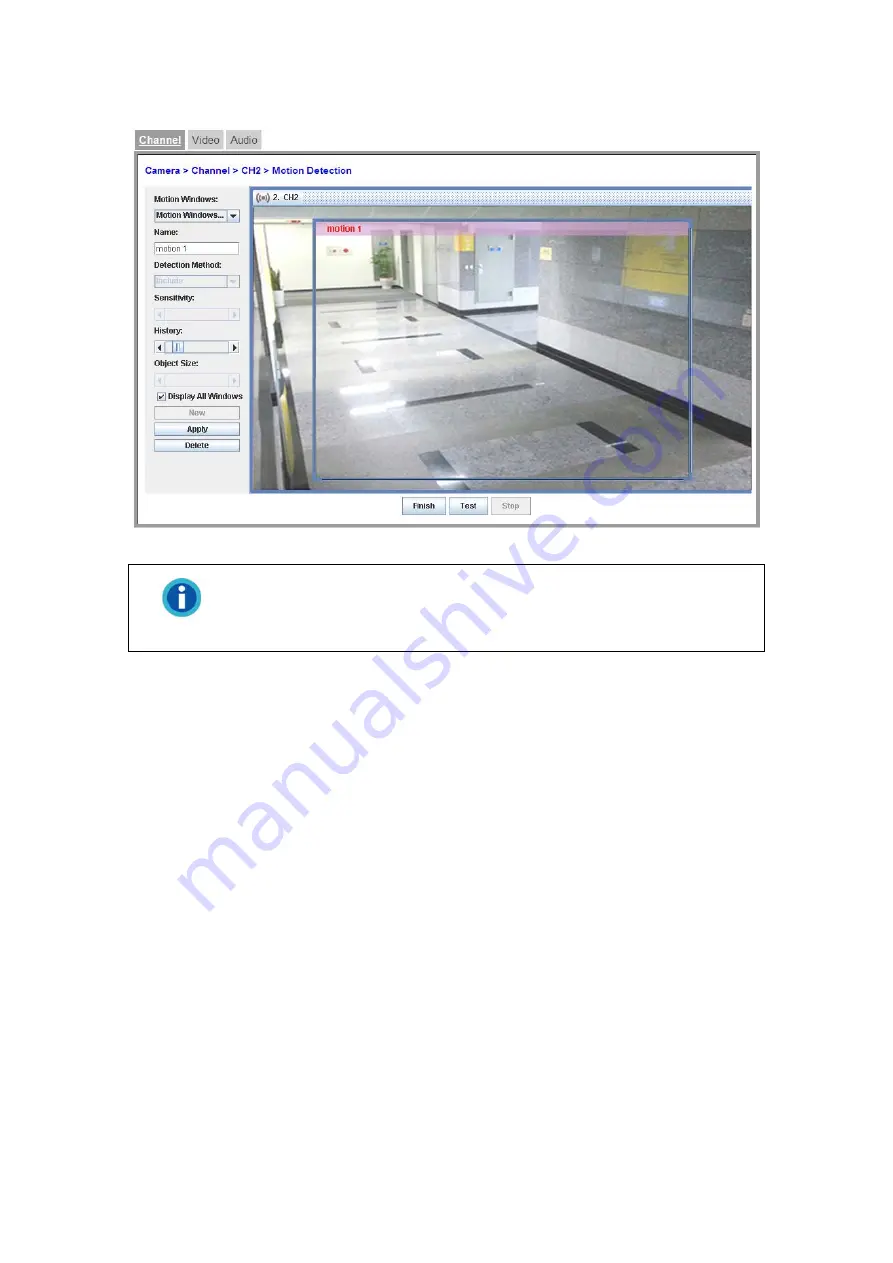
28
Motion Detection
Set motion detection conditions for each camera:
Information
If you activated the “Enable default motion recording” checkbox when
adding a camera on the “Setup” > “Camera” > “Channel” page, a full-
screen detection event will already be created for you.
1. Go to the “Setup” page and click on “Camera”, “Channel” tab
.
2. Select the desired camera from the channel list and click the “Motion” button.
3. On the ”Motion Detection” page, select a desired Motion Window to configure
its settings.
If you do not see any motion detection frame in the camera window, click
the “New” button on the “Motion Detection” page. A blue motion detection
frame will be created and you may configure its settings.
If you see motion detection frames in the camera window, select a
“Motion Windows” from the drop-down list on the “Motion Detection” page.
The motion window will be activated with blue borders and you may
configure its settings.
4. Drag the blue borders of the active Motion Window to define the window shape,
size and position.
5. Enter the “Name” that will be used throughout the menus and the user
interface of the NVR Viewer.
6. In the “Detection
Method” drop-down list, select “Included” if you want to detect
the motion of the area within the frame, or “Excluded” if you want to detect the
motion of the area outside the frame.






























