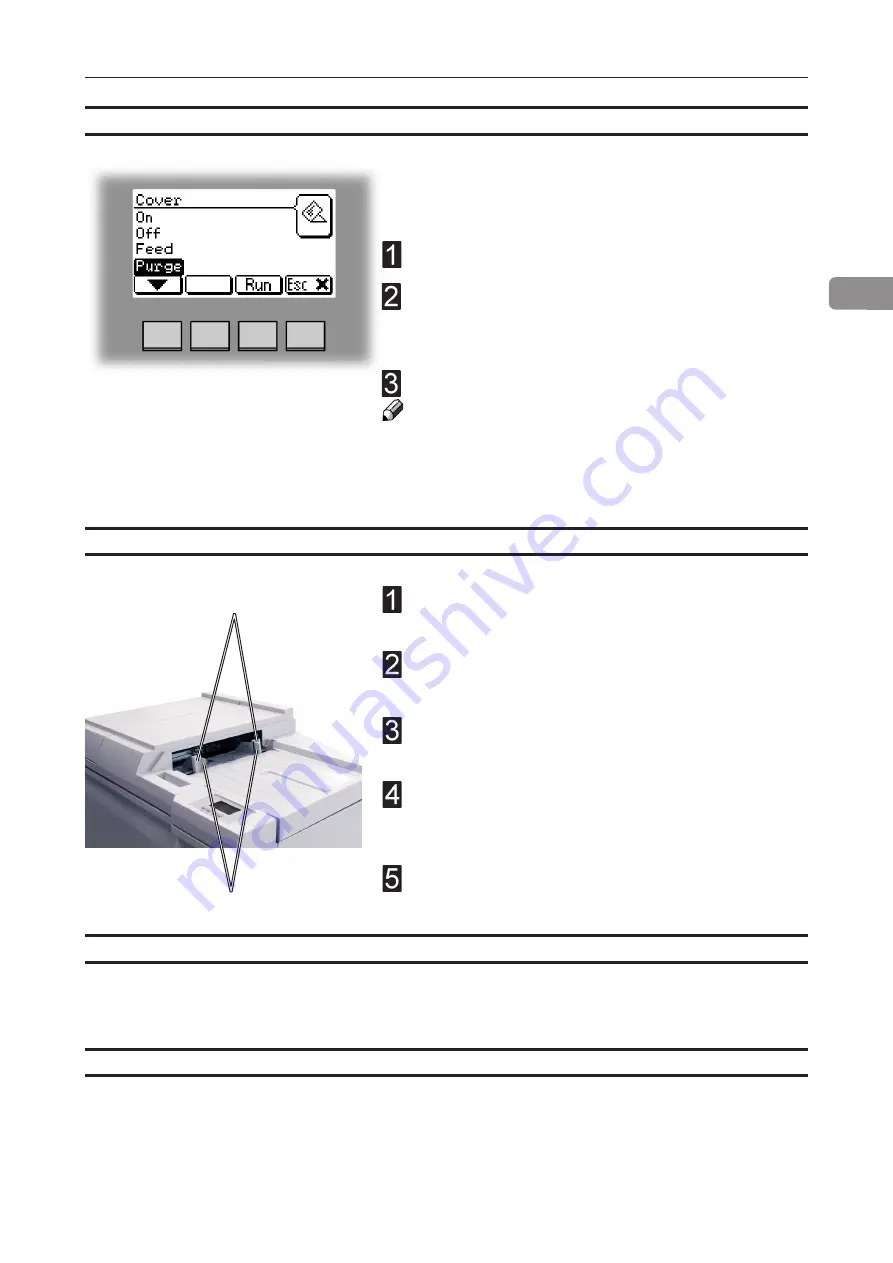
2
39
Selecting Cover Feeder Mode, continues
The Purge mode is used when you want to completely
empty the Cover Feeder from covers.
Remove all cover sheets from the bin.
Select Purge and press the [Run] button. The prefed
cover sheet will now be fed into the Booklet Maker
to the stapling area, but without being stapled.
Open the Top Cover and remove the cover sheet.
Note
If you open and close the Top Cover without removing
the cover sheet, the cover sheet will be stapled and
folded and then fed to the stacker.
Make sure that the cover sheets are well fanned to
avoid misfeeds or double-feeds.
Align the cover sheets well to achieve a reliable
feeding operation and good finishing results.
Make sure that the ink has completely dried, to
avoid smearing.
Press on top of either air nozzle (A) to lower the
paper bin. Load the covers facing downwards into
the paper bin.
Move the adjustable side guides (B) up against the
cover sheets until there is no clearance.
Loading covers
B
A
Air separation
You might want to increase the Air flow when running thick, heavy covers. See section 3.
Tools for details.
Double Sheet Detection
Normally double sheet detection should be set to On. However, if you experience “false
double sheet feeds”, for example when running covers that are thick, with dark print or with
mixed prints on the covers, the double sheet detection can be set to Off. See section 3. Tools
for details.
Summary of Contents for BOOKLET MAKER Pro 30
Page 6: ...Page intentionally blank...
Page 10: ...10 Page intentionally blank...
Page 21: ...21 1 RCT 30 2 3 4 1 Top cover 2 Infeed slot 3 Upstream docking assembly 4 Slide door...
Page 32: ...1 32 Consumables To reorder staples please use following part numbers XNA 8R3838 XE 8R3839...
Page 34: ...1 34 Page intentionally blank...
Page 62: ...62 Page intentionally blank...
Page 80: ...7 80 Cleaning the paper path sensors 5x continues Rotator sensor Registration sensor...
Page 84: ...7 84 Page intentionally blank...
Page 92: ......






























