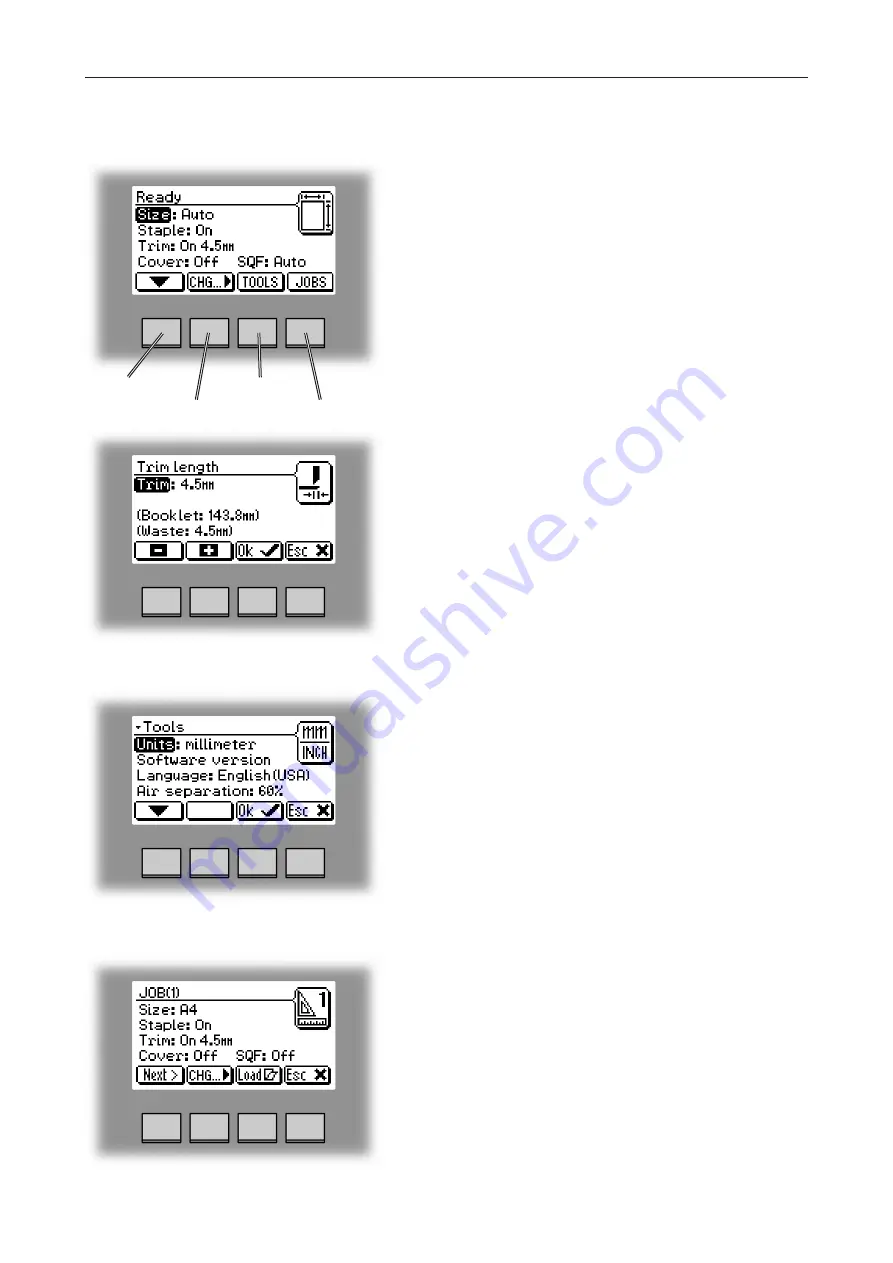
27
Control Panel
arrow button
change button
tools button
jobs button
The Jobs screen.
Pressing the [Jobs] button in the Ready screen opens
the Jobs screen. From here you can load, customize
and save job settings. These procedures are described
in section 4. Jobs.
The Tools screen.
Pressing the [Tools] button in the Ready screen takes
you to the tools screen. Here you will find all the
necessary tools for a troublefree operation. From here
you can change the display language, set units from
millimeters to inches and more. See section 3. Tools.
for how to get around in the Tools screen.
Changing settings.
To change or adjust settings; Select an item in the
Ready screen with the [arrow] button and press the
[Change] button. For example you can fine adjust the
trimming, turn off the cover feeder or set the Square
Folder to the correct mode. Explore all settings more
thoroughly in section 2. Making Booklets.
The Ready screen.
When the system power is switched on the Ready
screen will be shown. Here you will find information
showing the actual set up. From this screen you can
also access other screens, that will help you operate
the complete Pro 30 Booklet making system.
Summary of Contents for BOOKLET MAKER Pro 30
Page 6: ...Page intentionally blank...
Page 10: ...10 Page intentionally blank...
Page 21: ...21 1 RCT 30 2 3 4 1 Top cover 2 Infeed slot 3 Upstream docking assembly 4 Slide door...
Page 32: ...1 32 Consumables To reorder staples please use following part numbers XNA 8R3838 XE 8R3839...
Page 34: ...1 34 Page intentionally blank...
Page 62: ...62 Page intentionally blank...
Page 80: ...7 80 Cleaning the paper path sensors 5x continues Rotator sensor Registration sensor...
Page 84: ...7 84 Page intentionally blank...
Page 92: ......






























