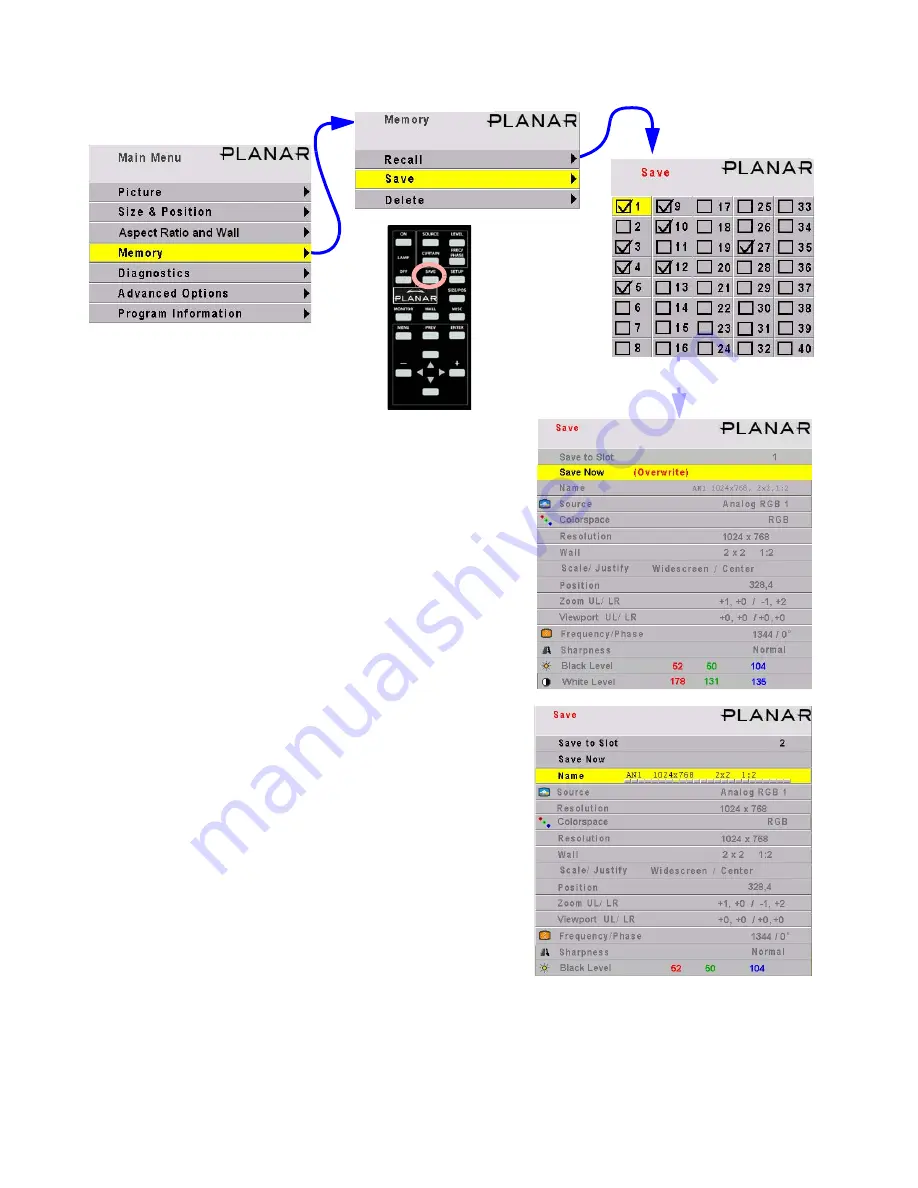
102
Memory: Save
In the Save grid, use the arrow keys to cycle through the
available memories. As you navigate through all 40
memories, Save Now will show (Overwrite), as shown
here, if the slot already has something in it.
For each empty memory, the Name of the memory is the
default name for this slot. You can change this name as
described below. Many lines are grayed out because
you can’t change anything here except the name of the
memory. The lines in this menu are different for saving
different modes: video or digital.
(Overwrite) appears if the Save to Slot number currently
has something saved in it.
To save, highlight Save Now and press
ENTER
.
A (Current) notice will appear in Save to Slot to indicate
that the save was successful and that the slot now con-
tains exactly what the
Margay
is doing now.
To change the
Name
of a memory slot, highlight Name
and press
ENTER
. A bar appears below the name which
indicates character position. Use the +/– arrows to
move the yellow highlight in this bar. Use the up-down
arrows to change the character at that position. There
are 24 character spaces available.
The default name is an abbreviation of the memory con-
tents: connector used, resolution, wall configuration and
wall position (if wall mode is on).
ENTER
Press
SAVE
twice
to open this menu
directly.
Summary of Contents for WN-5040-720
Page 1: ...WN 5040 720 User Guide...
Page 2: ......
Page 3: ...i WN 5040 720 Margay 50 Display Wall Unit User Guide 020 0548 00B 29 March 2007...
Page 6: ...iv...
Page 7: ......
Page 14: ...5...
Page 17: ...6...
Page 20: ...9...
Page 24: ...13...
Page 30: ...19...
Page 32: ...21 Electronics module as seen from the front The electronics module door is open...
Page 34: ...23 In Out...
Page 36: ...25...
Page 38: ...27 AC power in and out 1 4 5 3 2 6 No more than 4 115 VAC...
Page 40: ...29...
Page 51: ...40...
Page 54: ...43...
Page 56: ...45...
Page 58: ...47...
Page 66: ...55...
Page 70: ...59...
Page 72: ...61...
Page 74: ...63 ENTER ENTER...
Page 77: ...66...
Page 80: ...69...
Page 82: ...71...
Page 84: ...73...
Page 86: ...75...
Page 95: ...84...
Page 115: ...104 Diagnostics RS232 RS485 Status...
Page 116: ...105 Diagnostics Test Patterns...
Page 117: ...106 Diagnostics Setup Summary...
Page 128: ...117 Starts scanning the input con nectors for the next available source...
Page 131: ...120 7 3 Drawings All dimensions are in inches...
Page 132: ...121...
Page 133: ...122...
Page 134: ...123...
Page 140: ...129...
Page 144: ...133...






























