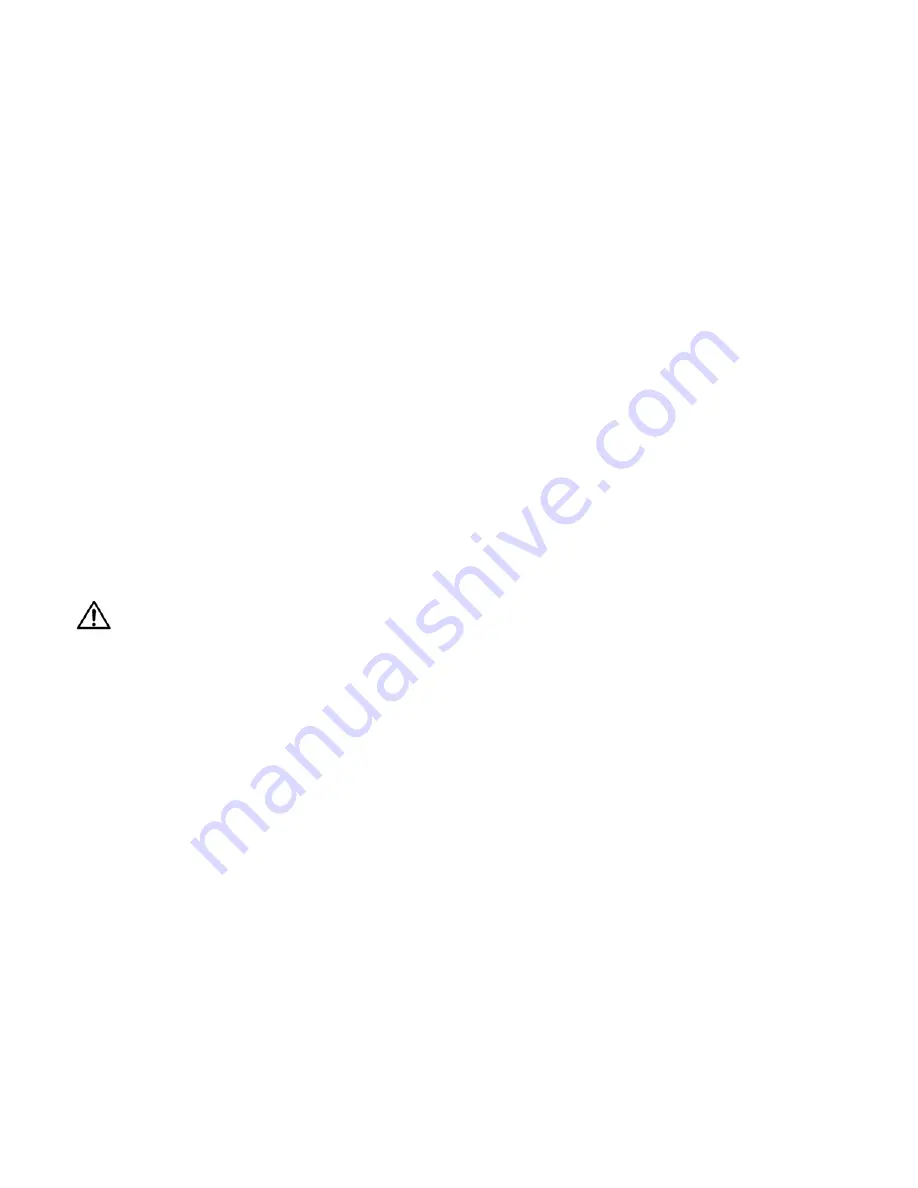
90
6.3 Cleaning the Screen and Mirrors
Dirt is everywhere, and unless the displays you ser-
vice are in a super-clean room, from time to time you
will have to clean the screens, mirrors and lens of
Planar
displays.
• What cleaning product should I use?
• How should I use them?
• How often should I use them?
Cleaning products and how to use them
For mirrors and screens, a foam spray cleaner
seems to work well. It’s is sold under different names
in different parts of the world. It is available from
many janitor supply companies or building mainte-
nance supply companies. Ask for
•
Claire
#50 glass cleaner, or
•
Sprayway
#50 glass cleaner
It is probably sold under a local name, but it all
comes from one company. If you ask for either of the
two names above (it is sold under both), you will get
this cleaner under the local name.
This cleaner is good on glass (screens, lenses, mir-
rors) and acrylic (screens).
Spray it on the mirror, but
not on the screen
. For
screens, spray it on the cloth, not the screen.
WARNING
DO NOT
spray liquid of any kind on the
screen. It can drip down the screen and wick
up between the layers. When liquid gets
between the screen layers, it is impossible to
remove, and the screen is ruined!
Wipe the mirror or screen gently with a lint-free
cloth or lint-free paper (see Cloth below). Turn the
cloth over to the dry side and continue wiping to take
up the haze.
•
Glass Wax
™ is another good cleaner for mirrors
and glass screens, but it does not work well on
acrylic screens. It is a liquid in a can. You spread it
on, let it dry, then wipe it off.
•
Windex
™
works well, too. Just don’t spray it on
the screen. (See Warning above.)
Cloth to use
White cotton cloth
is better for cleaning than col-
ored cloth. The dyes in some colored cloth tend to
make it less absorbent.
Paper towels tend to leave lint. A better paper
towel for cleaning is Scott
®
Shop Towels
. These blue,
lint free, paper towels are generally available at auto
parts stores, home fix-it stores, and hardware stores.
Cheesecloth
is another good choice. This open-
weave cotton material is light and absorbent.
Removing dry dust
Often the cleaning problem is just dust, not finger-
prints or other oily dirt. If it’s just dust, wiping with a
dry cheesecloth or a dry Shop Towel will usually do
the job.
Or use one of the cleaning products designed spe-
cifically for picking up dust.
• Pledge
Grab-It
™, from Johnson
•
Swiffer
™, from Proctor and Gamble
These are synthetic wipes that have a static charge
that holds onto dust. They do a very good job of pick-
ing up dust and leaving no lint behind. However, they
will not wipe away grease or oil, such as fingerprints,
and they can’t be used with liquid cleaners.
Cleaning lenses
Clean lenses as you would the glass mirrors. How-
ever, because the lens is small, it is easier to spray the
cleaner, if you use one, on the cloth, not the lens
itself.
Where is the dirt?
When you see dirt in the picture, you can some-
times tell where it is by its focus. Use a white test
pattern to see the dirt most easily.
Small specs of dirt or dust that are in
very sharp
focus are on the screen itself.
If the dirt is in
soft focus
, it is probably a smudge
on the large mirror.
Dirt on the output lens cannot be seen in the pic-
ture. However, that does not mean you should not
clean this lens. Dirt here will reduce the brightness of
the picture, but it won’t show up as specs in the pic-
ture.
Summary of Contents for WN-5040-720
Page 1: ...WN 5040 720 User Guide...
Page 2: ......
Page 3: ...i WN 5040 720 Margay 50 Display Wall Unit User Guide 020 0548 00B 29 March 2007...
Page 6: ...iv...
Page 7: ......
Page 14: ...5...
Page 17: ...6...
Page 20: ...9...
Page 24: ...13...
Page 30: ...19...
Page 32: ...21 Electronics module as seen from the front The electronics module door is open...
Page 34: ...23 In Out...
Page 36: ...25...
Page 38: ...27 AC power in and out 1 4 5 3 2 6 No more than 4 115 VAC...
Page 40: ...29...
Page 51: ...40...
Page 54: ...43...
Page 56: ...45...
Page 58: ...47...
Page 66: ...55...
Page 70: ...59...
Page 72: ...61...
Page 74: ...63 ENTER ENTER...
Page 77: ...66...
Page 80: ...69...
Page 82: ...71...
Page 84: ...73...
Page 86: ...75...
Page 95: ...84...
Page 115: ...104 Diagnostics RS232 RS485 Status...
Page 116: ...105 Diagnostics Test Patterns...
Page 117: ...106 Diagnostics Setup Summary...
Page 128: ...117 Starts scanning the input con nectors for the next available source...
Page 131: ...120 7 3 Drawings All dimensions are in inches...
Page 132: ...121...
Page 133: ...122...
Page 134: ...123...
Page 140: ...129...
Page 144: ...133...
















































