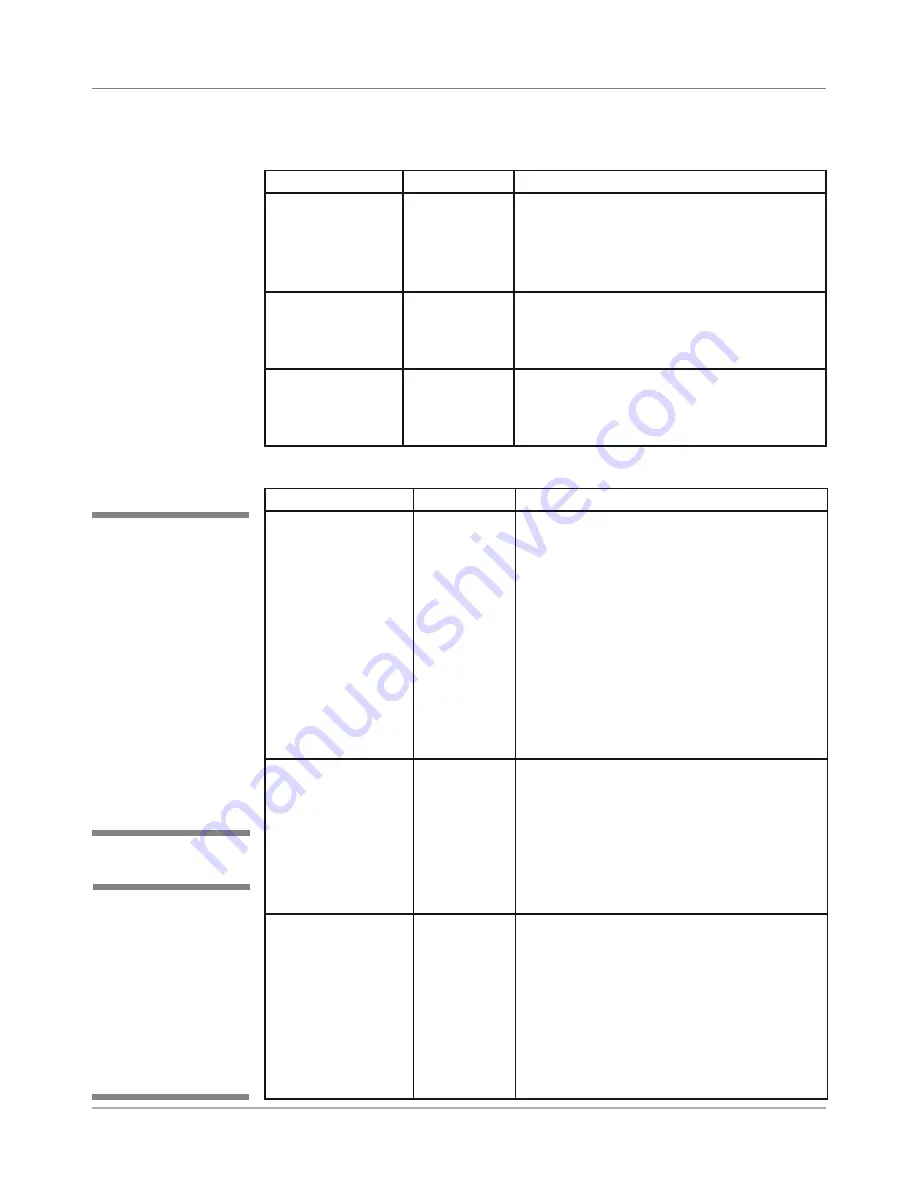
DA50S/DA55S/DA70S/DA75S AddressRight™ Printers Service Manual
A-7
Printer Control Panel Menus and Utilities • Appendix A
A.3 LCD Main
Menu
Submenu Option
Settings
What It Does
A. Location
Lower Right
Corner, Above
Address, Be-
low Address,
Off
Allows you to select where to print the U.S.
Postal Service POSTNET™ Barcode.
B. 9-Digit On/Off
Off, On
The printer automatically prints a delivery
point barcode whenever an 11-digit ZIP
Code is present, or if delivery point barcode
information is supplied
C. Bar Width
Narrower,
Narrow,
Normal, Wide,
Wider
The printer will apply this option’s settings to
the POSTNET, PLANET Code, and 4-State
barcodes.
4. Barcode
Submenu Option
Settings
What It Does
A. Get Addr (batch)
Scrolling of
addresses to
select from
Allows you to retrieve any address in the
data buffer. The first 16 character of the
selected address are shown. The characters
will be ‘cryptic’ in a Windows (non-DOS) ap-
plication. (There is a special PCL command
that is sent at the beginning of the print job
called the Character Mangling command
that is used by this option so ‘cryptic’ char-
acters are NOT displayed.) When you have
reached the end of the addresses in the
recovery buffer, “None to Recover” displays.
When the printer goes back on-line, printing
resumes at the recovered page.
B. Get Addr (inter)
Scrolling of
addresses to
select from
Allows you to retrieve any address in the
data buffer using an alternate method. The
last address printed (N) is reprinted when the
‘+’ key is pressed. If the ‘+’ key is pressed
again, the N-1 address is reprinted, and so
on until the recovery buffer is exhausted.
When the printer goes back on-line, printing
resumes with the first ‘non’ recovered page.
C. Clear Memory
Yes, No
Allows you to clear the address recovery
memory when you press the + (Plus) button
while Clear Memory is displayed. A confirma-
tion screen is displayed if YES is selected. If
you do not wish to clear memory, press the
–
(Minus) button to exit the Clear Memory
option. You would use this once a job is in
the printer (not in the PC print queue) and
you want to clear the internal buffer if you
want to start over with a known printer state.
5. Address Recovery
✍
TIP:
Address recovery
is used when a number
of pieces have been
jammed or are unus-
able for some reason
(e.g., low ink), but the
majority of the run is
either completed or
still to be processed. In
this situation, you can
use address recovery
to print the ‘damaged’
pieces from the printer
memory and then con-
tinue the job normally.
✍
TIP:
Clear Memory
clears the stored ad-
dress recovery ‘file’
before starting a new
job. This ensures that
pieces for a previous
job are not left over and
recovered as part of the
current job.






























