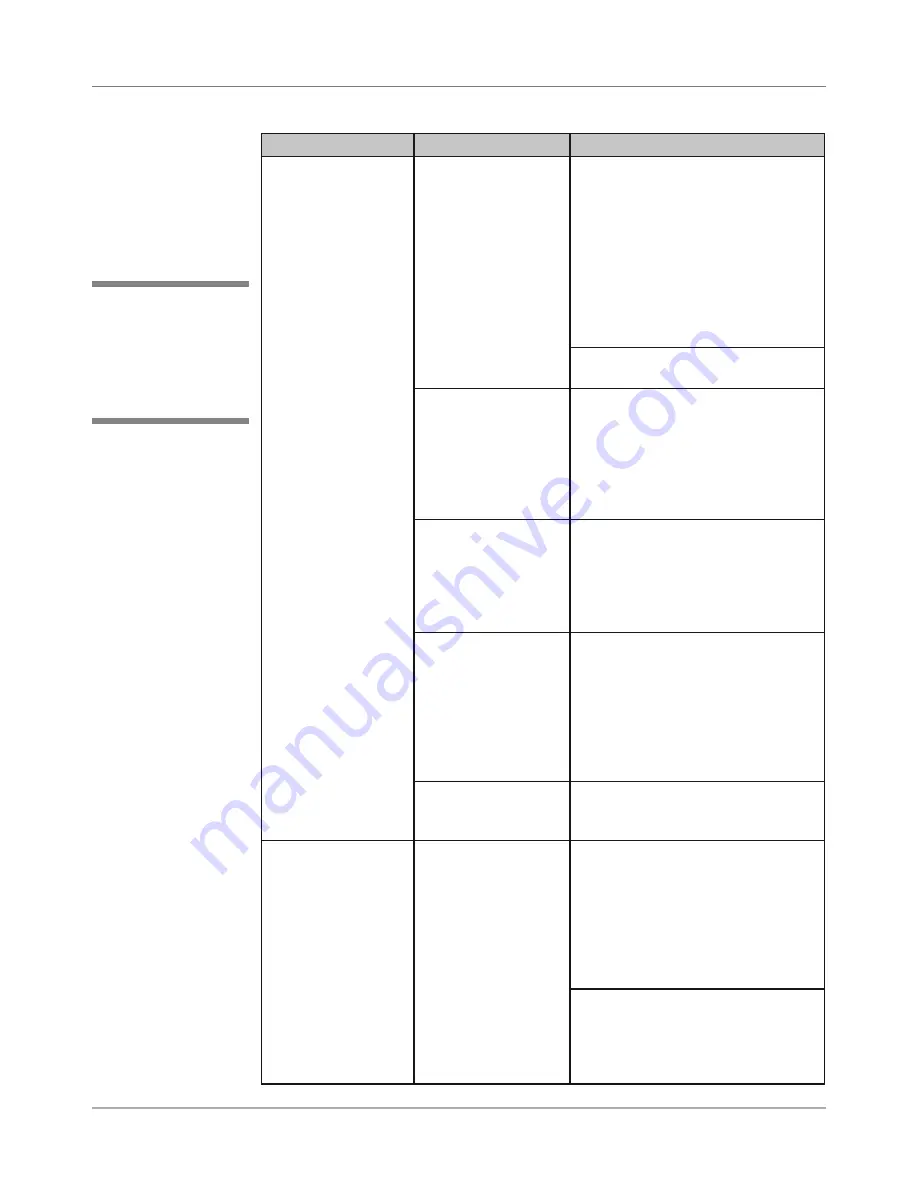
B-4
SV61831 Rev. A DA50S/DA55S/DA70S/DA75S AddressRight™ Printers Service Manual
Appendix B • Printer Communications
Symptom Possible
Cause
Solution
Printing garbled
characters or data
loss
Bad data sent or
corrupted PCL com-
mands
A. Clear the print queue for that
printer in the PC.
B. Clear memory in the print-
er via Setup Menu> 5.
Communications>C. Clear
Memory (see section A.3). Then
go to Main Menu>5. Address
Recovery>C. Clear Memory (see
section A.2).
C. Resend print job.
Cycle power on and off on the print-
er and resend print job
Incorrect software
driver
Verify proper software driver
at host PC. In Windows, go to
Settings>Printers (or Printers and
Faxes) and right-click on our printer.
Select Printer Properties>Advanced
and confirm the driver. Load latest
Pitney Bowes driver if need be.
Incorrect driver set-
tings
Verify driver settings at host PC. In
Windows, go to Settings>Printers
(or Printers and Faxes) and right-
click on our printer. Select Printer
Properties>Advanced and verify
proper communications settings.
Cable connections
Check USB or network Ethernet
cable. Make sure cable is con-
nected securely at both ends. Does
USB cable exceed maximum 15’
for USB connection? Replace cable
with known good cable. Is a non-
powered hub used to extend these
distances? Remove from hub.
Bad memory in
printer
Turn printer OFF and ON. If problem
persists, could be hardware problem
(see later section in table)
Slow network con-
nection
Incorrect settings in
printer or issues with
network itself
Try printing using configuration sce-
nario “A” (local via USB, see page
B-1) or with scenario “E” (local via
Ethernet crossover cable, see page
B-2). If printing is fine, the network
may be causing the problems. If no
improvement, could be hardware
problem (see next section in table).
Verify proper settings in Setup
Menu> 5. Communications (see
section A.3) against customer’s
requirements. Also see section B.3
for other tests.
✍
TIP:
Printer control
panel menus can only
be accessed when the
printer is in the “offline”
mode.
B.2
Troubleshooting
Tables


























