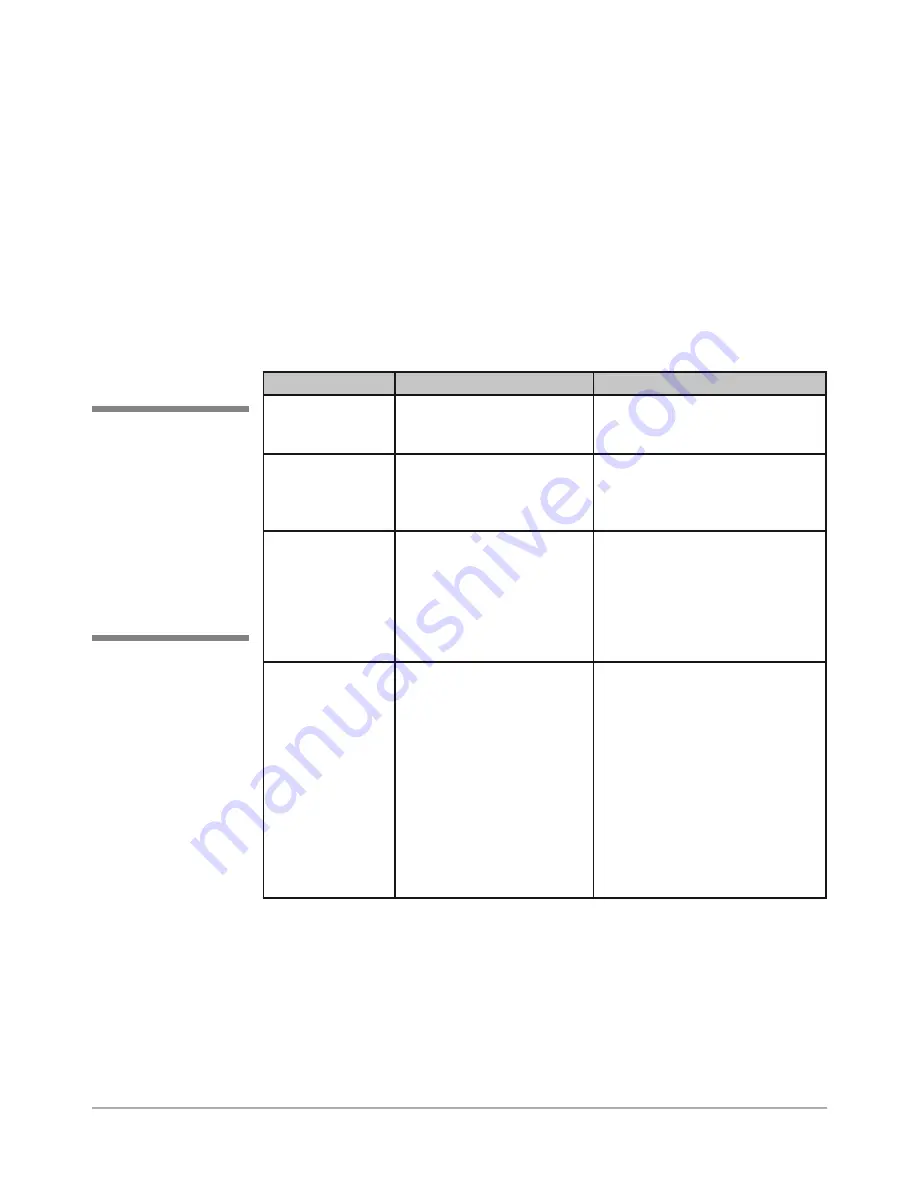
DA50S/DA55S/DA70S/DA75S AddressRight™ Printers Service Manual
A-1
Appendix A • Printer Control
Panel Menus and Utilities
This chapter discusses the configuration of the printer using the control panel
menus/utilities provided
on the printer LCD display
. However, you have the
option of installing and using the Control Panel Software on a host PC com-
municating to the printer via an established USB or network communications
link. The two control panel versions are contrasted in the table below, while
an overview of the Control Panel Software is provided on the next page.
A.1 Control
Panel Menus
for the Printer
Comparison of the Control Panel Menus (LCD and Software)
Item
LCD Control Panel
Software on Host PC
Menu Access
From buttons on the control
panel
From a shortcut launched from
the customer’s PC communicat-
ing with the printer
Levels of Access
Determined by which
control panel buttons are
pushed in what order
Determined by logon password:
Standard
(no password)
Supervisor
(55555 password)
Service
(32322 password)
Menus/Functions
Main Menu
Setup Menu
Service Menu
Setting Factory Defaults
Updating Firmware
Status tab
Job Control tab
Alignment tab
Configuration tab
Test & Adjust tab
Preference/Info tab
Service tab
Notes
More features over previ-
ous menu versions
• Easier to navigate than two-line
LCD control panel.
• Some functions are enhanced
when accessed from the soft-
ware, such as setting and
monitoring ink levels, displaying
printer status, setting communi-
cations protocol, demo address
customization, and viewing log
files.
• Includes robust help system to
help you use the features.
✍
TIP:
Except for this
overview in Section
A.1,
this chapter
deals
only with the
LCD control panel
functions
. For more
information on the
control panel soft-
ware, refer to its built-
in help.
















































