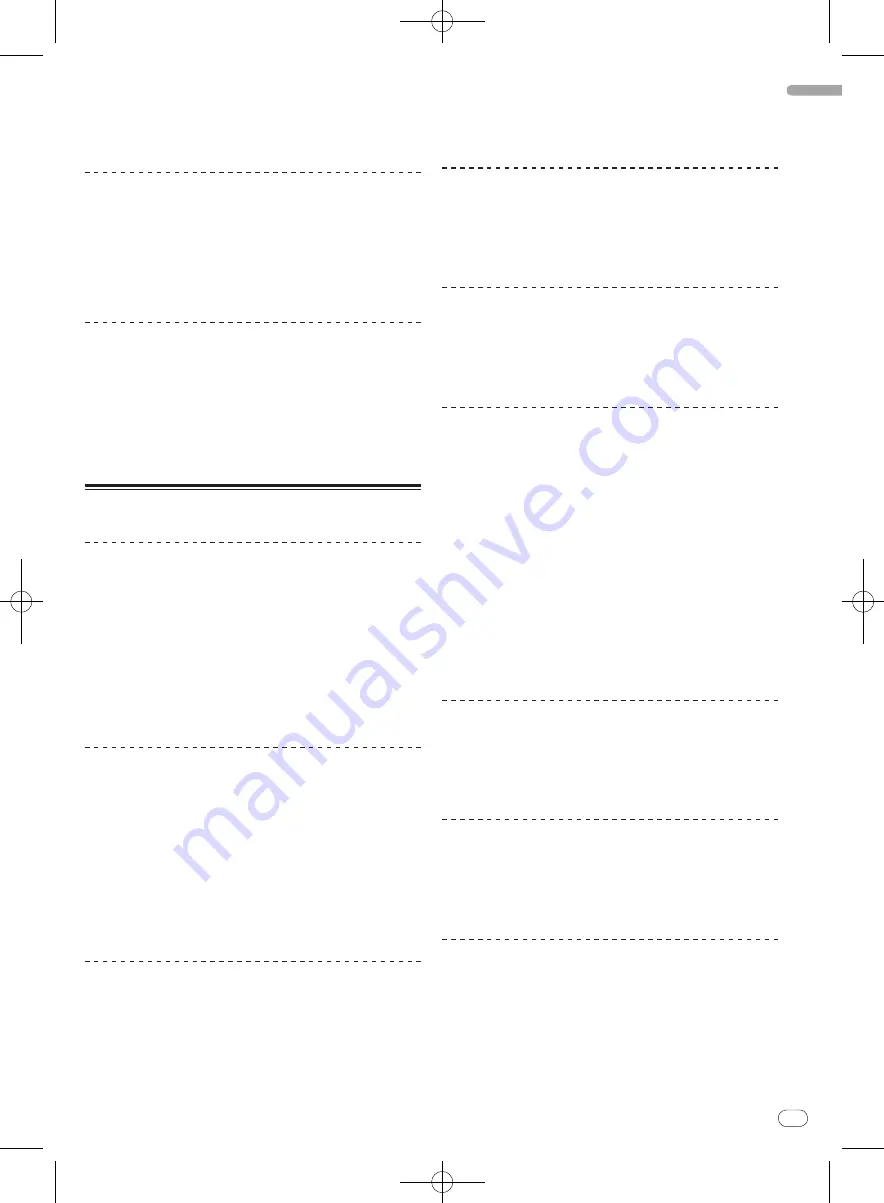
DRB1554-A
En
25
English
24
25
2 Press the [CUE] button.
A temporary cue point is set at the position at which the track was
paused.
!
When a new temporary cue point is set, the point previously set is
canceled.
Returning to the temporary cue point
(Back cue)
During playback, press the [CUE] button.
The playback position immediately returns to the currently set temporary
cue point and pauses.
!
When the [
PLAY/PAUSE
f
] button is pressed, playback starts
from the temporary cue point.
Checking the temporary cue point (Cue
sampler)
Keep pressing the [CUE] button after returning to the
temporary cue point.
Playback starts from the temporary cue point. Playback continues while
the [
CUE
] button is pressed.
!
When the [
PLAY/PAUSE
f
] button is pressed during cue sam-
pling, playback continues from that point.
Loop operations
Setting Loop
1 During playback, press the [LOOP IN (GRID SET)]
button at the point at which you want loop playback to
start (the loop in point).
Loop In Point is set.
2 Press the [LOOP OUT (GRID TAP)] button at the point
at which you want loop playback to end (the loop out
point).
The Loop Out Point is set, and Loop playback starts from the Loop In
Point.
Fine-adjusting the loop in point (loop in
adjust)
1 During loop playback, press the [LOOP IN (GRID SET)]
button.
2 Spin the jog dial.
The loop in point can be fine-adjusted.
!
The loop in point’s adjustable range is any point before the loop out
point.
3 Press the [LOOP IN (GRID SET)] button.
Normal loop playback resumes.
Fine-adjusting the loop out point (loop
out adjust)
1 During loop playback, press the
[LOOP OUT (GRID TAP)] button.
2 Spin the jog dial.
The loop out point can be fine-adjusted.
!
The loop out point’s adjustable range is any point before the loop in
point.
3 Press the [LOOP OUT (GRID TAP)] button.
Normal loop playback resumes.
Canceling Loop playback (Loop Exit)
During loop playback, press the
[RELOOP/EXIT (GRID CLEAR)] button.
Playback continues beyond the Loop Out Point without returning to the
Loop In Point.
Returning to Loop playback (Reloop)
After canceling loop playback, press the
[RELOOP/EXIT (GRID CLEAR)] button during playback.
Playback returns to the previously set Loop In Point, and Loop playback
resumes.
Setting loops automatically (Auto loop)
1 During playback, turn the [AUTO LOOP (GRID SLIDE)]
control.
Sets the loop length by the specified number of beats.
2 Press the [AUTO LOOP (GRID SLIDE)] control.
A loop with the set number of beats is created automatically according to
the BPM of the currently playing track and loop playback begins.
!
Even during auto looping, the loop length can be adjusted by
turning the [
AUTO LOOP
(
GRID SLIDE
)] control.
Canceling auto looping
During auto looping, press the [AUTO LOOP
(GRID SLIDE)] control.
Playback continues beyond the Loop Out Point without returning to the
Loop In Point.
Splitting loops (Loop Halving)
During loop playback, turn the [AUTO LOOP
(GRID SLIDE)] control counterclockwise.
The length of the loop is split in half each time the control is turned
counterclockwise.
Doubling the loop (Loop Doubling)
During loop playback, turn the [AUTO LOOP
(GRID SLIDE)] control clockwise.
The length of the loop is doubled each time the control is turned
clockwise.
Using the loop bank
Saving loop points
Loops can be saved beforehand and called out later.
1 Press the [LOOP SELECT (GRID LOCK)] button to select
the loop bank number at which you want to save the
loop.
The loop bank number switches each time the button is pressed.
















































