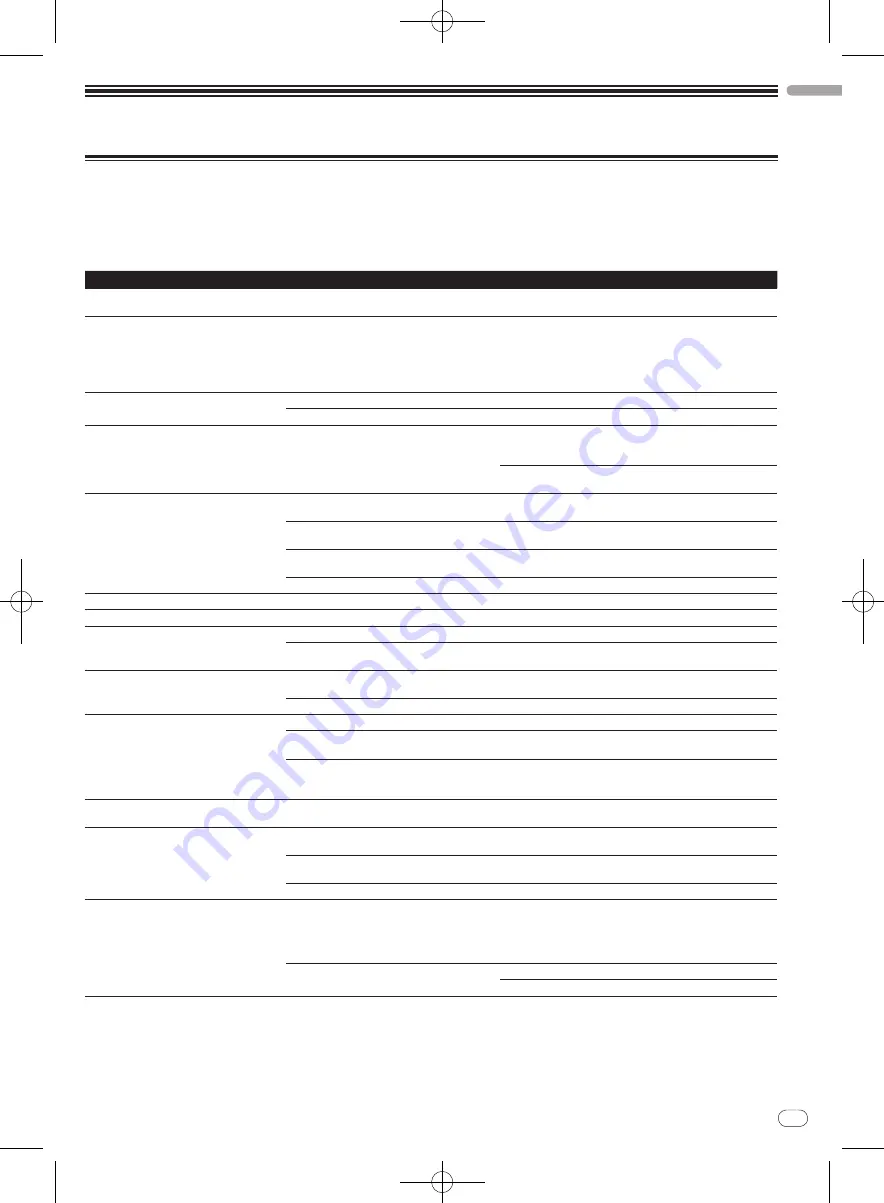
DRB1554-A
En
33
English
33
Additional information
Troubleshooting
!
Incorrect operation is often mistaken for trouble or malfunction. If you think that there is something wrong with this component, check the points
below. Sometimes the trouble may lie in another component. Inspect the other components and electrical appliances being used. If the trouble
cannot be rectified after checking the items below, ask your nearest Pioneer authorized service center or your dealer to carry out repair work.
!
This unit may not operate properly due to static electricity or other external influences. In this case, proper operation may be restored by turning the
power off, waiting 1 minute, then turning the power back on.
Problem
Check
Remedy
The power is not turned on.
None of the indicators light.
Is the [
ON/
OFF
] switch for power supply set to [
ON
]? Set the [
ON/
OFF
] switch for power supply to [
ON
].
The jog dial indicator does not light.
[
MASTER OUT 1
] (XLR output) volume is low,
sound quality is poor or no sound is output.
[
MIC1
], [
MIC2
] and [
AUX IN
] terminals cannot
be used.
The indicators are dim.
Are you operating on USB bus power?
There are limitations when operating on USB bus power.
To use the unit without these limitations, connect the included AC
adapter. (page 11)
This unit is not recognized.
Is the [
ON/
OFF
] switch for power supply set to [
ON
]? Set the [
ON/
OFF
] switch for power supply to [
ON
].
Is the included USB cable properly connected?
Connect the included USB cable properly. (page 11)
This unit operates on USB bus power even when
the included AC adapter is used.
Is the included AC adapter properly connected?
Mount the power plug properly on the included AC adapter.
Connect the included AC adapter properly to the power outlet.
(page 5)
Connect the included AC adapter’s DC plug properly to this unit.
(page 11)
Power does not turn on when operating on USB
bus power.
Is the included USB cable properly connected?
Connect the computer and this unit directly using the included USB
cable. USB hubs cannot be used. (page 11)
The computer’s USB power supply capacity may be
insufficient.
Use the included AC adapter. (page 11)
Are you using a USB hub?
USB hubs cannot be used. Connect the computer and this unit
directly using the included USB cable. (page 11)
Are you using a commercially available USB cable?
Use the included USB cable.
This unit cannot be operated.
Is the driver software properly set?
Set the driver software properly. (page 7)
Music files cannot be played.
Are the music files damaged?
Play music files that are not damaged.
Tracks are not displayed on track list.
Have the music files been properly imported?
Import the music files properly. (page 19)
Is a crate or subcrate that does not contain any
tracks selected?
Either select a crate or subcrate that contains any tracks or add
tracks to the crate or subcrate.
Recording is not possible.
Is the external device or microphone properly
connected?
Check the connection of the external device or microphone. (page 11)
Is the channel you want to record properly selected? Select the channel you want to record properly. (page 29)
Sound of an external device or microphone
cannot be output.
Is the [
MIC2
/
AUX
] selector switch properly set?
Set the [
MIC2
/
AUX
] selector switch properly. (page 29)
Is the MIC/
AUX monitor control panel properly set?
Depending on the settings, the master sound may not be output. Set
the output method properly. (page 18)
Are you operating on USB bus power?
There are limitations when operating on USB bus power.
To use the unit without these limitations, connect the included AC
adapter. (page 11)
Volume of device connected to [
AUX IN
] termi-
nals is low.
Is the [
AUX IN
] terminals’ [
VOL
] control set to the
proper position?
Set the audio level to a suitable level for the connected device. (page 29)
Distorted sound.
Are the [
MASTER LEVEL
] and [
TRIM
] controls set to
the proper position?
Adjust the [
MASTER LEVEL
] and [
TRIM
] controls.
Is the audio level being input to the [
AUX IN
] and
[
MIC
] terminals set to a suitable level?
Set the audio level input to the terminals to a suitable level for the
connected devices.
Is [
HEADROOM
] in the [
SETUP
] menu properly set?
Set the level properly.
Sound being played is interrupted.
Are the included AC adapter and included USB
cable properly connected?
The sound will be interrupted if the included AC adapter’s power
cord or included USB cable is disconnected from this unit during
playback.
Properly fasten the included AC adapter’s power cord and the
included USB cable to this unit’s cord hook. (page 11)
Is the driver software’s latency value suitable?
Set the driver software’s latency to a suitable value. (page 10)
Set the DJ software’s latency to a suitable value. (page 31)
















































