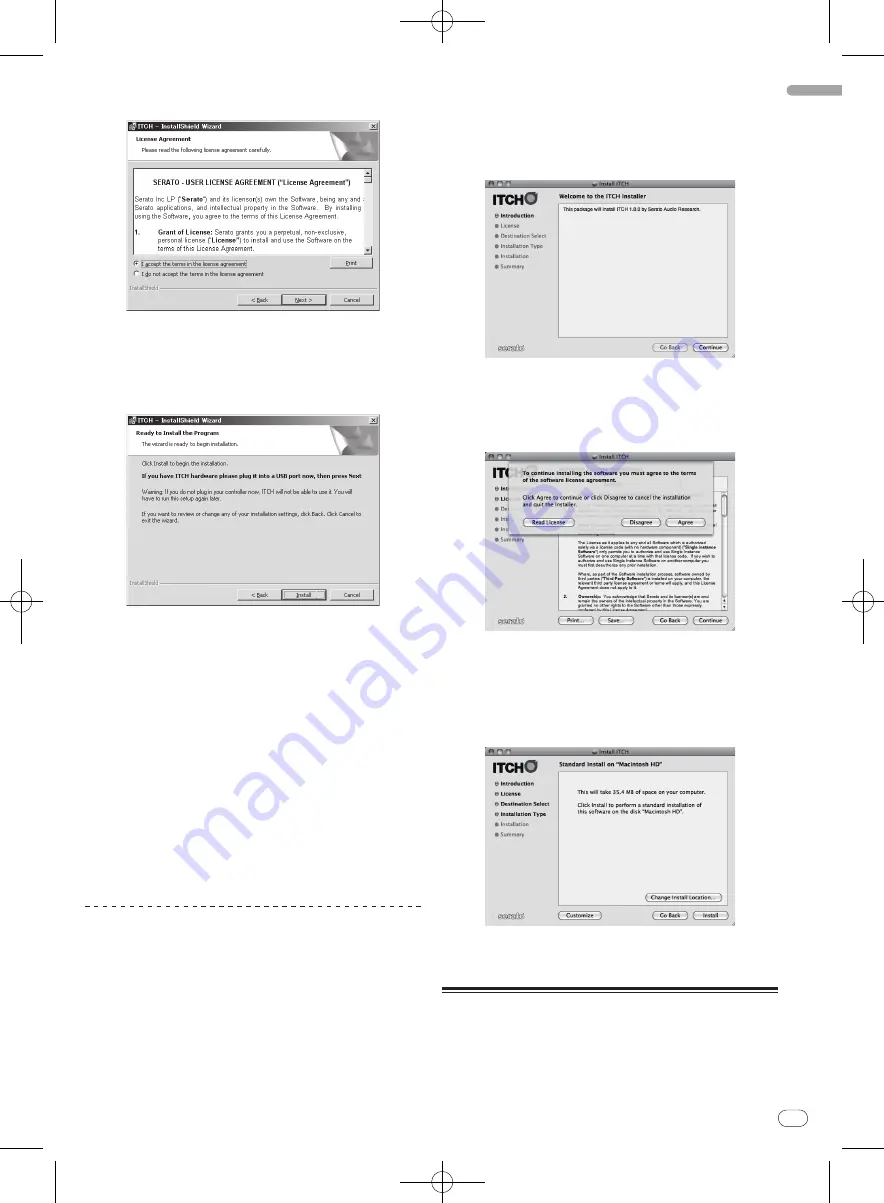
DRB1554-A
En
9
English
9
8
7 Accept the license agreement (select [I accept the
terms in the license agreement]), and then click [Next].
If you do not agree, select [
I do not accept the terms in the license
agreement
].
8 Select the folder in which you want to install ITCH,
then click [Next].
9 Click [Install].
Installation begins.
After installation of the ITCH software is completed, installation of the
driver software begins.
10 Select the language that you want from the pull-
down menu.
11 Accept the license agreement (select [Agree]) and
then click [Install].
If you do not agree, select [
Disagree
].
Once [
Install
] is clicked, Installation begins.
The installation completed screen appears once installation is
completed.
12 Click [Close].
13 Click [Finish] to quit the ITCH installer.
A screen advising you to restart the computer appears.
14 Click [Yes].
The computer is restarted.
About the installation procedure
(Macintosh)
1 Connect this unit to your computer via a USB cable.
For details about connections, see
Connections and part names
on page 11.
2 Slide the [ON/OFF] switch to the [ON] side.
Turn on the power of this unit.
3 Insert the included CD-ROM in the computer’s CD
drive.
The [
ITCH CD
] icon appears on the screen.
4 Double-click the [ITCH CD] icon.
The contents of the CD-ROM are displayed.
5 Double-click [ITCH_installer.mpkg].
The ITCH installer is launched.
6 Once the ITCH installer is launched, click [Continue].
7 Read the contents of the license agreement carefully,
click [Continue] and then click [Agree] to accept the
license agreement.
If you do not agree to the license agreement, click [
Disagree
] to cancel
installation.
8 Select the folder in which you want to install ITCH,
then click [Continue].
9 Click [Install].
Installation begins.
The installation completed screen appears once installation is
completed.
10 Click [Restart].
The computer is restarted.
Launching ITCH
For Windows
From the Windows [
Start
] menu, open [
All Programs
] > [
Serato
] >
[
ITCH
], then click the [
ITCH
] icon.










































