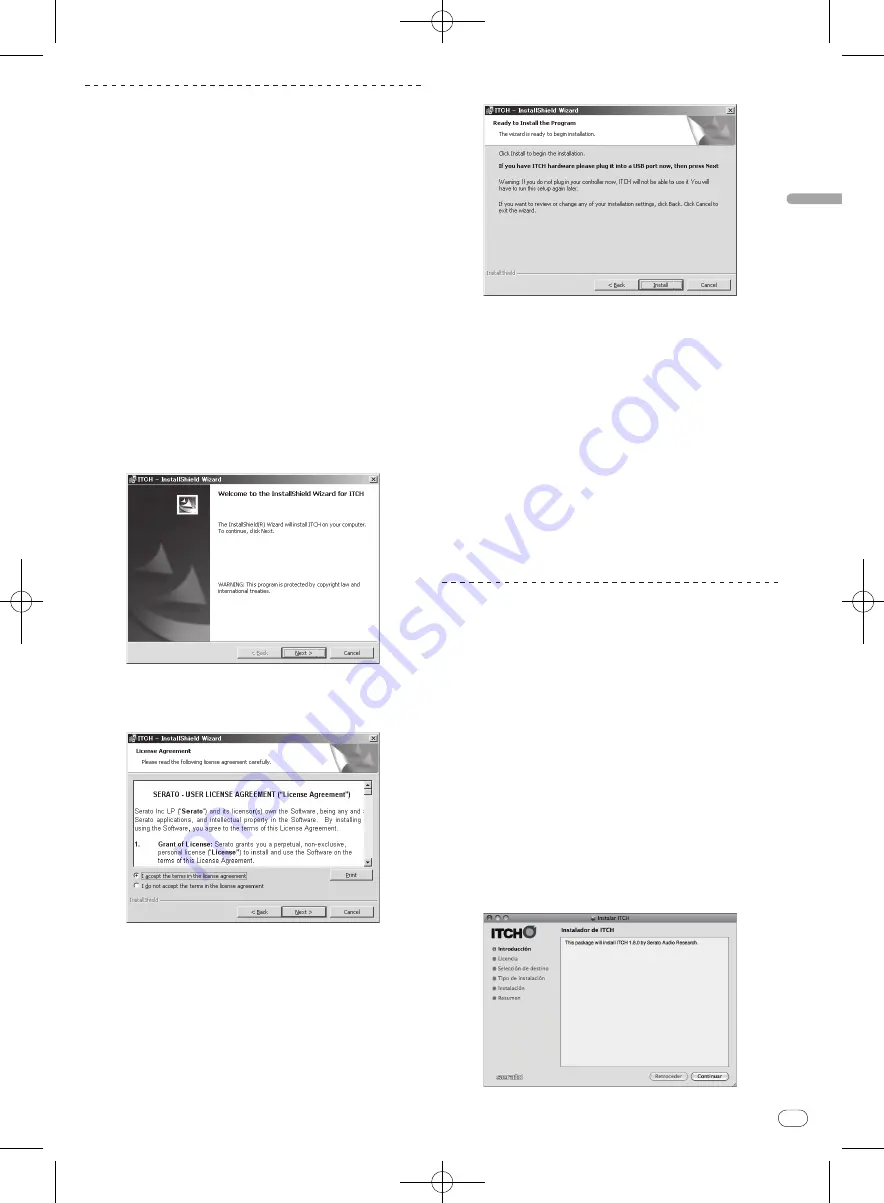
DRB1554-A
Es
9
Español
44
45
Acerca del procedimiento de instalación
(Windows)
1 Conecte esta unidad a su ordenador con un cable
USB.
Para conocer detalles de las conexiones, vea
Conexiones y nombres de
partes
en la página 11.
2 Deslice el conmutador [ON/OFF] hacia el lado [ON].
Conecte la alimentación de esta unidad.
!
Cuando esta unidad se conecte a su ordenador por primera
vez, también se instalará el controlador estándar provisto en
Windows
®
. Vaya al paso siguiente después de terminar la insta-
lación del controlador.
3 Inserte el CD-ROM incluido en la unidad de CD del
ordenador.
4 Desde el menú [Iniciar] de Windows, haga doble clic
en el icono [Equipo (o Mi PC)] > [ITCH CD].
El contenido del CD-ROM se visualiza.
5 Haga doble clic en [ITCH_installer.exe].
El instalador ITCH se inicia.
6 Una vez iniciado el instalador ITCH, haga clic en
[Next].
7 Acepte el acuerdo de licencia (seleccione [I accept
the terms in the license agreement]) y luego haga clic en
[Next].
Si no está de acuerdo, seleccione [
I do not accept the terms in the
license agreement
].
8 Seleccione la carpeta en la que quiere instalar ITCH y
luego haga clic en [Next].
9 Haga clic en [Instalar].
La instalación empieza.
Después de terminar la instalación del software ITCH empieza la instala-
ción del software controlador.
10 Seleccione el idioma que quiera desde el menú
desplegable.
11 Acepte el acuerdo de licencia (seleccione [De
acuerdo]) y luego haga clic en [Instalar].
Si no está de acuerdo, seleccione [
En desacuerdo
].
Una vez que se ha hecho clic en [
Instalar
] empieza la instalación.
La pantalla de instalación terminada aparece al terminar la instalación.
12 Haga clic en [Cerrar].
13 Haga clic en [Finish] para salir del instalador ITCH.
Aparece una pantalla avisándole que reinicie el ordenador.
14 Haga clic en [Yes].
El ordenador se reinicia.
Acerca del procedimiento de instalación
(Macintosh)
1 Conecte esta unidad a su ordenador con un cable
USB.
Para conocer detalles de las conexiones, vea
Conexiones y nombres de
partes
en la página 11.
2 Deslice el conmutador [ON/OFF] hacia el lado [ON].
Conecte la alimentación de esta unidad.
3 Inserte el CD-ROM incluido en la unidad de CD del
ordenador.
El icono [
ITCH CD
] aparece en la pantalla.
4 Haga doble clic en el icono [ITCH CD].
El contenido del CD-ROM se visualiza.
5 Haga doble clic en [ITCH_installer.mpkg].
El instalador ITCH se inicia.
6 Una vez iniciado el instalador ITCH, haga clic en
[Continuar].
















































