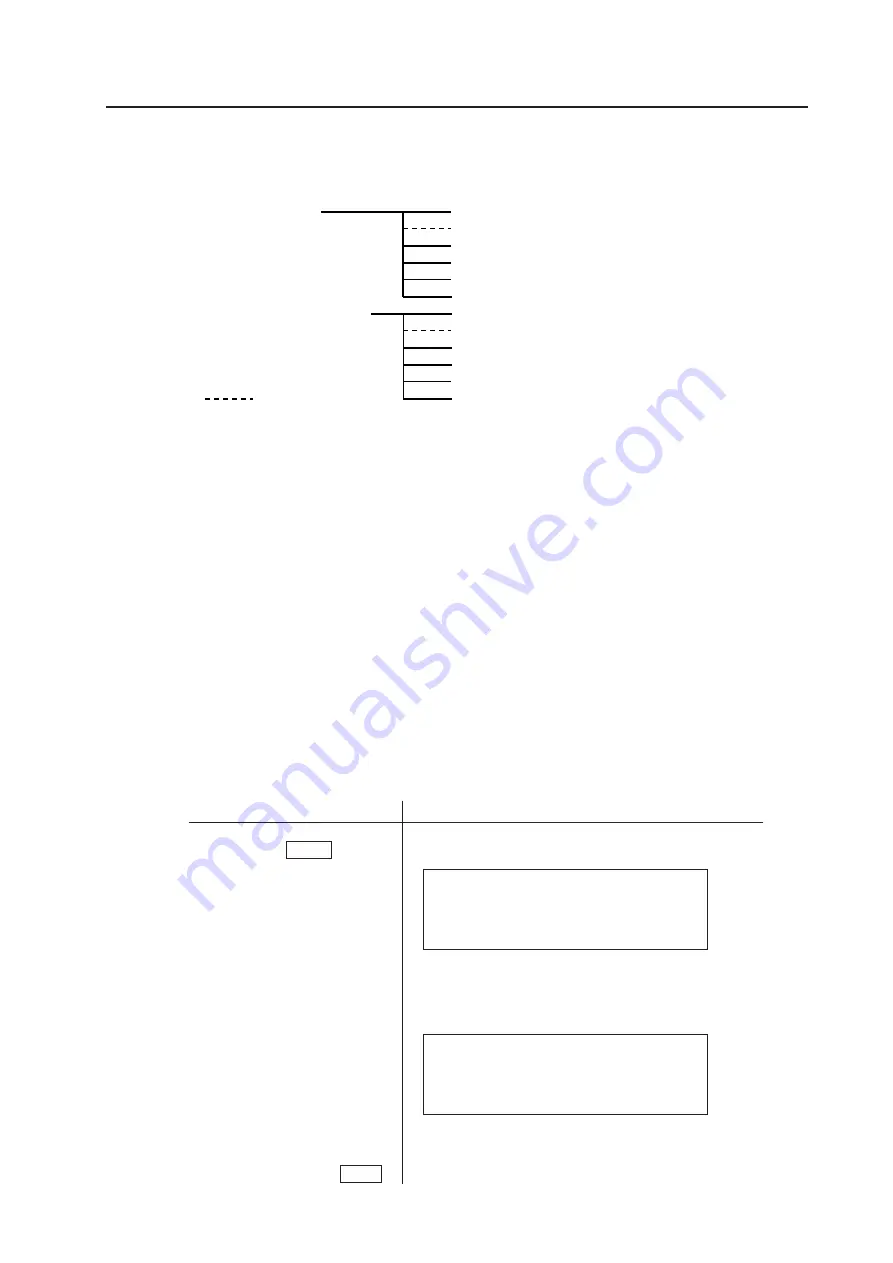
111
<Ver. 2.1>
Example:
Operation
Remote control MENU button
‘
PC <AJY> command
‘
Main body operation panel INPUT
button
Action
Moves to Menu mode
Only the following PC commands are accepted:
AJY
POF
‘
Releases Menu mode and switches to RS232C adjustment
mode.
Only the following remote control buttons are accepted:
STANDBY/ON
MENU
‘
Returns to Normal Operations mode and performs input
selection.
* All main-body operation-panel
buttons are valid.
Before making adjustments
5.1.3 Phase-adjustment memory
This machine contains the following 10 memory areas.
Of these, note that only 8 are adjustable, since the FACTORY area is read-only.
RGB1(BNC terminal input)
RGB2(Mini D-SUB terminal input)
NTSC
PAL
PAL
VGA mode
PC9800®normal mode
Macintosh®13-inch mode
FACTORY
NTSC
VGA mode
PC9800®normal mode
Macintosh®13-inch mode
FACTORY
NOTE) is for PDP-V401E only
• VGA mode
640 dots
×
480 lines/horizontal-scanning frequency 31.47 kHz/vertical-scanning frequency 59.94 Hz
• PC9800
normal mode
640 dots
×
400 lines/horizontal-scanning frequency 24.83 kHz/vertical-scanning frequency 56.42 Hz, horizontal-scanning
frequency 31.5 kHz/vertical-scanning frequency 70.1 Hz
• Macintosh
13-inch mode
640 dots
×
480 lines/horizontal-scanning frequency 35.00 kHz/vertical-scanning frequency 66.67 Hz
Phase adjustment data are of the following 4 types:
CLQ.FRQ., CLK.PHS., HOR.POS., VER.POS.
This data cannot be adjusted when VIDEO and Y/C are input.
These settings are automatically selected according to input function and input signal.
Note: When no signal or no applicable signal is input, the memory area for NTSC is selected automatically.
5.1.4 Using the plasma display main body and the remote control together with the personal control
The operation panel of the plasma display main body may not be used with the remote control and the PC.
Later commands for the operation panel of the plasma display main body, remote control, and PC take precedence over
earlier commands.
Summary of Contents for PDA-4001
Page 5: ...5 Ver 2 1 Features ...
Page 19: ...19 Ver 2 1 Installation procedure ...
Page 53: ...53 Ver 2 1 Special installation Horizontal connections ...
Page 63: ...63 Ver 2 1 Mounting standard metal fixtures PDK 4001 ...
Page 69: ...69 Ver 2 1 Mounting standard metal fixtures PDK 4002 ...
Page 75: ...75 Ver 2 1 Mounting standard metal fixtures PDK 4004 ...
Page 89: ...89 Ver 2 1 Mounting standard metal fixtures PDK 4006 ...
Page 101: ...101 Ver 2 1 Mounting standard metal fixtures Precautions for installing the optional speaker ...
















































