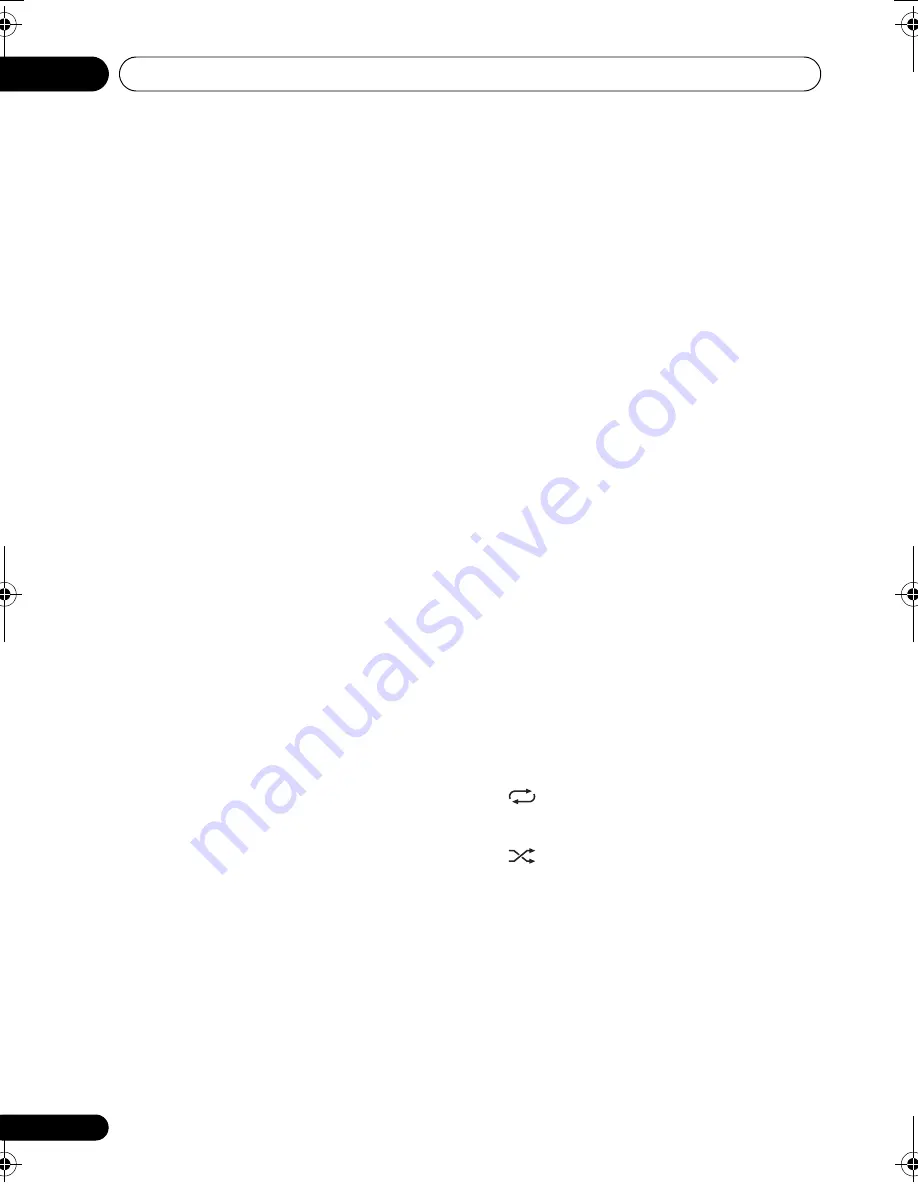
Controls and displays
01
8
En
8
TV CONTROL buttons
These control Pioneer Flat Screen TVs.
9
/–
Adjusts the volume.
10 MUTE
Mutes the sound (press again to cancel).
11 TOP MENU
Press to return to the iPod Top menu when
using iPod functions.
After set the remote control operation switch to
BD
, press to displays the player’s top menu of
a BD-ROM, or DVD-Video disc.
12 SETUP
Use to make various system and surround
sound settings (page 42, 51, 56).
TOOLS*
Press to display/hide the
TOOLS
menu.
13
///
(TUNE +/–, ST +/–), ENTER
Use to select/switch system settings and
modes, and to confirm actions.
Use
TUNE +/–
to find radio frequencies and
use
ST +/–
to find preset stations.
14 HOME MENU*
Press to display/hide the Home Menu.
15 RETURN
Press to return to the previous screen.
16 CLASS
Switches between the three banks
(classes) of radio station presets (page 40).
HOME MEDIA GALLERY*
Press to display/hide the Home Media
Gallery screen.
17 T.EDIT
Memorizes stations for recall (page 40).
OUTPUT RESOLUTION*
Use to switch the output video resolution
from the player’s
HDMI OUT
or
COMPONENT VIDEO
output terminals.
18 SOUND
Accesses the sound menu to adjust the
tone, bass and treble, etc. (page 32, 34).
VIDEO SELECT*
Press to switch the player’s terminal from
which the video signals are output. Use to
switch between digital output (
HDMI OUT
terminal) and analog output
(
COMPONENT VIDEO
,
S-VIDEO
or
VIDEO
output terminals)
(the signals are only
output from the selected video output
terminal)
.
19 MCACC
Starts the Auto MCACC setup (page 29).
POPUP MENU*
Press to display the BD-ROM or DVD-Video
menus.
20 Playback controls
See
iPod playback
on page 36 and
Playing discs
or files
on page 90 for an explanation of these
controls.
21 Color (red/green/yellow/blue) buttons
Use these to navigate BD-ROM menus.
22 iPod controls:
CTRL
Switches between the iPod controls and
the receiver controls.
Changes repeat play setting.
Changes shuffle play setting.
BD/DVD controls:
AUDIO*
Press to switch the audio streams/
channels.
SUBTITLE*
Press to switch the subtitles.
LX03BD_1.book Page 8 Monday, July 28, 2008 2:12 PM









































