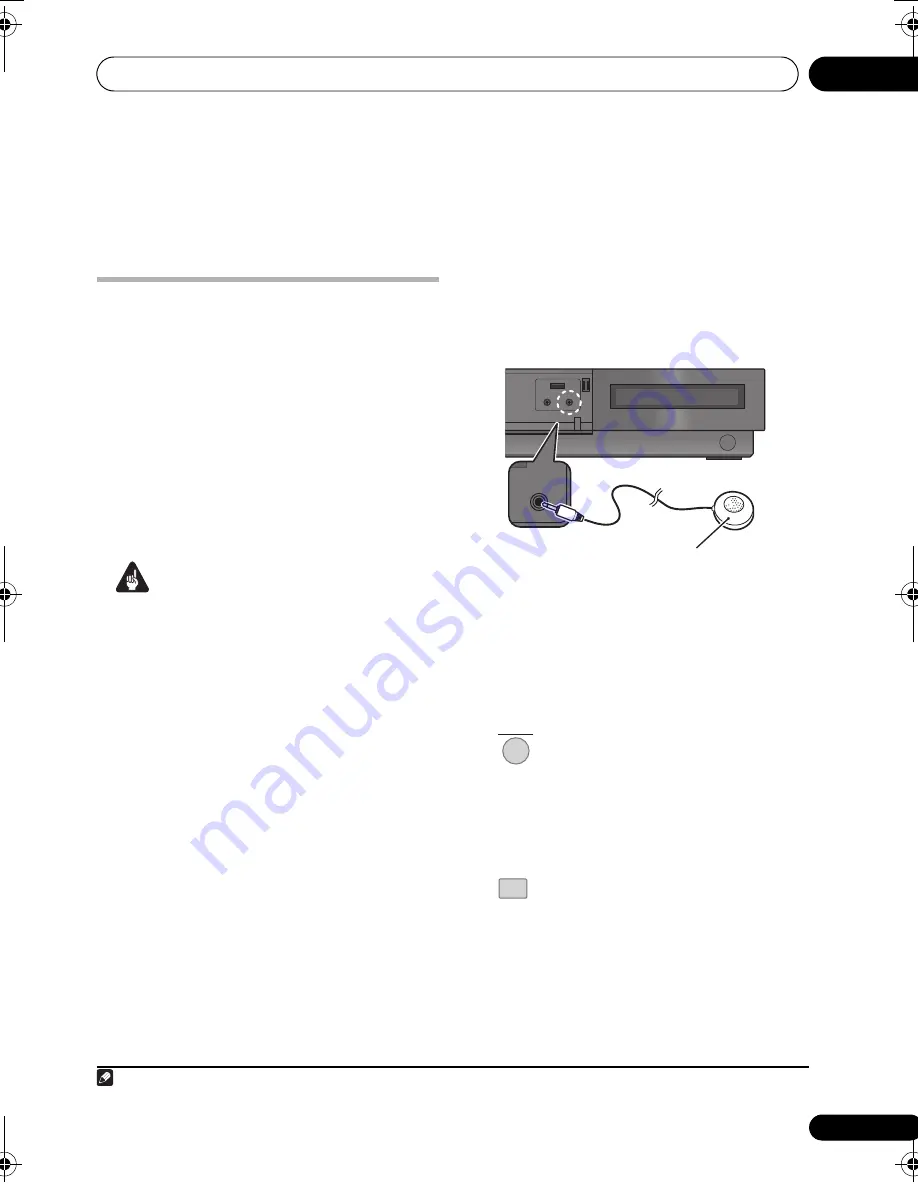
Getting started
04
29
En
English
Français
Deutsch
Nederlands
Italiano
Español
Chapter 4
Getting started
Using the Auto MCACC setup for
optimal surround sound
The Multichannel Acoustic Calibration
(MCACC) system measures the acoustic
characteristics of your listening area, taking
into account ambient noise, and testing for
channel delay and channel level. After you
have set up the microphone provided, the
system uses the information from a series of
test tones to measure reverb, optimizing the
speaker settings and equalization (Acoustic
Calibration EQ) for your particular room.
1
Important
• The test tones used for Auto MCACC setup
are loud; however, do not turn the volume
down during setup as this may result in a
sub-optimal setup.
• Make sure the microphone and speakers
are not moved during the MCACC setup.
1
Connect the microphone to the MCACC
jack on the front panel.
• Open the front panel door to access the
MCACC jack.
2
Place the microphone at your normal
listening position.
Place it about ear height, and make sure it is
level by using a table or chair.
Make sure there are no obstacles between the
speakers and the microphone.
3
If the system isn’t already on,
switch it on.
SX-LX08 model only:
If using a subwoofer, be
sure it is switched on and set to a comfortable
listening level.
4
Press MCACC.
Try to be as quiet as possible after pressing
MCACC
. The volume increases automatically
and the system outputs a series of test tones.
• To cancel Auto MCACC setup before it has
finished, press
MCACC
. The unit will
continue to use the previous settings.
Note
1 You only need to use the Auto MCACC setup once (unless you change the placement of your speakers or your room layout).
iPod DIRECT
PHONES
MCACC
DIRECT
MCACC
Microphone
RECEIVER
MCACC
POPUP
MENU
LX03BD_1.book Page 29 Monday, July 28, 2008 2:12 PM
















































