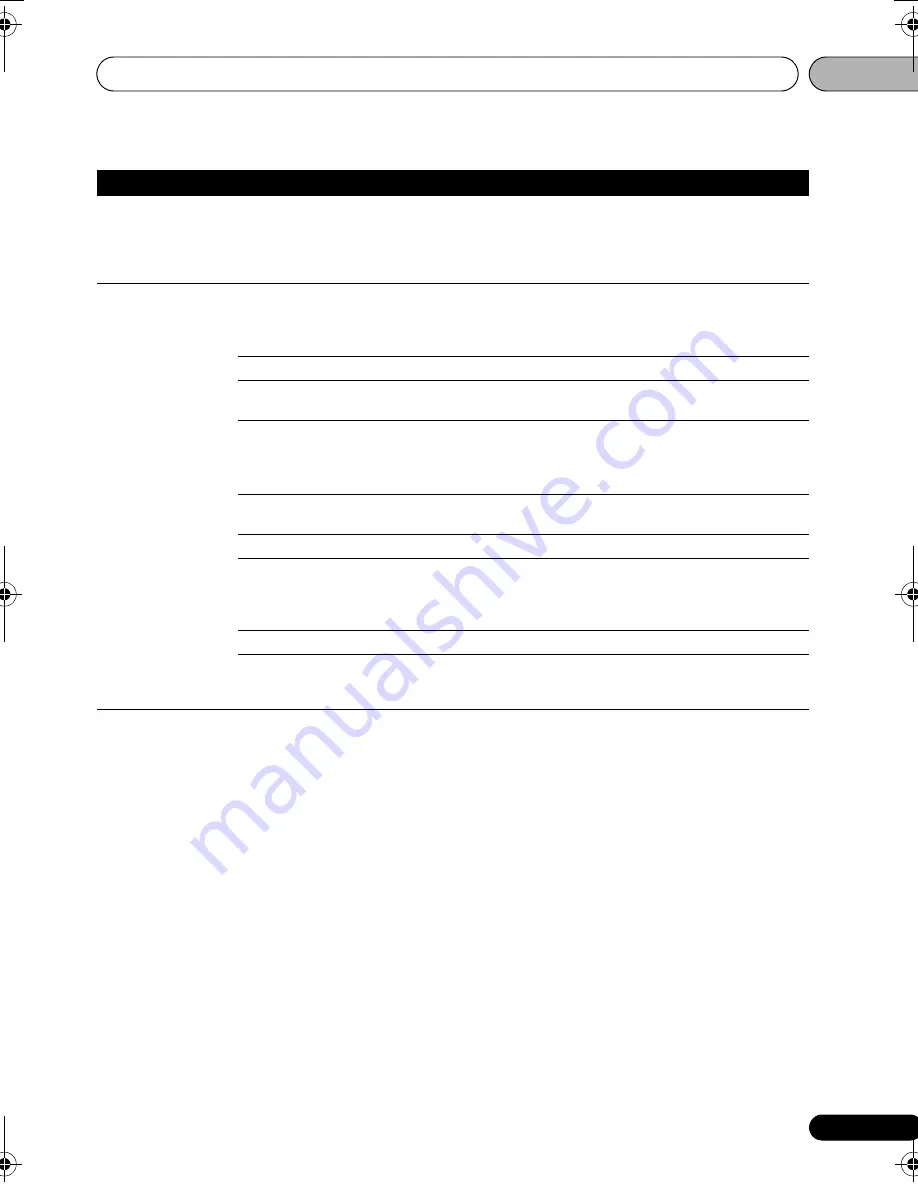
Additional information
07
125
En
No picture is
displayed or picture is
not output in high
definition when
playing BDs.
With some content protected discs, it may not be possible to
output the video signals from the
VIDEO
output terminals,
the
S-VIDEO
output terminal or the
COMPONENT VIDEO
output terminals. In this case, connect using an HDMI cable
(page 76).
No sound is output.
Sound is disturbed.
Is the disc played back in slow
motion?
Is the disc played back in fast
forward or fast reverse?
No sound is output during slow motion play and forward and
reverse scanning.
Is the disc scratched?
The sound may not be output if the disc is scratched.
Is the disc dirty?
Clean the disc (see the Blu-ray disc player’s operating
instructions).
Is the player properly connected
to the other components (AV
receiver or amplifier, etc.)?
• Check that you connect the player to the audio output
terminals of a different component, etc.
• Check that you connect the player to the PHONO input
terminals of the AV receiver or amplifier, etc.
Are the audio cables properly
connected?
Insert the cables firmly and all the way in.
Is the audio cable damaged?
If the cable is damaged, replace it with a new one.
Is
Audio Output Mode
properly
set?
If
Audio Output Mode
is set to
Multi-channel
, the audio
signals may not be output properly from the
AUDIO OUT (2
ch)
terminals (page 109). Set
Audio Output Mode
to
2
Channel
.
Are the speakers properly set?
Set
Speaker Setup
properly (page 110).
For some BDs, audio signals are only output from the
DIGITAL OUT (OPTICAL)
terminal or the
HDMI OUT
terminal.
Problem
Check
Remedy
LX03BD_2.book Page 125 Monday, July 28, 2008 4:30 PM






















