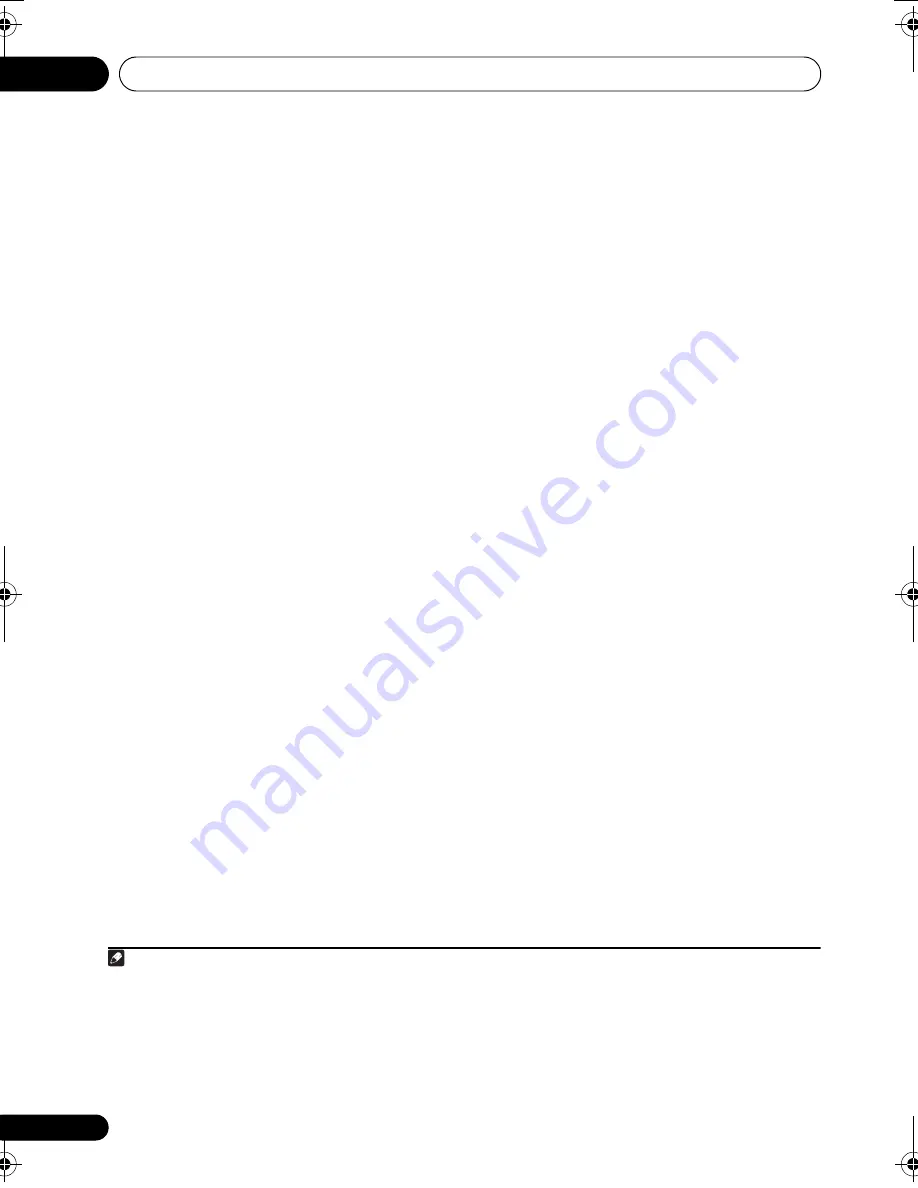
Getting started
04
30
En
• If the ambient noise level is too high,
Noisy!
blinks in the display for five
seconds. To exit and check the noise
levels
1
, press
MCACC
, or to try again, press
ENTER
when
Retry
shows in the display.
• If you see an
Error MIC!
or
Error Speaker!
message in the display, there may be a
problem with the microphone or the
speaker connections. To try again, press
ENTER
2
.
•
SX-LX08 model only:
If the display shows the
‘Error SW!’
message, the unit was unable
to detect output from the subwoofer.
Check and confirm that the subwoofer's
power switch is turned on, and set the
volume to a comfortable listening level,
then press
ENTER
once again.
When the MCACC setup is complete, the
volume level returns to normal,
Complete
3
shows in the display, and Acoustic Calibration
EQ is activated.
4
• Be sure to disconnect the microphone
from this unit upon completion of the Auto
MCACC setup.
Note
1 • If the room environment is not optimal for the Auto MCACC setup (too much ambient noise, echo off the walls, obstacles
blocking the speakers from the microphone) the final settings may be incorrect. Check for household appliances (air
conditioner, fridge, fan, etc.), that may be affecting the environment and switch them off if necessary.
• Some older TVs may interfere with the operation of the microphone. If this seems to be happening, switch off the TV during
Auto MCACC setup.
2 If this doesn’t work, press
MCACC
, turn off the power, and check the problem indicated by the
Error
message, then try the
Auto MCACC setup again.
3 If
Complete
doesn’t appear, it is likely an error occurred during the setup. Please check all connections and try again.
4 See
Listening with Acoustic Calibration EQ
on page 34 to switch on/off Acoustic Calibration EQ.
LX03BD_1.book Page 30 Monday, July 28, 2008 2:12 PM






























