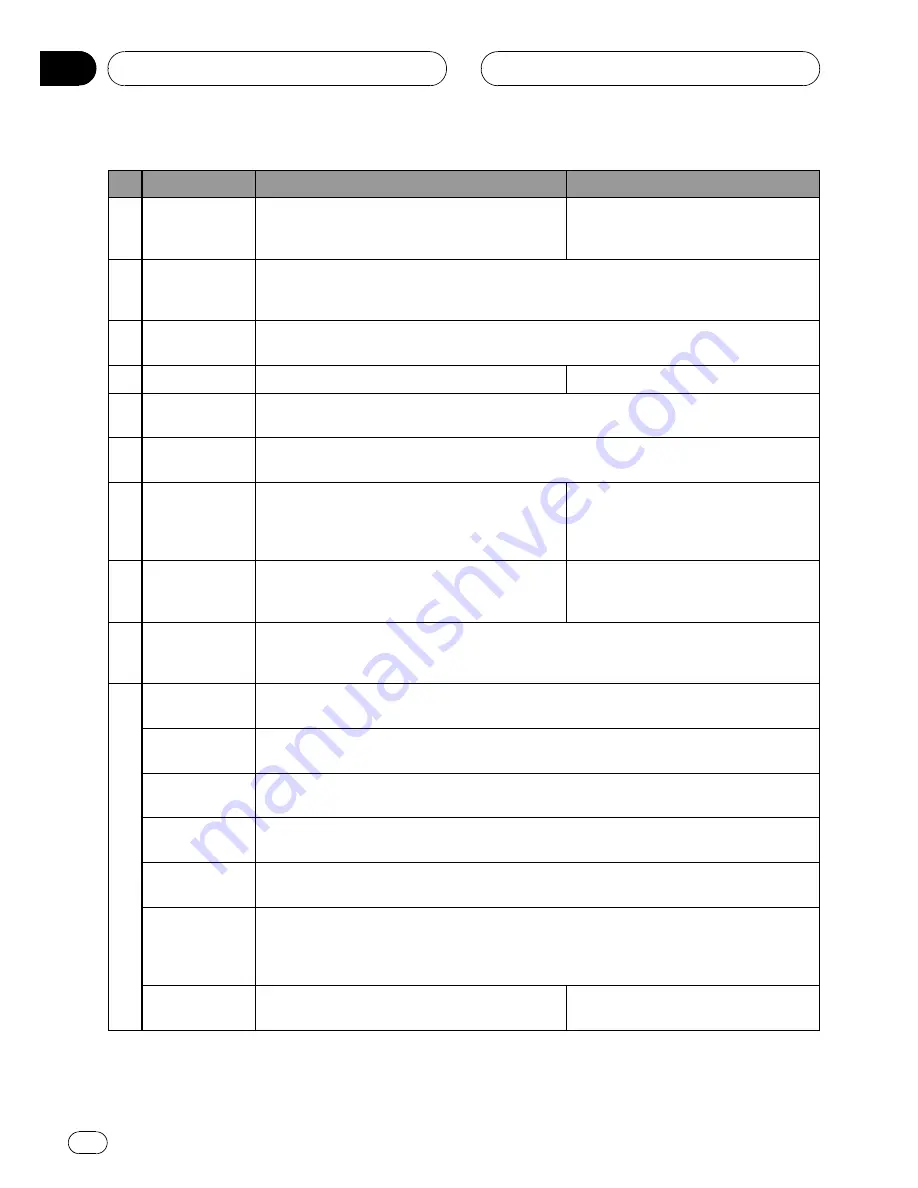
Button names
DVH
mode
DVD
and
S-DVD
mode
7
BOOKMARK
button
Press to operate the preprogrammed functions
for each source. (Refer to
Using the PGM button
on page 56.)
Press to turn the bookmark function on
or off. For details, refer to
Resume play-
back (Bookmark)
on page 23.
8
Remote control
operation mode
switch
Switch the operation mode between
DVD
,
S-DVD
and
DVH
modes. Normally, set to
DVH
.
For details, refer to
Using the remote control operation mode switch
on the next page.
9
CM BACK
/
CM
SKIP
Press to skip progressively backward/forward through the video playing.
10
DIRECT
button
Press to do direct channel select.
Not used.
11
A.MENU
but-
ton
Functions are the same as
AUDIO
button on the head unit.
Press to select various sound quality controls.
12
FUNCTION
but-
ton
Press to select functions.
13
NUMBER
but-
ton,
CLEAR
but-
ton
Press
0
to
9
to input numbers. Buttons
1
to
6
can operate the preset tuning for the tuner or
disc changing for multi-DVD player or multi-CD
player. Press
CLEAR
to clear the input numbers.
Press to select a menu item on the
Video CDs featuring PBC (playback
control).
14
BAND
button
Press to select among three FM bands and to
cancel the control mode of functions.
Press to switch between media file
types. (Refer to
Switching the media file
type
on page 15.)
15
DISPLAY
but-
ton
Press to turn the information display on or off when the video is displayed.
Depending on the selected source, pressing this button can switch the display indication
on the head unit.
16
PLAY/PAUSE
(
f
) button
Press to switch sequentially between playback and pause.
REVERSE
(
m
)
button
Press to perform fast reverse.
FORWARD
(
n
) button
Press to perform fast forward.
PREVIOUS
(
o
) button
Press to return to the previous track (chapter).
NEXT
(
p
)
button
Press to go to the next track (chapter).
STEP
(
r
/
q
)
buttons
Press to move ahead one frame at a time during DVD/VideoCD playback. Press and hold
for one second to activate slow playback.
If a DVD-VR disc contains a still image, press
r
while displaying a still image to switch to
the next image or video.
STOP
(
g
) but-
ton
Not used.
Press to stop playback.
Operating this unit
En
12
Section
03













































