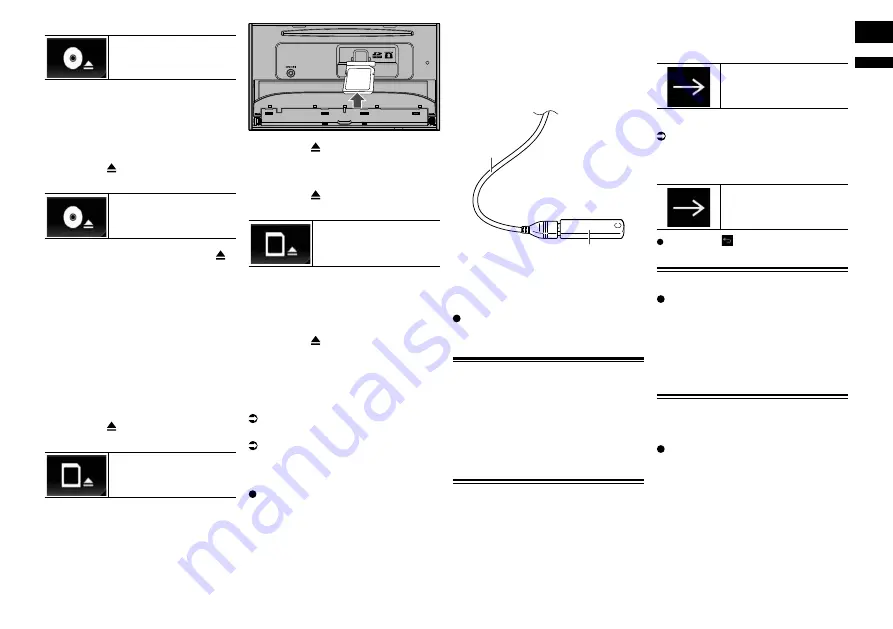
English
02
Chapter
9
En
2 Touch the following key.
Opens the LCD panel.
3 Insert a disc into the disc-loading
slot.
The disc is loaded, and the LCD panel
closes.
Ejecting a disc
1 Press the button.
2 Touch the following key.
The LCD panel opens, and
the disc is ejected.
3 Remove the disc, and press the
button.
The LCD panel closes.
■
Inserting and ejecting an SD
memory card
p
This system is not compatible with the
Multi Media Card (MMC).
p
Compatibility with all SD memory cards is
not guaranteed.
p
This product may not achieve optimum
performance with some SD memory
cards.
Inserting an SD memory card
1 Press the button.
2 Touch the following key.
Opens the LCD panel.
3 Insert an SD memory card into the
SD card slot.
Insert it with the label surface face-up and
press the card until it clicks and completely
locks.
4 Press the button.
The LCD panel closes.
Ejecting an SD memory card
1 Press the button.
2 Touch the following key.
Opens the LCD panel.
3 Press the middle of the SD mem-
ory card gently until it clicks.
4 Pull the SD memory card out
straight.
5 Press the button.
The LCD panel closes.
■
Connecting and disconnecting
an iPod
Connecting your iPod
For details, refer to Connecting an iPhone
with Lightning connector on page 59.
For details, refer to Connecting an iPhone
with 30-pin connector on page 60.
Disconnecting your iPod
Pull out the cables after confirming
that no data is being accessed.
■
Plugging and unplugging a USB
storage device
p
This product may not achieve optimum
performance with some USB storage
devices.
p
Connection via a USB hub is not possible.
p
A USB cable is required for connection.
Plugging in a USB storage device
1 Pull out the plug from the USB port
of the USB cable.
2 Plug a USB storage device into the
USB cable.
2
1
1
USB cable
2
USB storage device
Unplugging a USB storage device
Pull out the USB storage device
after checking that no data is being
accessed.
Startup and termination
1 Start the engine to boot up the
system.
After a short pause, the splash screen
comes on for a few seconds.
2 Turn off the vehicle engine to ter-
minate the system.
This product is also turned off.
.MÐÆQRSSHLDÐRS@QSTO
When you use this product for the first time,
select the language that you want to use.
1 Start the engine to boot up the
system.
After a short pause, the splash screen
comes on for a few seconds.
The “
Select Program Language
” screen
appears.
2 Touch the language that you want
to use on screen.
3 Touch the following key.
Displays the “
Smartphone
Setup
” screen.
4 Touch the item you want to set.
For details, refer to Information on the
connections and functions for each
device on page 18.
5 Touch the following key.
Displays the Top menu
screen.
If you touch , the display returns to the
previous screen.
Regular startup
Start the engine to boot up the
system.
After a short pause, the splash screen
comes on for a few seconds.
p
The screen shown will differ depending
on the previous conditions.
p
If the anti-theft function is activated, you
must enter your password.
Turning off the display
You can turn off the display at night or when
the screen is too bright.
Press and hold the MODE button.
The display turns off.
p
If you touch the screen when the display
is off, it reverts to the original screen.
























