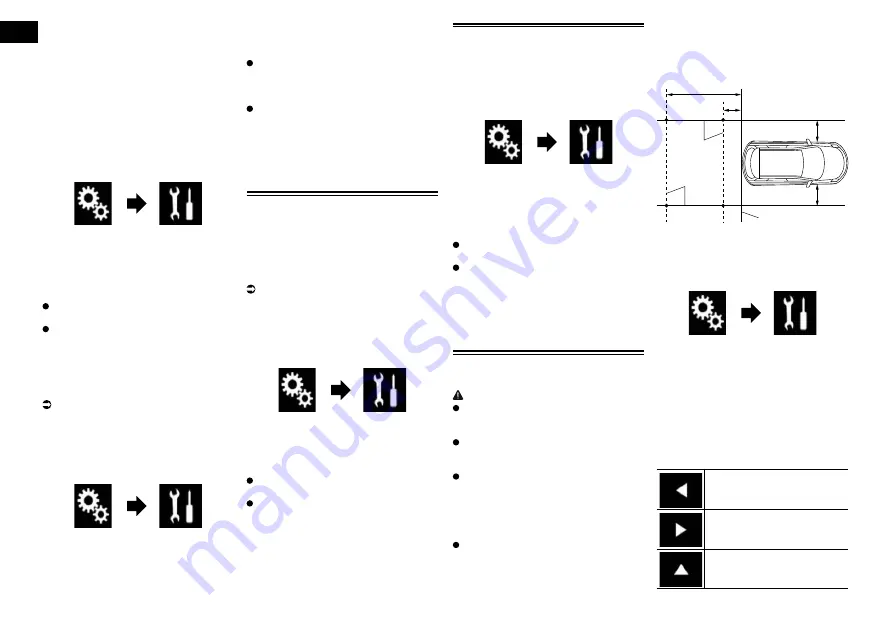
19
Chapter
42
En
when the shift lever is moved to REVERSE
(R) from another position.
p
When the screen changes to full-screen
rear view camera image during normal
driving, switch to the opposite setting in
“
Camera Polarity
”.
■
Setting rear view camera
activation
1 Press the HOME button to display
the Top menu screen.
2 Touch the following keys in the
following order.
The “
System
” screen appears.
3 Touch [Camera settings].
4 Touch [Back Camera Input] repeat-
edly until the desired setting
appears.
Off
(default):
Turns the back camera input setting off.
On
:
Turns the back camera input setting on.
■
Setting the polarity of the rear
view camera
p
This function is available when “
Back
Camera Input
” is “
On
”.
For details, refer to Setting rear view
camera activation on page 42.
1 Press the HOME button to display
the Top menu screen.
2 Touch the following keys in the
following order.
The “
System
” screen appears.
3 Touch [Camera settings].
4 Touch [Camera Polarity] repeat-
edly until the desired setting
appears.
Battery
(default):
When the polarity of the connected lead
is positive while the shift lever is in the
REVERSE (R) position.
Ground
:
When the polarity of the connected lead
is negative while the shift lever is in the
REVERSE (R) position.
When the shift lever is moved to the
REVERSE (R) position after setting the rear
view camera, the rear view image appears.
Setting the camera for
Camera View mode
To display
Camera View
at all times,
“
Camera View
” needs to be set to “
On
”.
p
To set the rear view camera for
Camera
View
mode, “
Back Camera Input
”
needs to be set to “
On
”.
For details, refer to Setting rear view
camera activation on page 42.
1 Press the HOME button to display
the Top menu screen.
2 Touch the following keys in the
following order.
The “
System
” screen appears.
3 Touch [Camera settings].
4 Touch [Camera View] repeatedly
until the desired setting appears.
Off
(default):
Turns the camera view setting off.
On
:
Turns the camera view setting on.
If no operations are performed for seven
seconds after the AV operation screen is
displayed, the camera view will appear
automatically.
p
If you touch the screen while the camera
view is displayed, the displayed image will
turn off temporarily.
Displaying the parking assist
guidelines
1 Press the HOME button to display
the Top menu screen.
2 Touch the following keys in the
following order.
The “
System
” screen appears.
3 Touch [Camera settings].
4 Touch [Parking assist guide]
repeatedly until the desired setting
appears.
Off
(default):
Hides
the
guidelines.
On
:
Displays
the
guidelines.
When the shift lever is moved to the
REVERSE (R) position after setting the rear
view camera, the rear view image appears.
p
If you press and hold the
MUTE
button,
the rear view image disappears.
Setting guidelines on the rear
view image
CAUTION
When adjusting the guidelines, be sure
to park the vehicle in a safe place and
apply the parking brake.
Before getting out of the car to place the
markings, be sure to turn the ignition
switch off (ACC OFF).
The range projected by the rear view
camera is limited. Also, the vehicle width
and distance guidelines displayed on the
rear view camera image may differ from
the actual vehicle width and distance.
(The guidelines are straight lines.)
The image quality may deteriorate
depending on the usage environment,
such as at night or in dark surroundings.
1 Park your vehicle in a safe place
and apply the parking brake.
2 Using packing tape or similar,
place markings approximately
25 cm from each side of the vehicle,
and approximately 50 cm and 2 m
from the rear bumper.
Rear bumper
25cm
50cm
25cm
2m
Markings
Markings
3 Press the HOME button to display
the Top menu screen.
4 Touch the following keys in the
following order.
The “
System
” screen appears.
5 Touch [Camera settings].
6 Touch [Parking assist guide
adjust].
7 Set the guidelines by dragging the
four points.
8 Touch the following keys to
adjust the position of the point if
necessary.
Moves the point to the left.
Moves the point to the right.
Moves the point upward.






























