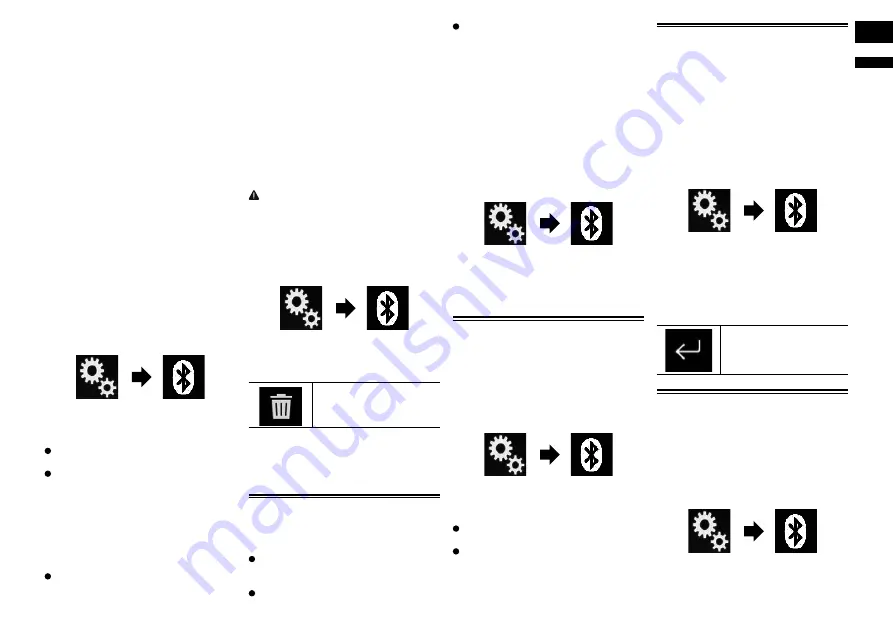
English
03
Chapter
13
En
2 Use the Bluetooth setting in the
device to pair this product with the
device.
p
If a PIN code input is required, enter
a PIN code. (The default PIN code is
“0000”.)
When the device is successfully regis-
tered, the connection settings are made
from the device.
p
If registration fails, repeat the procedure
from the beginning.
■
Connecting to a Bluetooth
device automatically
If this function is set to on, a connection
between your Bluetooth device and this
product will take place automatically as
soon as the two devices are less than a few
meters apart.
Initially, this function is set to on.
p
If this function is set to on, a connection
with the last connected Bluetooth device
will be established automatically when
the ignition switch is turned on.
1 Press the HOME button to display
the Top menu screen.
2 Touch the following keys in the
following order.
The “
Bluetooth
” screen appears.
3 Touch [Auto Connect] repeatedly
until the desired setting appears.
On
(default):
Turns the automatic connection on.
Off
:
Turns the automatic connection off.
If your Bluetooth device is ready for a
Bluetooth wireless connection, a connec-
tion to this product will automatically be
established.
If connection fails, “
Auto connection
failed. Retry?
” appears.
Touch [
Yes
] to reconnect.
To turn automatic connection off, touch
[
Auto Connect
] again.
p
Once the connection is established for
the first time, the connection with the
device will be established automatically
when the ignition switch is turned on
from the next time.
■
Deleting a registered device
When you have already registered three
Bluetooth devices and you want to add
another one, you must first delete one of the
registered devices.
p
If a registered phone is deleted, all the
phone book entries and call history lists
that correspond to the phone will be also
cleared.
CAUTION
Never turn this product off while the paired
Bluetooth device is being deleted.
1 Press the HOME button to display
the Top menu screen.
2 Touch the following keys in the
following order.
The “
Bluetooth
” screen appears.
3 Touch [Connection].
4 Touch the following key.
Deletes a paired device.
A message prompting you to delete a regis-
tered device appears.
5 Touch [Yes].
The device is deleted.
Connecting a registered
Bluetooth device manually
Connect the Bluetooth device manually in
the following cases:
Two or more Bluetooth devices are reg-
istered, and you want to manually select
the device to be used.
You want to reconnect a disconnected
Bluetooth device.
Connection cannot be established auto-
matically for some reason.
If you wish to start the connection manually,
carry out the following procedure.
1 Activate the Bluetooth wireless
technology on your devices.
p
For some Bluetooth devices, no specific
action is necessary to activate Bluetooth
wireless technology. For details, refer to
the instruction manual of your devices.
2 Press the HOME button to display
the Top menu screen.
3 Touch the following keys in the
following order.
The “
Bluetooth
” screen appears.
4 Touch [Connection].
5 Touch the name of the device that
you want to connect.
Switching visibility
This function sets whether or not to make
this product visible to the other device.
Initially, this function is set to on.
1 Press the HOME button to display
the Top menu screen.
2 Touch the following keys in the
following order.
The “
Bluetooth
” screen appears.
3 Touch [Visibility] repeatedly until
the desired setting appears.
On
(default):
Turns the visibility on.
Off
:
Turns the visibility off.
Entering the PIN code for
Bluetooth wireless connection
To connect your Bluetooth device to this
product via Bluetooth wireless technol-
ogy, you need to enter a PIN code on your
Bluetooth device to verify the connection.
The default code is “0000”, but you can
change it with this function.
1 Press the HOME button to display
the Top menu screen.
2 Touch the following keys in the
following order.
The “
Bluetooth
” screen appears.
3 Touch [PIN Code Input].
The “
PIN Code
” screen appears.
4 Touch [0] to [9] to input pin code
(up to 8 digits).
5 Touch the following key.
Stores the PIN code in this
product.
Displaying the Bluetooth
device address
This product can display its Bluetooth device
address.
1 Press the HOME button to display
the Top menu screen.
2 Touch the following keys in the
following order.
The “
Bluetooth
” screen appears.
3 Touch [Device Information].
The Bluetooth device address is displayed.














































