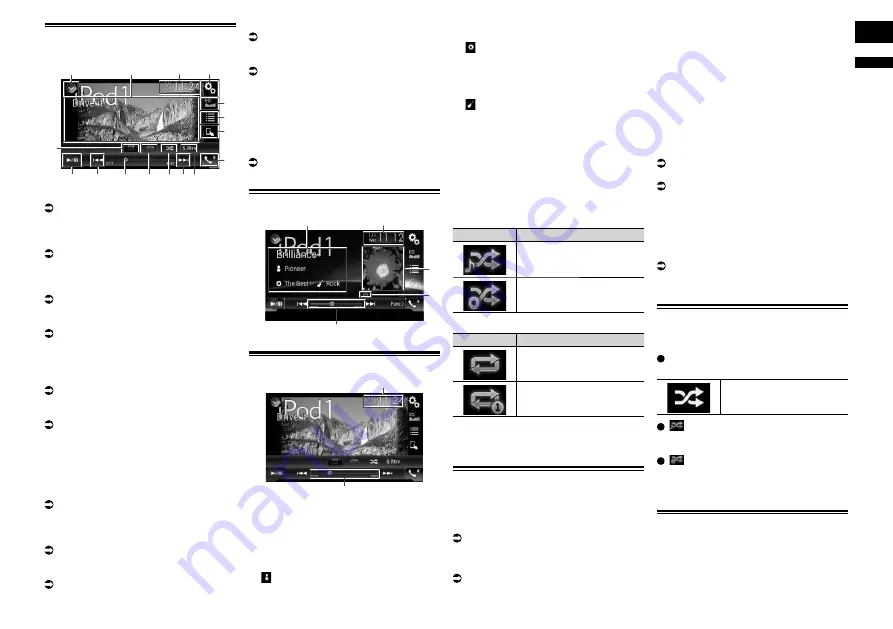
English
12
Chapter
31
En
Using the touch panel keys
(for video)
1
3
2
4
5
6
7
b
9
a
9
h
c
d
e
g
1
Displays the source list.
For details, refer to Selecting a front
source on the source list on page 11.
2
Displays the Time and date setting
screen.
For details, refer to Setting the time and
date on page 54.
3
Displays the Setting menu screen.
4
Recalls equalizer curves.
For details, refer to Using the equalizer on
page 48.
5
Selects a track from the list.
For details, refer to Selecting song or
video sources from the playlist screen on
page 32.
6
Switches the control mode to “
App
Mode
”.
For details, refer to Using this product’s
iPod function from your iPod on page 32.
7
Displays the Phone menu screen.
For details, refer to Displaying the phone
menu on page 14.
8
Switches to the next or previous page of
touch panel keys.
9
Skips files forward or backward.
a
Changes the playback point by dragging
the key.
For details, refer to Operating the time bar
on page 11.
b
Switches between playback and pause.
c
Uses “
Sound Retriever
” function.
For details, refer to Setting the “Sound
Retriever” function on page 55.
d
Plays files in random order.
For details, refer to Setting the shuffle
play on page 31.
e
Sets a repeat play range.
For details, refer to Setting a repeat play
range on page 31.
f
Changes the audiobook speed.
For details, refer to Changing the speed of
audiobook playback on page 32.
g
Hides the touch panel keys.
Touching this area hides the touch panel
keys.
p
Touch anywhere on the LCD screen to
display the touch panel keys again.
h
Changes the wide screen mode.
For details, refer to Changing the wide
screen mode on page 55.
Reading the screen (for audio)
5
2
4
3
1
Reading the screen (for video)
5
2
1
Current track information
—
Song title
Shows the title of the song currently
playing (when available). “
No Title
” is
displayed if there is no corresponding
information.
—
: Artist name
Shows the artist name for the song
currently playing (when available). “
No
Name
” is displayed if there is no corre-
sponding information.
—
: Album title
Shows the title of the album of the cur-
rent file (when available). “
No Title
” is
displayed if there is no corresponding
information.
—
: Genre
Shows the genre of the current file (when
available). “
No Genre
” is displayed if
there is no corresponding information.
2
Current time and date
3
Album artwork
Album art of the current song is displayed
if it is available.
4
Playback condition indicator
Indicates the current playback condition.
Setting the shuffle play
Indicator
Meaning
Plays back songs or videos
in random order within the
selected list.
Selects an album randomly,
and then plays back all
songs in that album in order.
Setting a repeat play range
Indicator
Meaning
Repeats all songs or videos
in the selected list.
Repeats just the current
song or video.
5
Play time indicator
Shows the elapsed playing time within
the current file.
Starting procedure
When connecting an iPod to this product,
you must select the method for connecting
your device. Settings are required according
to the connected device.
For details, refer to Chapter 5.
1 Display the AV source selection
screen.
For details of the operations, refer to
Displaying the AV operation screen on
page 10.
2 Connect your iPod.
The source changes and then playback will
start.
p
If the iPod is already connected, touch
[
iPod
] on the AV source selection screen.
p
If connecting an iPhone or iPod touch,
quit applications before connecting.
3 Touch [iPod] on the AV source
selection screen.
4 Use the touch panel keys on the
screen to control your iPod.
For details, refer to Using the touch panel
keys (for audio) on page 30.
For details, refer to Using the touch panel
keys (for video) on page 31.
p
The video image of the iPod may have
noise if the rear display outputs the
video image. When noise is produced in
the video image of the iPod, turn off the
output setting of the rear display.
For details of the operations, refer to
Selecting the video for the rear display on
page 55.
2DSSHMFÐSGDÐRGTEÇDÐOK@X
This function shuffles songs, albums or
videos and plays them in random order.
Touch the following key repeatedly
until the desired setting appears.
Turns random play on or off.
:
Plays back songs or videos in random
order within the selected list.
:
Selects an album randomly, and then
plays back all songs in that album in
order.
Setting a repeat play range
The repeat play range can be changed by
only touching a single key.






























