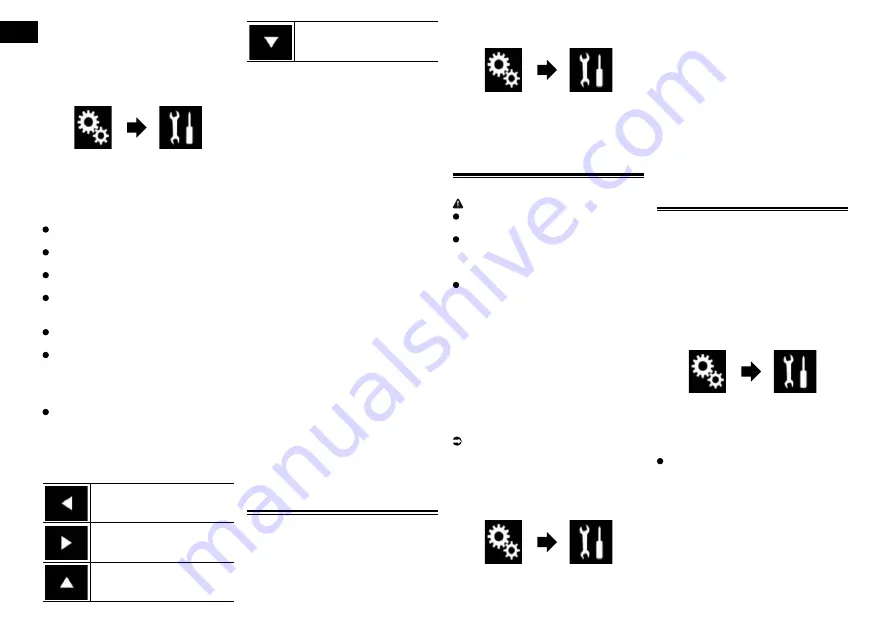
19
Chapter
44
En
1 Display the screen you wish to
adjust.
2 Press the HOME button to display
the Top menu screen.
3 Touch the following keys in the
following order.
The “
System
” screen appears.
4 Touch [Picture Adjustment].
5 Touch any of the following keys to
select the function to be adjusted.
Picture adjustment items are displayed.
Brightness
:
Adjusts the black intensity.
Contrast
:
Adjusts
the
contrast.
Color
:
Adjusts the color saturation.
Hue
:
Adjusts the tone of color (which color is
emphasized, red or green).
Dimmer
:
Adjusts the brightness of the display.
Temperature
:
Adjusts the color temperature, resulting
in a better white balance.
p
You can adjust
Hue
only when the color
system is set to NTSC.
If you touch [
Rear View
], the mode
changes to the selected camera mode. By
touching [
Source
], [
Navi
] or [
Apps
], you
can return to the selected mode.
6 Touch the following keys to adjust
the selected item.
Decreases the level of the
selected item.
Increases the level of the
selected item.
Selects the adjustable previous
item.
Selects the adjustable next item.
Each time you touch the key, the level of the
selected item increases or decreases.
p
“
Brightness
”, “
Contrast
”, “
Color
” and
“
Hue
” can be adjusted from “
-24
” to
“
+24
”.
p
“
Dimmer
” can be adjusted from “
+1
” to
“
+48
”.
p
“
Temperature
” can be adjusted from
“
+3
” to “
-3
”.
p
The adjustments of “
Brightness
” and
“
Contrast
” are stored separately when
your vehicle’s headlights are off (daytime)
and when your vehicle’s headlights
are on (nighttime). These are switched
automatically depending on whether the
vehicle’s headlights are on or off.
p
The adjustment of “
Dimmer
” is stored
separately when your vehicle’s headlights
are off (daytime) and when your vehicle’s
headlights are on (nighttime). “
Dimmer
”
is switched automatically only when the
value of nighttime is lower than that of
daytime.
p
The picture adjustment may not be avail-
able with some rear view cameras.
p
The setting contents can be memorized
separately for the following screens and
video images.
—
DVD
,
Video CD
and
Disc
—
AV
—
TV
and
iPod
(iPod with 30-pin connector
Video)
—
USB
(Video),
USB
(JPEG) and
MirrorLink
—
SD
(Video) and
SD
(JPEG)
—
HDMI
and
AppRadio Mode
(HDMI)
—
MIXTRAX, images output from the exter-
nal device
#HROK@XHMFÐSGDÐÆQLV@QDÐ
version
1 Press the HOME button to display
the Top menu screen.
2 Touch the following keys in the
following order.
The “
System
” screen appears.
3 Touch [System Information].
4 Touch [Firmware Information].
The “
Firmware Information
” screen
appears.
4OC@SHMFÐÆQLV@QD
CAUTION
The only USB port that supports the
firmware update is USB port 1.
Never turn this product off, eject the SD
memory card or disconnect the USB
storage device while the firmware is
being updated.
You can only update the firmware when
the vehicle is stopped and the parking
brake is engaged.
1 Download the firmware update
files.
2 Connect a blank (formatted) SD
memory card or USB storage
device to your computer, and then
locate the correct update file and
copy it onto the SD memory card or
USB storage device.
3 Turn the source off.
For details, refer to Turning off the AV
source on page 11.
4 Press the HOME button to display
the Top menu screen.
5 Touch the following keys in the
following order.
The “
System
” screen appears.
6 Touch [System Information].
7 Touch [Firmware Update].
The “
Firmware Update
” screen appears.
8 Touch [Continue] to display the
data transfer mode.
p
Follow the on-screen instructions to finish
updating the firmware.
p
This product will reset automatically after
the firmware update is completed if the
update is successful.
p
When the firmware update starts, the
source is turned off and the Bluetooth
connection is disconnected.
p
If an error message appears on the
screen, touch [
Continue
] to proceed and
start the recovery sequence.
Checking the connections of
leads
Check that the leads are properly connected
between this product and vehicle. Also
check whether they are connected in the
correct positions.
1 Press the HOME button to display
the Top menu screen.
2 Touch the following keys in the
following order.
The “
System
” screen appears.
3 Touch [System Information].
4 Touch [Connection Status].
The “
Connection Status
” screen appears.
Illumination
When the headlights or small lamps of
the vehicle are on, “
ON
” is displayed.
When the small lamps of the vehicle are
off, “
OFF
” is displayed. (If the orange/
white lead is not connected, “
OFF
”
appears.)






























