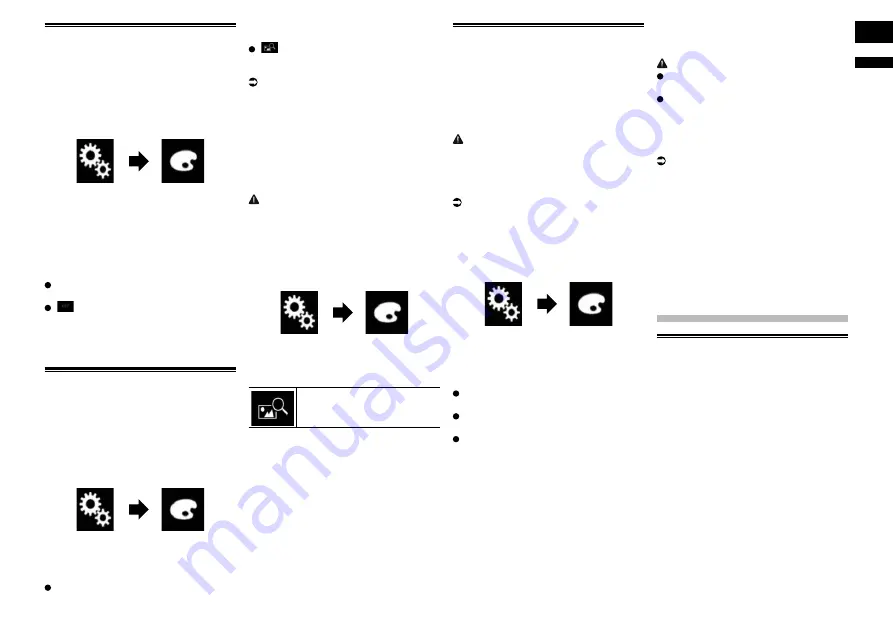
English
22
Chapter
51
En
Selecting the clock image
The clock on the AV operation screen and
the Top menu screen can be selected from 3
different images.
1 Press the HOME button to display
the Top menu screen.
2 Touch the following keys in the
following order.
The “
Theme
” screen appears.
3 Touch [Clock].
p
You can also change the screen for
settings by touching [
Illumination
],
[
Theme
] or [
Background
] on this
screen.
4 Touch the item you want to set.
Preset images:
Selects the desired preset clock image.
(off):
Hides the clock display.
p
You can preview the Top menu screen
or the AV operation screen by touching
[
Home
] or [
AV
] respectively.
Changing the preinstalled
splash screen
You can change the splash screen to other
images preinstalled in this product.
1 Press the HOME button to display
the Top menu screen.
2 Touch the following keys in the
following order.
The “
Theme
” screen appears.
3 Touch [Splash Screen].
4 Touch the item you want to set.
Preset images:
Selects the desired preset splash screen
image.
(custom):
Displays the splash screen image
imported from the external device.
For details, refer to Changing to the
splash screen stored on the external
device (USB/SD) on page 51.
■
Changing to the splash screen
stored on the external device
(USB/SD)
You can change the splash screen to other
images imported from the external device
(USB/SD).
CAUTION
Do not turn off the engine while importing
an image from the external device (USB/SD).
1 Press the HOME button to display
the Top menu screen.
2 Touch the following keys in the
following order.
The “
Theme
” screen appears.
3 Touch [Splash Screen].
4 Touch the following key.
Displays the list of the splash
screens stored on the external
device (USB/SD).
5 Touch the desired external device.
6 Touch the image to use as the
splash screen from the list.
The image is set as the splash screen.
p
You can delete the imported image and
restore the setting on the splash screen
to the default by touching and holding the
custom key.
Replicating the settings
■
Exporting “Theme” settings
You can export settings you have made on
the “
Theme
” screen to an SD memory card.
These settings can be exported separately.
p
This setting is available only when you
stop your vehicle in a safe place and apply
the parking brake.
CAUTION
Do not turn off the engine while exporting
the settings.
1 Insert an SD memory card into the
SD card slot.
For details, refer to Inserting and ejecting
an SD memory card on page 9.
2 Press the HOME button to display
the Top menu screen.
3 Touch the following keys in the
following order.
The “
Theme
” screen appears.
4 Touch [Export].
The “
Settings Export
” screen appears.
5 Touch the desired item.
Illumination
:
Selects the illumination color setting.
Splash Screen
:
Selects the splash screen setting.
Select All
:
Selects
all
settings.
6 Touch [Export].
Data export starts.
After the data is exported, a completion mes-
sage appears.
p
The source is turned off and the
Bluetooth connection is disconnected
before the process starts.
■
Importing “Theme” settings
The settings made on the “
Theme
” screen
that were exported to an SD memory card
can be imported.
p
This setting is available only when you
stop your vehicle in a safe place and apply
the parking brake.
CAUTION
Do not turn off the engine while import-
ing the settings.
To prevent data loss and damage to the
SD memory card, never edit the data
exported to the SD memory card.
1 Insert the SD memory card into the
SD card slot.
For details, refer to Inserting and ejecting
an SD memory card on page 9.
A message confirming whether to import the
stored setting data appears.
2 Touch [Import].
Data import starts.
When the data is successfully imported, an
import complete message is displayed.
p
The source is turned off and the
Bluetooth connection is disconnected
before the process starts.
Setting up the video
player
Setting the top-priority
languages
You can assign the top-priority language to
the top-priority subtitle, audio and menu
in initial playback. If the selected language
is recorded on the disc, subtitles, audio
and menu are displayed or output in that
language.
p
This setting is available when the selected
source is “
Disc
”, “
CD
”, “
Video CD
” or
“
DVD
”.
■
Setting the subtitle language
You can set a desired subtitle language.
When available, the subtitles will be dis-
played in the selected language.
1 Press the HOME button to display
the Top menu screen.






























