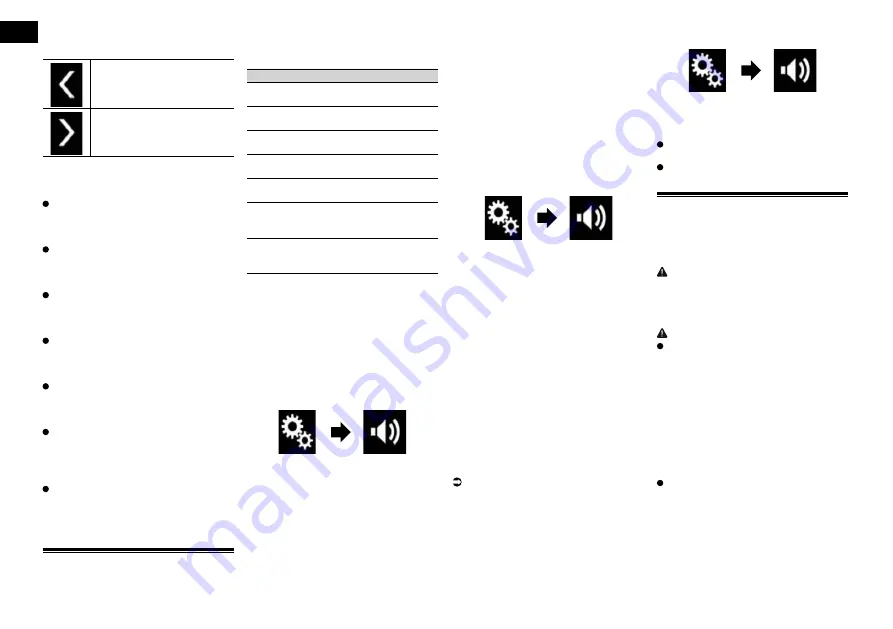
20
Chapter
48
En
6 Touch the following keys to input
the distance between the selected
speaker and the listening position.
Decreases the distance between
the selected speaker and the
selected listening position.
Increases the distance between
the selected speaker and the
selected listening position.
p
“
0.0
” cm to “
500.0
” cm is displayed as the
distance to be corrected is increased or
decreased.
Front Left
:
Changes the distance between the front
left speaker and the selected listening
position.
Front Right
:
Changes the distance between the front
right speaker and the selected listening
position.
Rear Left
:
Changes the distance between the rear
left speaker and the selected listening
position.
Rear Right
:
Changes the distance between the rear
right speaker and the selected listening
position.
Subwoofer
:
Changes the distance between the sub-
woofer speaker and the selected listening
position.
If you touch [
TA On
], the time alignment
is turned off mandatorily.
p
This function is available only when
the listening position setting is set to
“
Front-L
” or “
Front-R
”.
If you touch [
Apply Auto EQ
], the result
of “
A-EQ&TA Measurement
” will be
applied to the time alignment setting.
p
To use this function, the vehicle’s acous-
tics must be measured in advance.
Using the equalizer
The equalizer lets you adjust equalization to
match the vehicle interior acoustic charac-
teristics as desired.
■
Recalling equalizer curves
There are seven stored equalizer curves that
you can easily recall at any time. Here is a
list of the equalizer curves:
Equalizer curve
S.Bass
is a curve in which only low-pitched
sound is boosted.
Powerful
is a curve in which low- and high-
pitched sounds are boosted.
Natural
is a curve in which low- and high-
pitched sounds are slightly boosted.
Vocal
is a curve in which the midrange,
which is the human vocal range, is boosted.
Flat
is a flat curve in which nothing is
boosted.
Custom1
is an adjusted equalizer curve
that you create. If you select this curve, the
effect is applied to all AV sources.
Custom2
is an adjusted equalizer curve
that you create. If you select this curve, the
effect is applied to all AV sources.
p
The default setting is “
Powerful
”.
p
When “
Flat
” is selected, no supplement
or correction is made to the sound. This is
useful to check the effect of the equalizer
curves by switching alternatively between
“
Flat
” and a set equalizer curve.
1 Press the HOME button to display
the Top menu screen.
2 Touch the following keys in the
following order.
The “
Audio
” screen appears.
3 Touch [Graphic EQ].
The “
Graphic EQ
” screen appears.
4 Touch the equalizer you want.
■
Customizing the equalizer
curves
You can adjust the currently selected equal-
izer curve setting as desired. Adjustments
can be made with a 13-band graphic
equalizer.
p
If you make adjustments when a curve
“
S.Bass
”, “
Powerful
”, “
Natural
”,
“
Vocal
”, or “
Flat
” is selected, the equal-
izer curve settings will be changed to
“
Custom1
” mandatorily.
p
If you make adjustments when the
“
Custom2
” curve is selected for example,
the “
Custom2
” curve will be updated.
p
“
Custom1
” and “
Custom2
” curves can
be created common to all sources.
1 Press the HOME button to display
the Top menu screen.
2 Touch the following keys in the
following order.
The “
Audio
” screen appears.
3 Touch [Graphic EQ].
The “
Graphic EQ
” screen appears.
4 Touch one of the keys to select a
curve that you want to use as the
basis of customizing.
5 Touch the frequency for which you
want to adjust the level.
p
If you trail a finger across the bars of
multiple equalizer bands, the equalizer
curve settings will be set to the value of
the touched point on each bar.
■
Using the auto-adjusted
equalizer
You can set the auto-adjusted equalizer
to suit the vehicle’s acoustics. To use this
function, the vehicle’s acoustics must be
measured in advance.
For details of the operations, refer to
Adjusting the equalizer curve automati-
cally (Auto EQ) on page 48.
p
To manually adjust the equalizer curve,
set “
Auto EQ&TA
” to “
Off
”.
1 Press the HOME button to display
the Top menu screen.
2 Touch the following keys in the
following order.
The “
Audio
” screen appears.
3 Touch [Auto EQ&TA] repeatedly
until the desired setting appears.
Off
(default):
Turns the Auto EQ&TA setting off.
On
:
Turns the Auto EQ&TA setting on.
Adjusting the equalizer curve
automatically (Auto EQ)
By measuring the vehicle’s acoustics, the
equalizer curve can be adjusted automati-
cally to suit the vehicle interior.
WARNING
A loud tone (noise) may be emitted from
the speakers when measuring the vehicle’s
acoustics. Never perform Auto EQ measure-
ment while driving.
CAUTION
Thoroughly check the conditions before
performing Auto EQ, as the speakers
may be damaged if this is performed
under the following conditions:
—
When the speakers are incorrectly
connected. (For example, when a rear
speaker is connected as a subwoofer
output.)
—
When a speaker is connected to a power
amp delivering output higher than
the speaker’s maximum input power
capability.
If a microphone for acoustical measure-
ment (sold separately) is not placed in an
appropriate location, the measurement
tone may become loud and measure-
ment may take a long time, resulting in
battery drainage. Be sure to place the
microphone in the specified location.






























