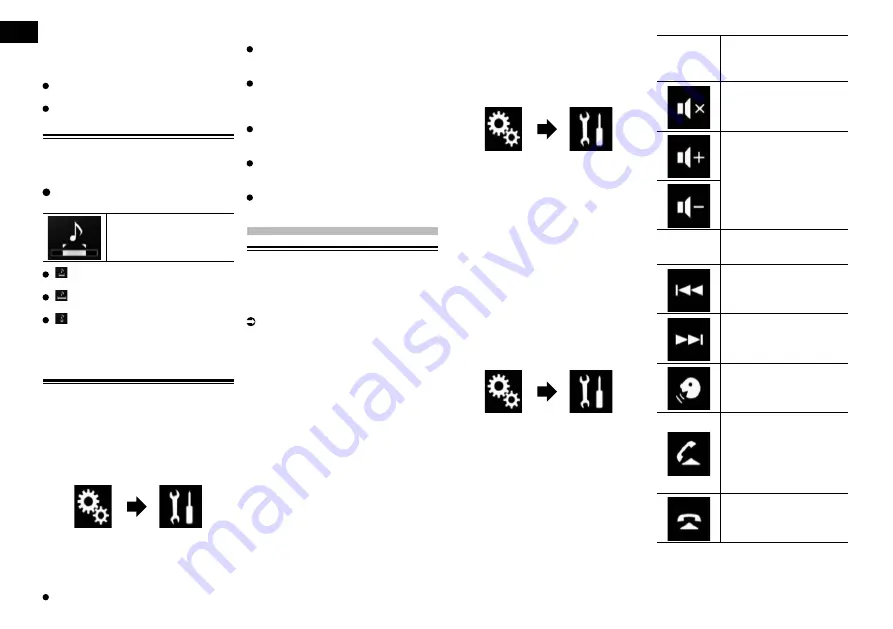
19
Chapter
40
En
4 Touch the box on the left of the
item or song that you do not want
to play.
An icon is displayed. Items displayed with
the icon will not be played.
If you touch [
Unselect All
], all the selec-
tions are canceled.
If you touch [
Select All
], all the items are
selected.
Specifying the playback
portion
You can specify the playback portion.
Touch the following key repeatedly
until the desired setting appears.
Changes the playback
portion.
(default):
Plays back a middle portion.
:
Plays back a long portion.
:
Plays back a short portion.
p
The most suitable sound effect is auto-
matically applied when switching to the
next song.
2DSSHMFÐSGDÐÇ@RGÐO@SSDQM
The flashing color changes with the changes
in the sound and bass levels.
1 Press the HOME button to display
the Top menu screen.
2 Touch the following keys in the
following order.
The “
System
” screen appears.
3 Touch [MIXTRAX Settings].
4 Touch [Flash Pattern] repeatedly
until the desired setting appears.
Sound1
(default) to
Sound6
:
The flash pattern changes according to
the sound level. Select a desired mode.
L-Pass1
to
L-Pass6
:
The flash pattern changes according to
the bass level. Select a desired mode.
Random1
:
The flash pattern changes randomly
according to the sound level mode and
low pass mode.
Random2
:
The flash pattern changes randomly
according to the sound level mode.
Random3
:
The flash pattern changes randomly
according to the low pass mode.
Off
:
The flash pattern does not flash.
System settings
Setting the steering wheel
control
You can set the steering wheel control on
the display of this product via a wired remote
cable.
For details of the connection method,
refer to Connecting the power cord on
page 58.
p
This setting is available only when you
stop your vehicle in a safe place and apply
the parking brake.
p
This setting is available when the selected
source is “
OFF
”.
This setting is required in order to use the
steering wheel remote control function.
p
You can set a function key to more than
one steering wheel key.
p
If you set multiple function keys to the
same steering wheel key, only the last one
you set is enabled.
p
If you make a mistake after connecting
this product with the supplied wired
remote cable, please reset it.
p
In some cases this function may not work
correctly.
For details please contact your dealer or
an authorized Pioneer Service Station.
■
For steering wheel control
adapter for Pioneer users
1 Press the HOME button to display
the Top menu screen.
2 Touch the following keys in the
following order.
The “
System
” screen appears.
3 Touch [Steering Wheel Control].
The “
Steering Wheel Control
” screen
appears.
4 Touch [With Adapter].
The completion message appears.
5 Touch [OK].
The “
System
” screen appears.
■
For users directly connecting
this product to the vehicle’s
steering wheel control harness
1 Press the HOME button to display
the Top menu screen.
2 Touch the following keys in the
following order.
The “
System
” screen appears.
3 Touch [Steering Wheel Control].
The “
Steering Wheel Control
” screen
appears.
4 Touch [Without Adapter].
The “
Steering Wheel Control
” screen
appears.
5 Touch [Clear].
A message confirming whether to clear all
key settings appears.
p
You must clear all default settings before
you use this function.
6 Touch [Clear].
All key settings are cleared.
7 Touch the following key.
Source
Press to cycle through all
the available sources.
Press and hold to turn the
source off.
Press to mute.
Press again to unmute.
Press to increase or
decrease the volume.
ATT
Press to attenuate the
sound.
Press again to cancel.
Press to return to the previ-
ous track (chapter).
Press to go to the next track
(chapter).
Press and hold to switch to
the voice control mode.
Press again to cancel the
voice control mode.
Press to accept an incom-
ing call.
Press to make a phone call
when a phone number is
selected.
Press to switch between
callers on hold.
Press to end a call.
Press to reject an incom-
ing call.
Press to cancel call waiting.






























