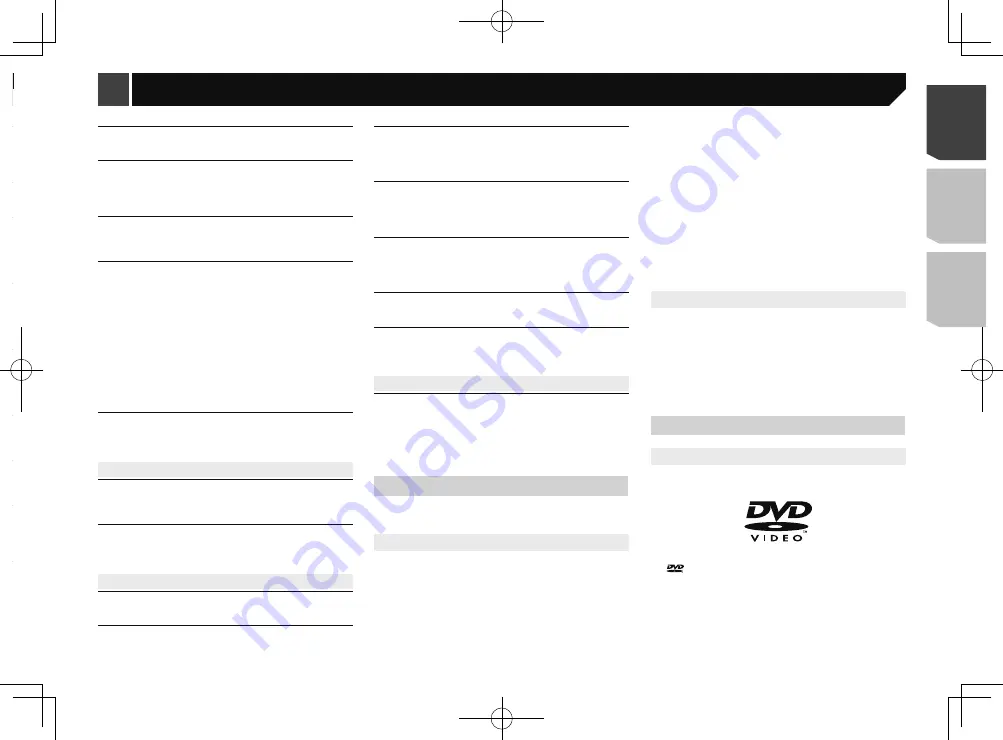
59
HUB Error
The connected USB hub is not supported by this product.
— Directly connect the USB storage device to this product.
No Response
This product cannot recognize the connected USB storage
device.
— Disconnect the device and replace it with another USB
storage device.
Video resolution not supported
Files that cannot be played on this product are included in
the file.
— Select a file that can be played.
USB was disconnected for device protection. Do not re-
insert this USB memory into the unit. Please restart the
unit.
The USB connector or USB cable is short-circuited.
— Check that the USB connector or USB cable is not caught
in something or damaged.
The connected USB storage device consumes more than
maximum allowable current.
— Disconnect the USB storage device and do not use it. Turn
the ignition switch to OFF, then to ACC or ON and then
connect a compliant USB storage device.
The USB interface cable for iPod / iPhone is short-circuited.
— Confirm that the USB interface cable for iPod / iPhone or
USB cable is not caught in something or damaged.
Audio Format not supported
This type of file is not supported on this product.
— Select a file that can be played.
iPod
Error-02-6X/-9X/-DX
iPod failure.
— Disconnect the cable from the iPod. Once the iPod’s main
menu is displayed, reconnect the iPod and reset it.
Error-02-67
The iPod firmware version is old.
— Update the iPod version.
iTunes tagging
Error-8D
Built-in FLASH ROM encountered an error.
— Turn the ignition switch to OFF and then to ON.
Tag store failed.
Tag information cannot be stored in this product.
— Try again.
Already stored.
This tag information is already stored in memory.
— Tag information can only be saved once for any given
song. Tag information cannot be saved for the same song
more than once.
Memory full. Connect iPod.
The tag information is successfully stored. The flash memory
of this product has become full.
— The tag information on this product is transferred to the
iPod automatically when an iPod is connected.
Memory full. Tags not stored. Connect iPod.
This product’s flash memory used as the temporary storage
area is full.
— The tag information on this product is transferred to the
iPod automatically when an iPod is connected.
iPod full. Tags not transferred.
Memory used for tag information on the iPod is full.
— Sync the iPod with iTunes and clean up the tagged playlist.
Tag transfer failed. Reconnect your iPod.
This product’s tag information cannot transfer to the iPod.
— Check the iPod and try again.
Bluetooth
Error-10
The power failed for the Bluetooth module of this product.
— Turn the ignition switch to OFF and then to ON.
If the error message is still displayed after performing the
above action, please contact your dealer or an authorized
Pioneer Service Station.
Handling and care of discs
Some basic precautions are necessary when handling your
discs.
Built-in drive and care
Use only conventional, fully circular discs. Do not use
shaped discs.
Do not use cracked, chipped, warped, or otherwise damaged
discs as they may damage the built-in drive.
Use 12-cm discs. Do not use 8-cm discs or an adapter for
8-cm discs.
When using discs that can be printed on label surfaces,
check the instructions and the warnings of the discs.
Depending on the discs, inserting and ejecting may not be
possible. Using such discs may result in damage to this
equipment.
Do not attach labels, write on or apply chemicals to the
surface of the discs.
Do not attach commercially available labels or other materi-
als to the discs.
To clean a disc, wipe it with a soft cloth, moving outward
from the center.
Condensation may temporarily impair the built-in drive’s
performance.
Playback of discs may not be possible because of disc
characteristics, disc format, recorded application, playback
environment, storage conditions and so on.
Road shocks may interrupt disc playback.
Read the precautions for discs before using them.
Ambient conditions for playing a disc
At extremely high temperatures, a temperature cutout
protects this product by switching it off automatically.
Despite our careful design of the product, small scratches
that do not affect actual operation may appear on the disc
surface as a result of mechanical wear, ambient conditions
for use or handling of the disc. This is not a sign of the
malfunction of this product. Consider it to be normal wear
and tear.
Playable discs
DVD-Video
is a trademark of DVD Format/Logo Licensing
Corporation.
It is not possible to play DVD-Audio discs. This DVD drive
may not be able to play all discs bearing the marks shown
above.
Your device is not authorized to play this DivX protected
video.
This product’s DivX registration code has not been autho-
rized by the DivX VOD contents provider.
— Register this product to the DivX VOD contents provider.
Video frame rate not supported
DivX file’s frame rate is more than 30 fps.
— Select a file that can be played.
Audio Format not supported
This type of file is not supported on this product.
— Select a file that can be played.
USB storage device
Error-02-9X/-DX
Communication failed.
— Turn the ignition switch OFF and back ON.
— Disconnect the USB storage device.
— Change to a different source. Then, return to the USB
storage device.
Unplayable File
This type of file cannot be played on this product.
— Select a file that can be played.
Security for the connected USB storage device is enabled.
— Follow the USB storage device instructions to disable
security.
Skipped
The connected USB storage device contains DRM protected
files.
— The protected files are skipped.
Protect
All the files on the connected USB storage device are
embedded with DRM.
— Replace the USB storage device.
Incompatible USB
The connected USB storage device is not supported by this
product.
— Disconnect your device and replace it with a compatible
USB storage device.
Check USB
The USB connector or USB cable is short-circuited.
— Check that the USB connector or USB cable is not caught
in something or damaged.
The connected USB storage device consumes more than
maximum allowable current.
— Disconnect the USB storage device and do not use it. Turn
the ignition switch to OFF, then to ACC or ON and then
connect a compliant USB storage device.
59
< CRD4918-A >
Appendix
Appendix
Summary of Contents for AVH-X6800DVD
Page 202: ...202 202 ...
Page 203: ...203 203 ...
















































