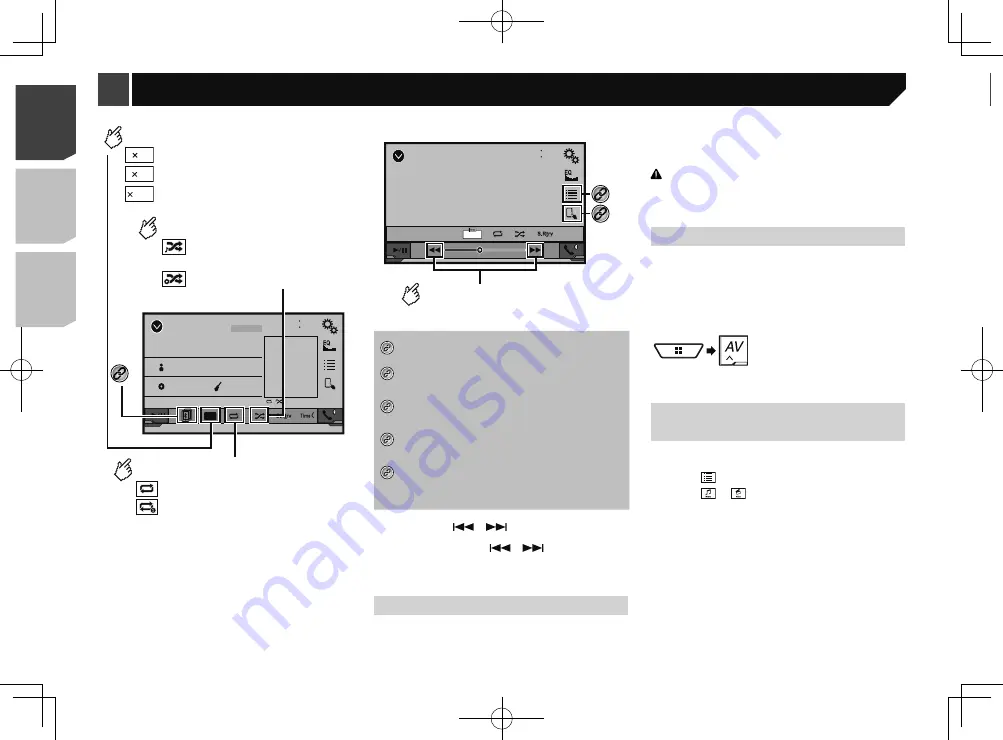
28
Using this product’s iPod func-
tion from your iPod
You can control this product’s iPod function from the iPod on
“
App Mode
”. The application screen of the iPod can be dis-
played on this product, and the music files and video files are
played back with this product.
p
This function is not available when using iPod function with
an iPhone 6 Plus, iPhone 6, iPhone 5s, iPhone 5c, iPhone 5,
or iPod touch (5th generation).
p
While this function is in use, the iPod will not turn off even if
the ignition key is turned off. Operate the iPod to turn off the
power.
1 Touch .
2 Operate the connected iPod to select a video or
song and play.
p
Some functions are still accessible from this product even if
the control mode is set to “
App Mode
”. However, the opera-
tion will depend on your applications.
p
Touch to switch the control mode.
Selecting a song from the list
related to the song currently
playing (link search)
p
If you touch the artwork, the list of songs in the album is
displayed.
1 Touch song information to open the list of
songs.
2 Touch the song to play back.
iPod
ᵫᵧᵶᵲᵰᵟᵶᴾᵣᵸ
48
21
Abcdefghi
Abcdefghi
ABC
Pops
99999/99999
6/10
x1
Plays files in random order.
: Normal playback
: Fast playback
: Slow-motion playback
Audio source screen 2
: Plays randomly songs or
videos within the selected list.
: Plays album randomly.
Sets a repeat play range.
: Repeats all in the selected list.
: Repeats the current song or video.
Changes the audiobook speed.
1
1/2
2
*5
iPod
48
21
Abcdefghi
99999/99999
9999’99”
-9999’99”
6/10
Full
Video source screen
*3
*4
Performs fast reverse or
fast forward.
*1
Displays the “
MIXTRAX
” screen.
Refer to
MIXTRAX
on page 36
*2
Displays the link search screen.
Refer to
Selecting a song from the list related to
the song currently playing (link search)
on page 29
*3
Selects a song or video from the list.
Refer to
Selecting song or video sources from the
playlist screen
on page 28
*4
Switches the control mode to “
App Mode
”.
Refer to
Using this product’s iPod function from
your iPod
on page 29
*5
Switches among the Bluetooth devices when the
devices are connected to this product via Bluetooth.
(AVH-X7800BT)
Refer to
Switching the connected Bluetooth device
on page 15
p
By pressing the
or
button, you can also skip files
forward or backward.
p
By pressing and hold the
or
button, you can also
perform fast reverse or fast forward.
p
You can set the screen size for the video image.
Refer to
Common operations
on page 47
Connecting your iPod
When connecting an iPod to this product, select the method for
connecting your device. Settings are required according to the
connected device.
Refer to
Setup for iPod / iPhone or smartphone
on page 18
p
The available sources vary depending on the selected
method for connecting your device.
Refer to
Information on the connections and functions for
each device
on page 20
CAUTION
For safety reasons, video images cannot be viewed while your
vehicle is in motion. To view video images, stop in a safe place
and apply the parking brake.
Starting procedure
1 Connect your iPod.
Refer to
Connecting your iPod
on page 28
The source changes and then playback will start.
p
When connecting an iPhone or iPod touch, quit all applica-
tions before connecting the device.
2 Display the “
AV source selection
” screen.
3 Touch [
iPod
].
Selecting song or video sources
from the playlist screen
You can search for the song or video you want to play from the
playlist screen.
1 Touch .
2 Touch or
to switch the music or video
category list.
3 Touch the category.
If you use English as the system language, the alphabet search
function is available. Touch the initial search bar to use this
function.
4 Touch the title of the list.
If you can not find the desired song or video, try to search again
according to the above steps.
5 Start playback of the selected list.
p
Depending on the generation or version of the iPod, some
functions may not be available.
p
You can play playlists created with the
MusicSphere
applica-
tion. The application is available on our website.
28
< CRD4918-A >
< CRD4918-A >
iPod
iPod
Summary of Contents for AVH-X6800DVD
Page 202: ...202 202 ...
Page 203: ...203 203 ...






























