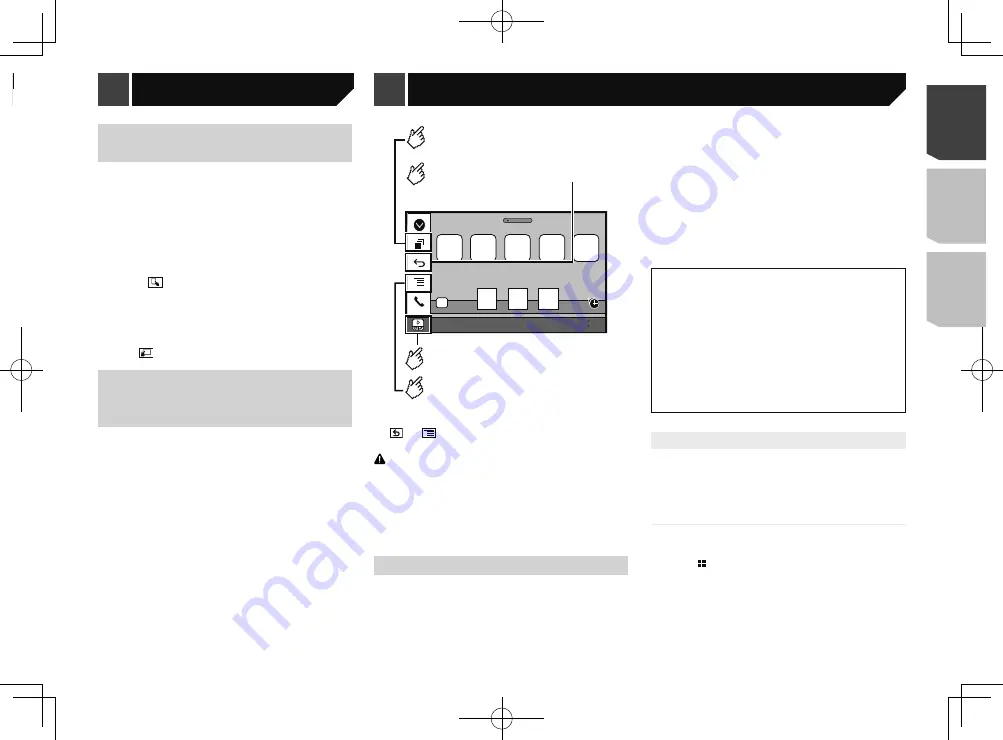
29
Using this product’s iPod func-
tion from your iPod
You can control this product’s iPod function from the iPod on
“
App Mode
”. The application screen of the iPod can be dis-
played on this product, and the music files and video files are
played back with this product.
p
This function is not available when using iPod function with
an iPhone 6 Plus, iPhone 6, iPhone 5s, iPhone 5c, iPhone 5,
or iPod touch (5th generation).
p
While this function is in use, the iPod will not turn off even if
the ignition key is turned off. Operate the iPod to turn off the
power.
1 Touch .
2 Operate the connected iPod to select a video or
song and play.
p
Some functions are still accessible from this product even if
the control mode is set to “
App Mode
”. However, the opera-
tion will depend on your applications.
p
Touch to switch the control mode.
Selecting a song from the list
related to the song currently
playing (link search)
p
If you touch the artwork, the list of songs in the album is
displayed.
1 Touch song information to open the list of
songs.
2 Touch the song to play back.
48
21
Abcdefg
Abcdefg
Abcdefg
Abcdefg
Abcdefg
6/10
AppRadioOne
Displays the launcher
application screen.
Displays the previous screen.
Displays the menu screen.
Displays the current source.
p
Press the
DISP
button to hide the App control side bar. Press
the
DISP
button again to display it again.
p
and
are not available depending on the type of
device.
WARNING
Certain uses of an iPhone or a smartphone may not be
legal while driving in your jurisdiction, so you must be
aware of and obey any such restrictions.
If in doubt as to a particular function, only perform it
while the car is parked.
No feature should be used unless it is safe to do so
under the driving conditions you are experiencing.
Using AppRadioOne
You can control applications for an iPhone or a smartphone
directly from the screen (
AppRadioOne
).
In
AppRadioOne
, you can operate applications with finger
gestures such as tapping, dragging, scrolling or flicking on the
screen of this product.
p
The compatible finger gestures vary depending on the
application for an iPhone or a smartphone.
p
Even though an application is not compatible with
AppRadioOne
, depending on the application an image may
be displayed. But you can not operate the application.
To use
AppRadioOne
, install the AppRadio app on the iPhone
or smartphone in advance. For details about the AppRadio app,
visit the following site:
For U.S.A.
http://www.pioneerelectronics.com/AppRadioOne
For Canada
http://www.pioneerelectronics.ca/AppRadioOne
p
Be sure to read Using app-based connected content before
you perform this operation.
Refer to
Using app-based connected content
on page 64
Pioneer is not liable for any issues that may arise from
incorrect or flawed app-based content.
The content and functionality of the supported
applications are the responsibility of the App providers.
In
AppRadioOne
, functionality through the product is
limited while driving, with available functions determined
by the App providers.
Availability of
AppRadioOne
functionality is determined
by the App provider, and not determined by Pioneer.
AppRadioOne
allows access to applications other than
those listed (subject to limitations while driving), but the
extent to which content can be used is determined by the
App providers.
Starting procedure
When connecting an iPhone or smartphone to this product, you
must select the method for connecting your device. Settings are
required according to the connected device.
Refer to
Setup for iPod / iPhone or smartphone
on page 18
For iPhone users
1 Connect your iPhone.
Refer to
iPhone with Lightning connector
on page 52
2 Press .
3 Touch [
APPS
].
When the application is ready to launch, messages appear on
the screen of this product.
4 Use your iPhone to launch the application.
The AppRadio app is launched.
5 Touch [
OK
].
The
AppRadioOne
screen (Application menu screen) appears.
AppRadioOne
p
The available sources vary depending on the selected
method for connecting your device.
Refer to
Information on the connections and functions for
each device
on page 20
CAUTION
For safety reasons, video images cannot be viewed while your
vehicle is in motion. To view video images, stop in a safe place
and apply the parking brake.
Starting procedure
1 Connect your iPod.
Refer to
Connecting your iPod
on page 28
The source changes and then playback will start.
p
When connecting an iPhone or iPod touch, quit all applica-
tions before connecting the device.
2 Display the “
AV source selection
” screen.
3 Touch [
iPod
].
Selecting song or video sources
from the playlist screen
You can search for the song or video you want to play from the
playlist screen.
1 Touch .
2 Touch or
to switch the music or video
category list.
3 Touch the category.
If you use English as the system language, the alphabet search
function is available. Touch the initial search bar to use this
function.
4 Touch the title of the list.
If you can not find the desired song or video, try to search again
according to the above steps.
5 Start playback of the selected list.
p
Depending on the generation or version of the iPod, some
functions may not be available.
p
You can play playlists created with the
MusicSphere
applica-
tion. The application is available on our website.
29
< CRD4918-A >
iPod
iPod
AppRadioOne
Summary of Contents for AVH-X6800DVD
Page 202: ...202 202 ...
Page 203: ...203 203 ...






























