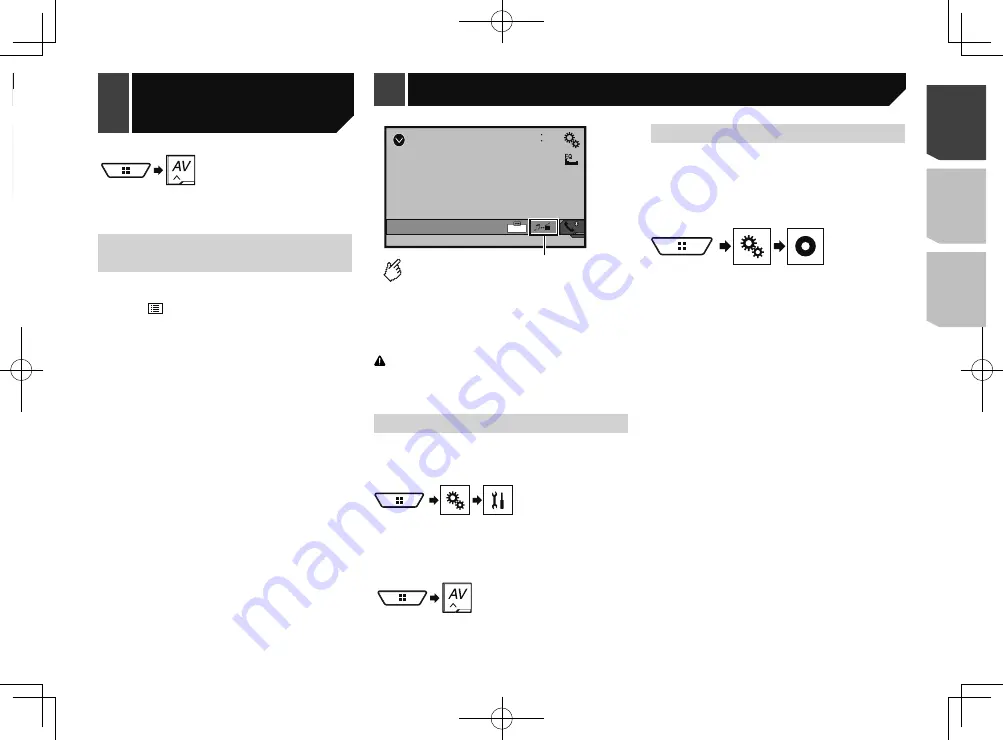
35
6 Touch [
Bluetooth Audio
] on the AV source
selection screen.
Selecting files from the file
name list
p
This function is available only when the AVRCP version of the
Bluetooth device is 1.4 or higher.
1 Touch .
2 Touch a file or a folder on the list to play back.
AUX
48
21
Full
6/10
Switches between the video input
and the sound input.
p
A Mini-jack AV cable (CD-RM10) (sold separately) is required
for connection.
Refer to
External video component and the display
on page
CAUTION
For safety reasons, video images cannot be viewed while your
vehicle is in motion. To view video images, stop in a safe place
and apply the parking brake.
Starting procedure
You can display the video image output by the device connected
to video input.
1 Display the “
System
” setting screen.
2 Touch [
Input/Output settings
].
3 Confirm that “
AUX Input
” is turned on.
4 Display the “
AV source selection
” screen.
5 Touch [
AUX
].
The image is displayed on the screen.
Setting the video signal
When you connect this product to an AUX equipment, select the
suitable video signal setting.
The default setting is “
Auto
”.
p
You can operate this function only for the video signal input
into the AUX input.
1 Display the “
Video Setup
” screen.
2 Touch [
Video Signal Setting
].
3 Touch [
AUX
].
4 Touch the item.
The following items are available:
Auto
,
PAL
,
NTSC
,
PAL-M
,
PAL-N
,
SECAM
.
AUX source
*1
Selects a file from the list.
Refer to
Selecting files from the file name list
on
page 35
*2
Switches among the Bluetooth devices when the
devices are connected to this product via Bluetooth.
Refer to
Switching the connected Bluetooth device
on page 15
p
Depending on the Bluetooth audio player connected to this
product, the available operations with this product may be
limited to the following two levels:
— A2DP (Advanced Audio Distribution Profile): Only playing
back songs on your audio player is possible.
— A2DP and AVRCP (Audio/Video Remote Control Profile):
Playing back, pausing, selecting songs, etc., are possible.
p
By pressing the
or
button, you can also skip files
forward or backward.
p
By pressing and hold the
or
button, you can also
perform fast reverse or fast forward.
p
Depending on the Bluetooth device connected to this prod-
uct, the available operations with this product may be limited
or differ from the descriptions in this manual.
p
While you are listening to songs on your Bluetooth device,
please refrain from operating the phone function as much as
possible. If you try operating, the signal may cause noise for
song playback.
p
When you are talking on the Bluetooth device connected to
this product via Bluetooth, it may pause playback.
Starting procedure
p
Before using the Bluetooth audio player, register and con-
nect the device to this product.
Refer to
Registering your Bluetooth devices
on page 14
1 Pull out the connecting cable for using
AppRadioOne
.
p
You cannot use Bluetooth device when the connecting cable
for using
AppRadioOne
is connected.
2 Display the “
System
” setting screen.
3 Touch [
AV Source Settings
].
4 Confirm that “
Bluetooth Audio
” is turned on.
5 Display the “
AV source selection
” screen.
35
< CRD4918-A >
Bluetooth audio player
Bluetooth audio
player
AUX source
Summary of Contents for AVH-X6800DVD
Page 202: ...202 202 ...
Page 203: ...203 203 ...
















































