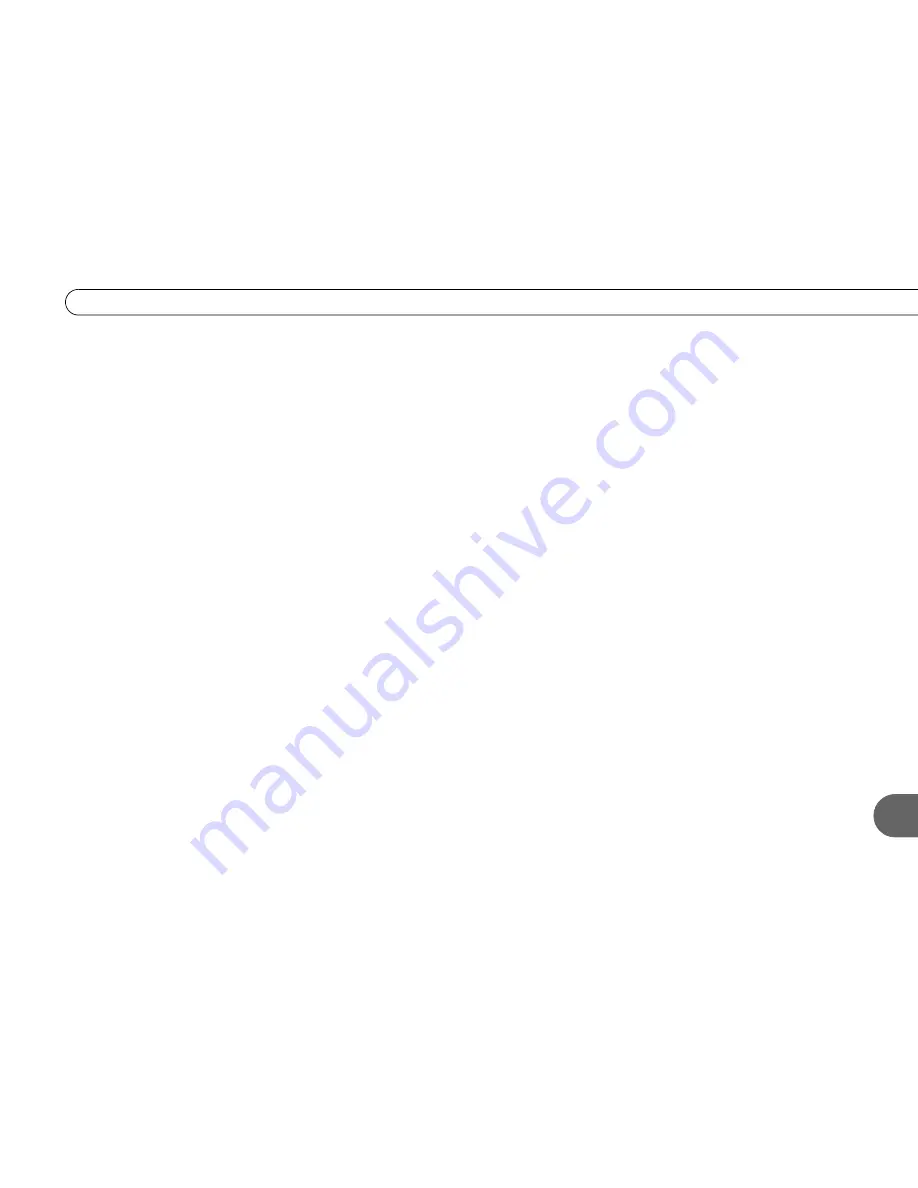
B a c k P a n e l R e f e r e n c e
53
A
control are pressed. If you use optical digital audio output, you may not hear these tones.
You must also establish a video connection using either an S-Video cable, the yellow plug
on a Composite A/V cable, or a Component Video cable.
7 — Component Video Output
:
(Connects to TV.) Component video provides the highest
picture quality. You must also establish an audio connection using either the white and red
plugs on a Composite A/V cable, or an Optical Digital Audio cable.
8 — Composite Audio Outputs
:
(Connects to TV.) For composite audio out, connect the
white and red plugs on a Composite A/V cable to either the red and white outputs labeled
“1” or the red and white outputs labeled “2.” You must also establish a video connection
using either an S-Video cable, the yellow plug on a Composite A/V cable, or a Component
Video cable.
9— Composite Video Outputs
:
(Connects to TV.) Composite video provides a picture
with very good quality. You must also establish an audio connection using either the white
and red plugs on a Composite A/V cable, or an Optical Digital Audio cable.
10—S-Video Outputs:
(Connects to TV.) S-Video provides a higher quality picture than
composite. You must also establish an audio connection using either the white and red
plugs on a Composite A/V cable, or an Optical Digital Audio cable.
11 — Composite Audio Input 2:
(Connects to VCR or video camera.) Plug in the red and
white ends of a Composite A/V cable to make an audio connection. You must also
establish a video connection using the yellow end on a Composite A/V cable.
12 — Composite Video Input 2:
(Connects to VCR or video camera.)
Plug in the yellow
end of a Composite A/V cable to make a video connection. You must also establish an
audio connection using the red and white ends of a Composite A/V cable.
Summary of Contents for 2
Page 2: ...Pioneer DVD Recorder with TiVo ...
Page 8: ...3 D e a r C u s t o m e r 1 Dear Customer ...
Page 17: ...12 C h a p t e r 1 G e t t i n g S t a r t e d ...
Page 44: ...5 CHAPTER 5 Troubleshooting Customer Support 40 Troubleshooting 41 ...
Page 51: ...46 C h a p t e r 5 T r o u b l e s h o o t i n g ...
Page 52: ...APPENDIX A Front and Back Panel Reference Front Panel Reference 48 Back Panel Reference 51 ...
Page 60: ...Index ...
Page 63: ...I n d e x 58 ...








































