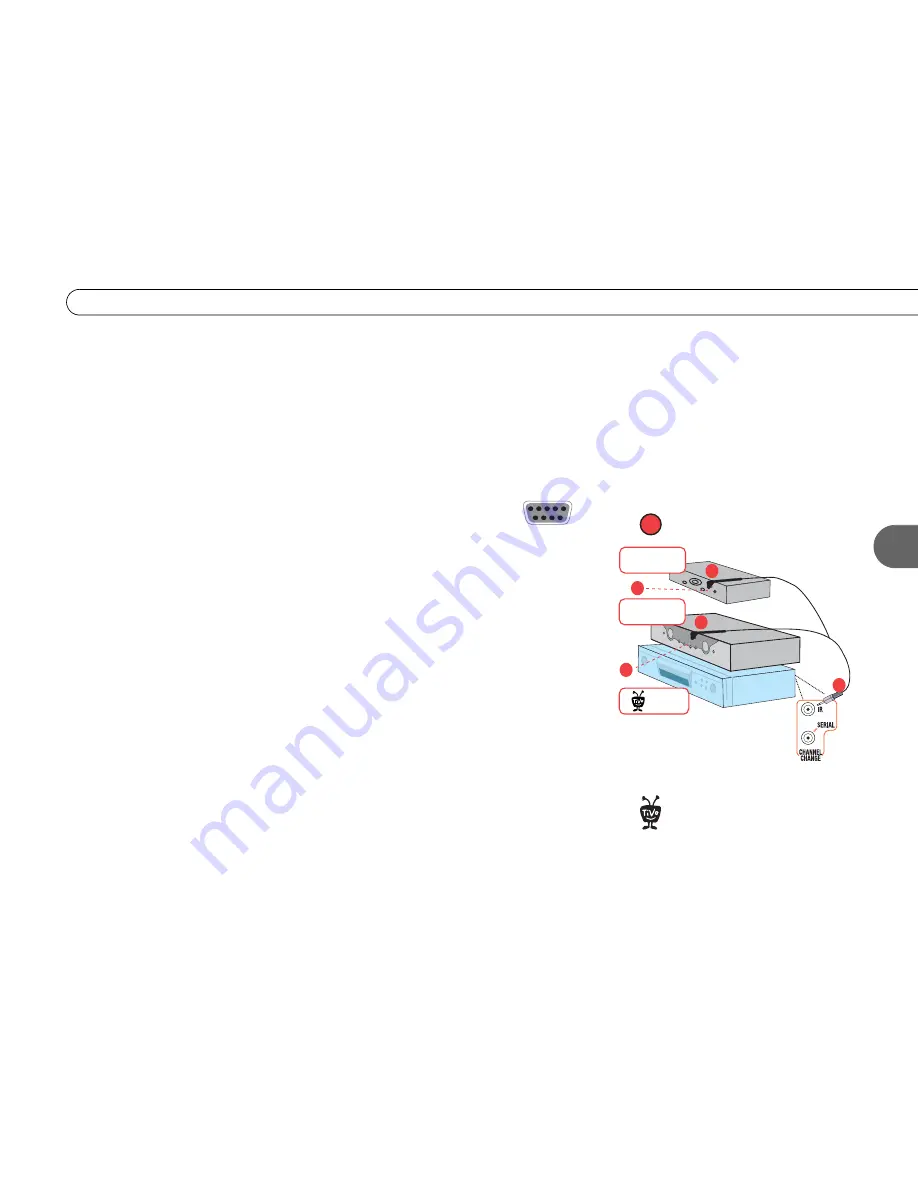
25
S e t u p 5 : B o t h a C a b l e B o x a n d a S a t e l l i t e R e c e i v e r
3
1. Make sure the cables from the wall are connected to your cable and satellite boxes.
2. Connect a Composite A/V cable from the
Audio/Video Output
connectors on the
satellite box to the
Audio/Video Input 1
connectors on the Recorder.
3. Connect an RF Coaxial cable from the
RF Out
connector on the cable box to the
RF IN
connector on the Recorder.
4. Connect Composite A/V cables from the
Audio/Video Output 1
connectors on the
Recorder to the
Audio/Video Input
connectors on the TV.
5. Connect a phone line (page 8).
6. Connect the Serial Control cable. If your DIRECTV satellite receiver
has a 9-pin Data connector, plug one end of the Serial Control cable
into the Data connector, and other end into the
Channel Change/Serial
connector on the Recorder. Then skip to step 8.
If you don’t have a Data connector, see page 9 for Serial control alternatives. If you
still can’t use a Serial connection or if you don’t have DIRECTV service, go to step 7.
7. Connect the IR Control cable.
(a)
Plug the purple end of the IR Control cable into the
Channel Change/IR
connector (the upper mini-jack) on the Recorder.
(b)
Locate your
satellite and cable box’s IR sensors (see page 9).
(c)
Mount the IR emitters. Place one
emitter on top of the cable box. If you connected the Serial Control cable in step 6,
mount the other IR emitter underneath the cable box. If you didn’t connect the Serial
Control cable in step 6, mount the other IR emitter on top of the satellite box. Be sure
both emitters stick out about 1.5 inches directly in front of the IR sensors. (Use the
provided adhesive strips to hold the emitters in place.)
8. Plug in all power cords and turn on your TV. If you don’t see the Welcome screen, you
need to find the correct TV input setting. Press the Input, Source, or TV/Video button
on your TV until you see the Welcome screen. For more help, see page 42.
9. Once you see the Welcome screen, the last step is to complete Guided Setup (see the
User’s Guide
for details). You must complete Guided Setup before you can play and
record DVDs.
The illustration above shows both
the cable and satellite box using an
IR cable connection. For tips on the IR
Control cable connection, see page 10.
®
IR Control cable connection
7
Data
Connector
Cable Box
Satellite Box
b
c
a
b
c
®
Recorder
Summary of Contents for 2
Page 2: ...Pioneer DVD Recorder with TiVo ...
Page 8: ...3 D e a r C u s t o m e r 1 Dear Customer ...
Page 17: ...12 C h a p t e r 1 G e t t i n g S t a r t e d ...
Page 44: ...5 CHAPTER 5 Troubleshooting Customer Support 40 Troubleshooting 41 ...
Page 51: ...46 C h a p t e r 5 T r o u b l e s h o o t i n g ...
Page 52: ...APPENDIX A Front and Back Panel Reference Front Panel Reference 48 Back Panel Reference 51 ...
Page 60: ...Index ...
Page 63: ...I n d e x 58 ...
















































