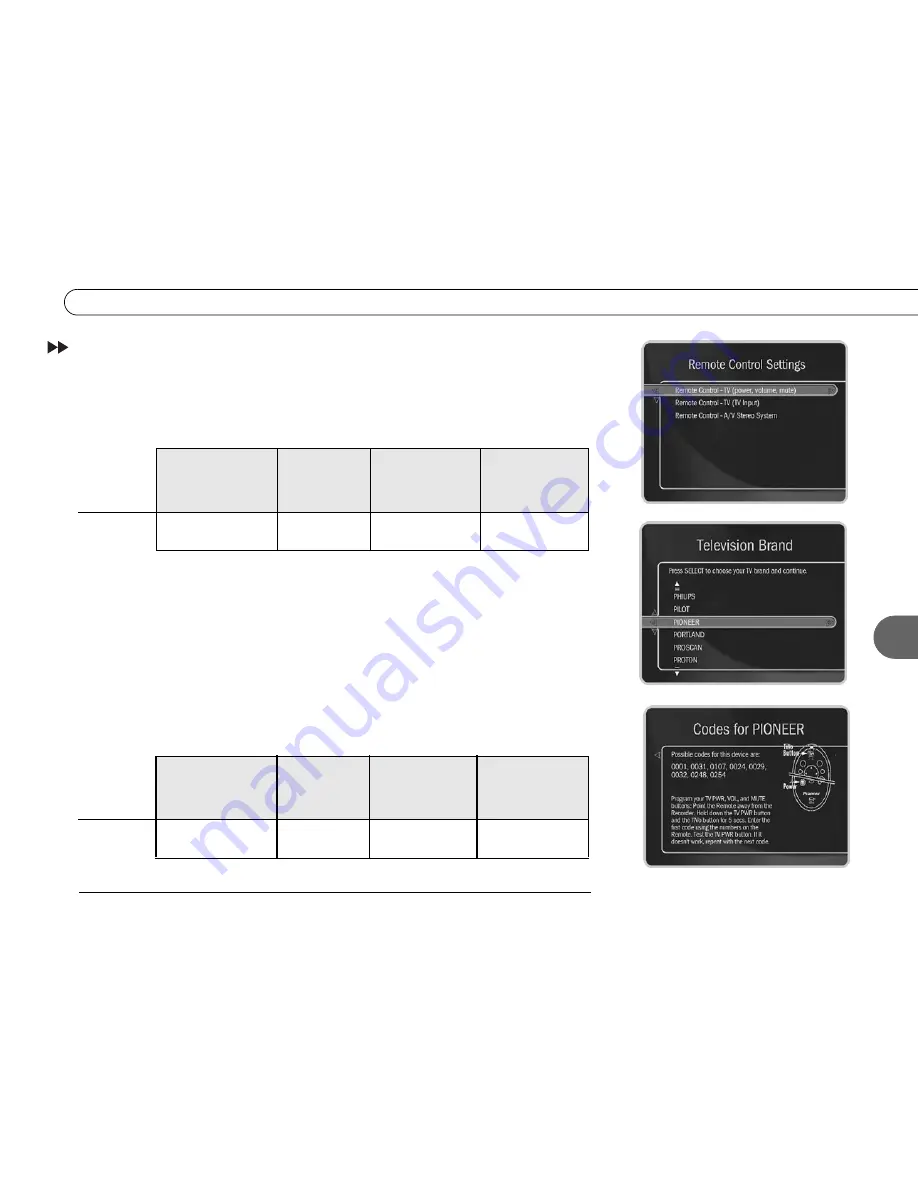
33
I n s t r u c t i o n s : P o w e r , V o l u m e , M u t e , T V I n p u t
4
Instructions
: Power, Volume, Mute, TV Input
1.
Go to the Remote Control Setup screen.
Press the TiVo button; then highlight and
select Messages & Setup, then Settings, then Remote Control. Choose which device/
functions you want to control:
2.
Select the brand of your device.
Using the UP/DOWN arrows, highlight the brand of
the device you wish to control, then press SELECT. (If you have been using a
universal TV remote control, select your TV or A/V receiver’s brand, not the brand of
the universal remote.) Next you’ll see a screen with four-digit codes.
3.
Prepare the remote control.
Point the remote away from your Recorder and cover the
front end with your hand. Refer to the table below and determine which two buttons to
press to prepare the remote. Press and hold the buttons simultaneously for about five
seconds (until the red light at the end of the remote control lights up and stays on when
you release the buttons).
To Control:
TV power, volume,
mute, and TV
Input
TV input only
A/V system
power
A/V system
volume and
mute
Choose:
Remote Control - TV
(power, volume, mute)
Remote Control -
TV (TV Input)
Remote Control -
A/V Stereo Receiver
Remote Control -
A/V Stereo Receiver
To Control:
TV power, volume,
mute, and TV
Input
TV input only
A/V system
power
A/V system
volume and
mute
Press the:
TV PWR and TiVo
buttons
TV INPUT and
TiVo buttons
TV PWR and TiVo
buttons
MUTE and TiVo
buttons
Summary of Contents for 2
Page 2: ...Pioneer DVD Recorder with TiVo ...
Page 8: ...3 D e a r C u s t o m e r 1 Dear Customer ...
Page 17: ...12 C h a p t e r 1 G e t t i n g S t a r t e d ...
Page 44: ...5 CHAPTER 5 Troubleshooting Customer Support 40 Troubleshooting 41 ...
Page 51: ...46 C h a p t e r 5 T r o u b l e s h o o t i n g ...
Page 52: ...APPENDIX A Front and Back Panel Reference Front Panel Reference 48 Back Panel Reference 51 ...
Page 60: ...Index ...
Page 63: ...I n d e x 58 ...
















































