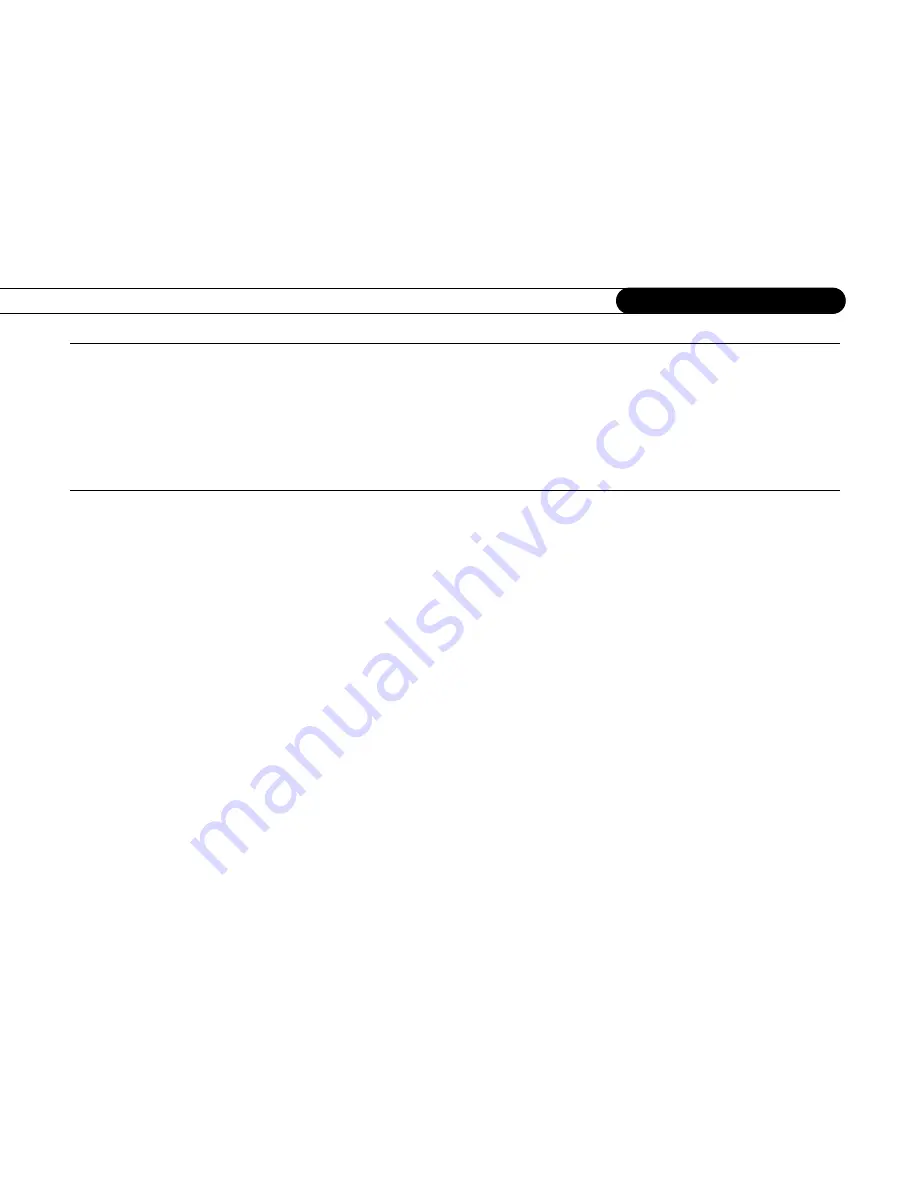
42
C h a p t e r 5
T r o u b l e s h o o t i n g
What if I need to use the phone while the Recorder is connecting to the TiVo service?
• It’s unlikely that you’ll notice the Recorder’s phone calls, because its connection to the TiVo service typically lasts only about 10
minutes and will occur during evening hours. However, if you do need to use the phone while a connection is in progress, simply
pick up the phone. You will hear a sound like that of a modem dialing. Wait a few seconds, then hang up. Wait about forty-five
seconds. When you pick up the phone again, the line should be free. If it is not, just pick up and hang up again. The Recorder will
attempt another connection later.
I don’t see the Welcome Screen when I turn on my Recorder for the first time.
• Make sure cables are connected from the OUT jack of one device to the IN jack of another. Cables should never be connected from
OUT to OUT or IN to IN.
• Do not connect the Recorder to your TV using an RF Coaxial cable from the Recorder’s RF BYPASS OUT jack to the TV’s
ANTENNA/RF IN jack. You must use either a Composite A/V cable, S-Video cable, or Component Video cable to connect your
Recorder to your TV in order to see the Welcome Screen and all other Recorder screens.
• Make sure your TV is displaying the appropriate video source. You may need to use the “Input,” “Source,” “Select,” or “TV/Video”
button on your TV’s remote to change video sources. If you are having trouble changing the video source, refer to the instructions
that came with your TV.
• If your Recorder is connected to an A/V receiver or switch box, and you are having trouble finding the correct input, try connecting
it directly to the TV instead.
• The cables you are using to connect your Recorder to your TV or other equipment may be damaged or defective. Try exchanging the
cables connected to the Recorder with other cables that you know are working properly.
Summary of Contents for 2
Page 2: ...Pioneer DVD Recorder with TiVo ...
Page 8: ...3 D e a r C u s t o m e r 1 Dear Customer ...
Page 17: ...12 C h a p t e r 1 G e t t i n g S t a r t e d ...
Page 44: ...5 CHAPTER 5 Troubleshooting Customer Support 40 Troubleshooting 41 ...
Page 51: ...46 C h a p t e r 5 T r o u b l e s h o o t i n g ...
Page 52: ...APPENDIX A Front and Back Panel Reference Front Panel Reference 48 Back Panel Reference 51 ...
Page 60: ...Index ...
Page 63: ...I n d e x 58 ...
















































