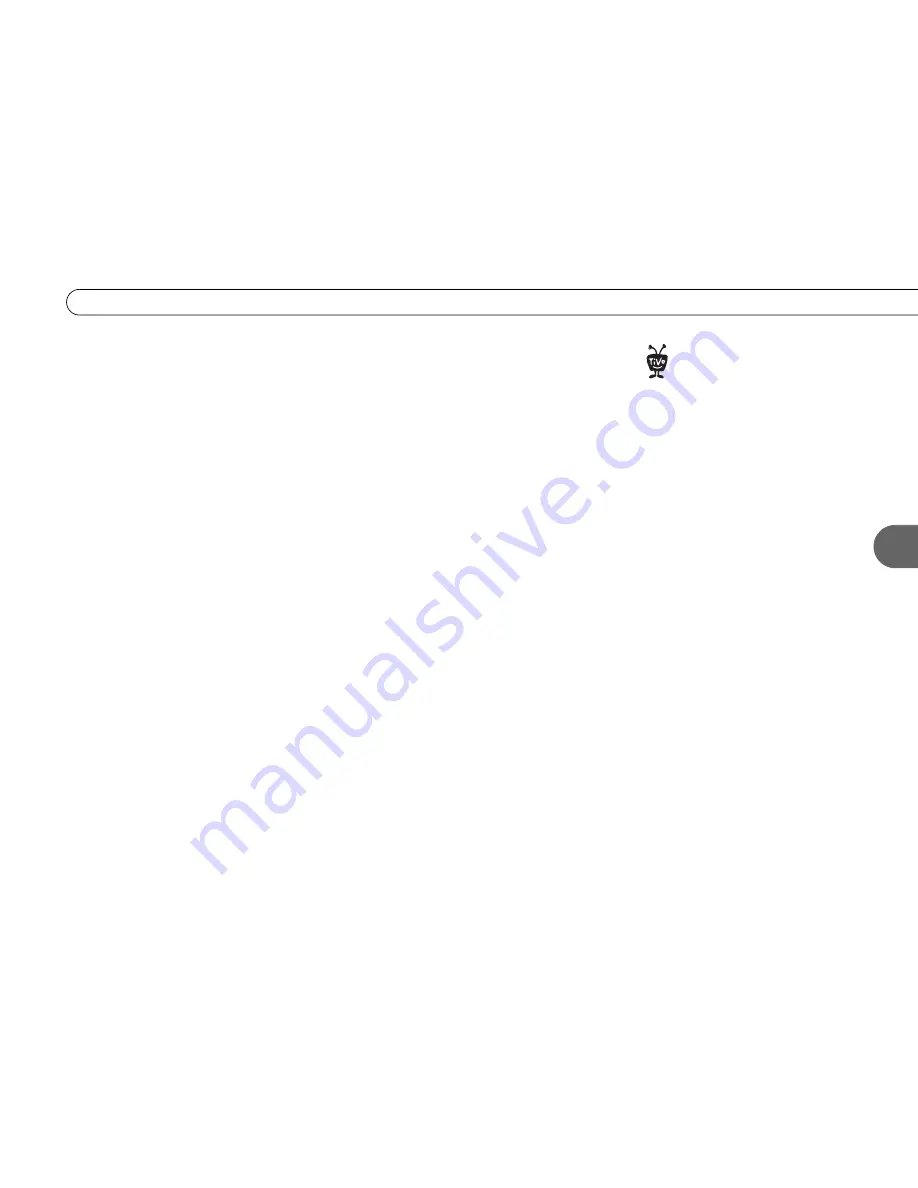
21
S e t u p 3 : W a t c h i n g O n e C h a n n e l W h i l e R e c o r d i n g A n o t h e r
3
1. Connect the RF Coaxial cable coming out of the wall to the
RF In
connector on the
Pioneer DVD Recorder with TiVo.
2. Connect an RF Coaxial cable from the
RF Bypass Out
connector on the Recorder to
the
Antenna/RF In
connector on the TV.
3. Connect a Composite A/V cable from the
Audio/Video Output 1
connectors on the
Recorder to the
Audio/Video Input
connectors on the TV.
4. Connect a phone line (see page 8 for help).
5. Plug in all power cords.
6. Turn on your TV. If you see the Welcome screen, you’re ready for the next step,
below. If not, you need to find the correct input settings by pressing the Input, Source,
or TV/Video button on your TV’s remote control until you see the Welcome screen.
For more help, see page 42.
7. Once you see the Welcome screen, the last step is to complete Guided Setup (see the
User’s Guide
for details). You must complete Guided Setup before you can play and
record DVDs.
To watch one channel while the Recorder records another, press the Input, Source, or TV/
Video button on your TV to select the
Antenna/RF In
input. You should see live TV
instead of TiVo screens. Use your TV’s remote to change the channel. Keep in mind that
there is no TiVo service functionality on any video signal coming from the Recorder’s
RF Bypass Out
jack, so you will not be able to pause or rewind live TV while you are
watching one channel and recording another.
To watch video from your Recorder again: First, press the TiVo button so that the
Recorder displays TiVo Central
®
. Then press the Input, Source, or TV/Video button on
your TV until you see TiVo Central.
You can also watch one channel
while recording another if you have
a cable box. In step 1, connect an RF
Coaxial cable from your cable box to the
RF In connector on the Recorder. Then,
continue with step 2.
Keep in mind that the RF Coaxial cable
that connects from the Recorder’s
RF Bypass Out to your TV carries only your
basic cable channels. Also, you will not
have TiVo service functionality on those
channels.
®
Summary of Contents for 2
Page 2: ...Pioneer DVD Recorder with TiVo ...
Page 8: ...3 D e a r C u s t o m e r 1 Dear Customer ...
Page 17: ...12 C h a p t e r 1 G e t t i n g S t a r t e d ...
Page 44: ...5 CHAPTER 5 Troubleshooting Customer Support 40 Troubleshooting 41 ...
Page 51: ...46 C h a p t e r 5 T r o u b l e s h o o t i n g ...
Page 52: ...APPENDIX A Front and Back Panel Reference Front Panel Reference 48 Back Panel Reference 51 ...
Page 60: ...Index ...
Page 63: ...I n d e x 58 ...














































