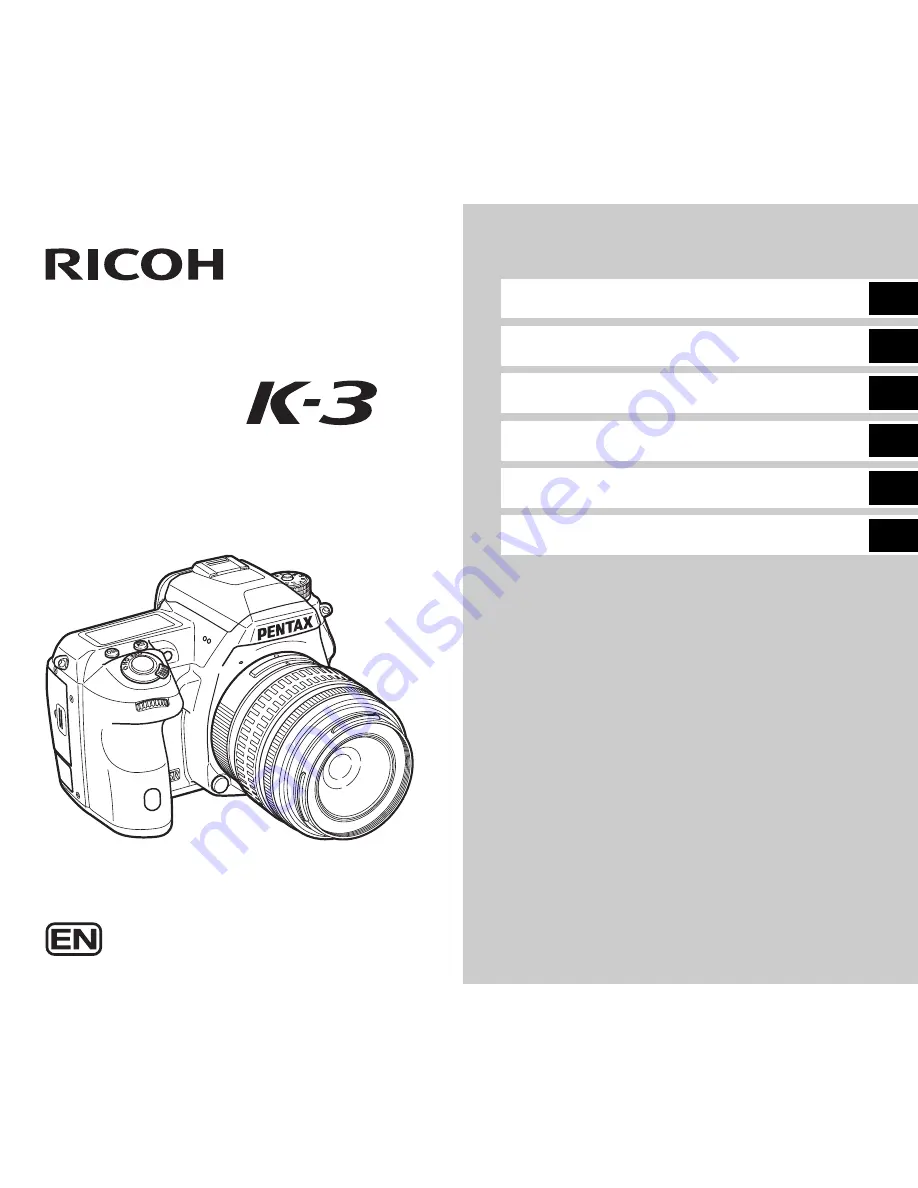
• Specifications and external dimensions are subject to change without notice.
53034
Copyright © RICOH IMAGING COMPANY, LTD. 2013
R01DTH13 Printed in Philippines
RICOH IMAGING COMPANY, LTD.
2-35-7, Maeno-cho, Itabashi-ku, Tokyo 174-8639, JAPAN
(http://www.ricoh-imaging.co.jp)
RICOH IMAGING EUROPE
S.A.S
112 Quai de Bezons, B.P. 204, 95106 Argenteuil Cedex, FRANCE
(http://www.ricoh-imaging.fr)
RICOH IMAGING
DEUTSCHLAND GmbH
Am Kaiserkai 1, 20457 Hamburg, GERMANY
(http://www.ricoh-imaging.de)
RICOH IMAGING UK LTD.
PENTAX House, Heron Drive, Langley, Slough, Berks SL3 8PN, U.K.
(http://www.ricoh-imaging.co.uk)
RICOH IMAGING AMERICAS
CORPORATION
633 17th Street, Suite 2600, Denver, Colorado 80202, U.S.A.
(http://www.us.ricoh-imaging.com)
RICOH IMAGING CANADA
INC.
1770 Argentia Road Mississauga, Ontario L5N 3S7, CANADA
(http://www.ricoh-imaging.ca)
RICOH IMAGING CHINA CO.,
LTD.
23D, Jun Yao International Plaza, 789 Zhaojiabang Road, Xu Hui District,
Shanghai, 200032, CHINA
(http://www.ricoh-imaging.com.cn)
http://www.ricoh-imaging.co.jp/english
To ensure the best performance from your
camera, please read the Operating Manual
before using the camera.
Introduction
1
2
Getting Started
3
Shooting
4
Playback
5
Settings
6
Appendix
SLR Digital Camera
Operating Manual
PENTAX
Summary of Contents for PENTAX K-3
Page 101: ...6 Appendix 99 X sync socket 84 Z Zone Select AF point 44 ...
Page 110: ...Memo ...
Page 115: ......
















