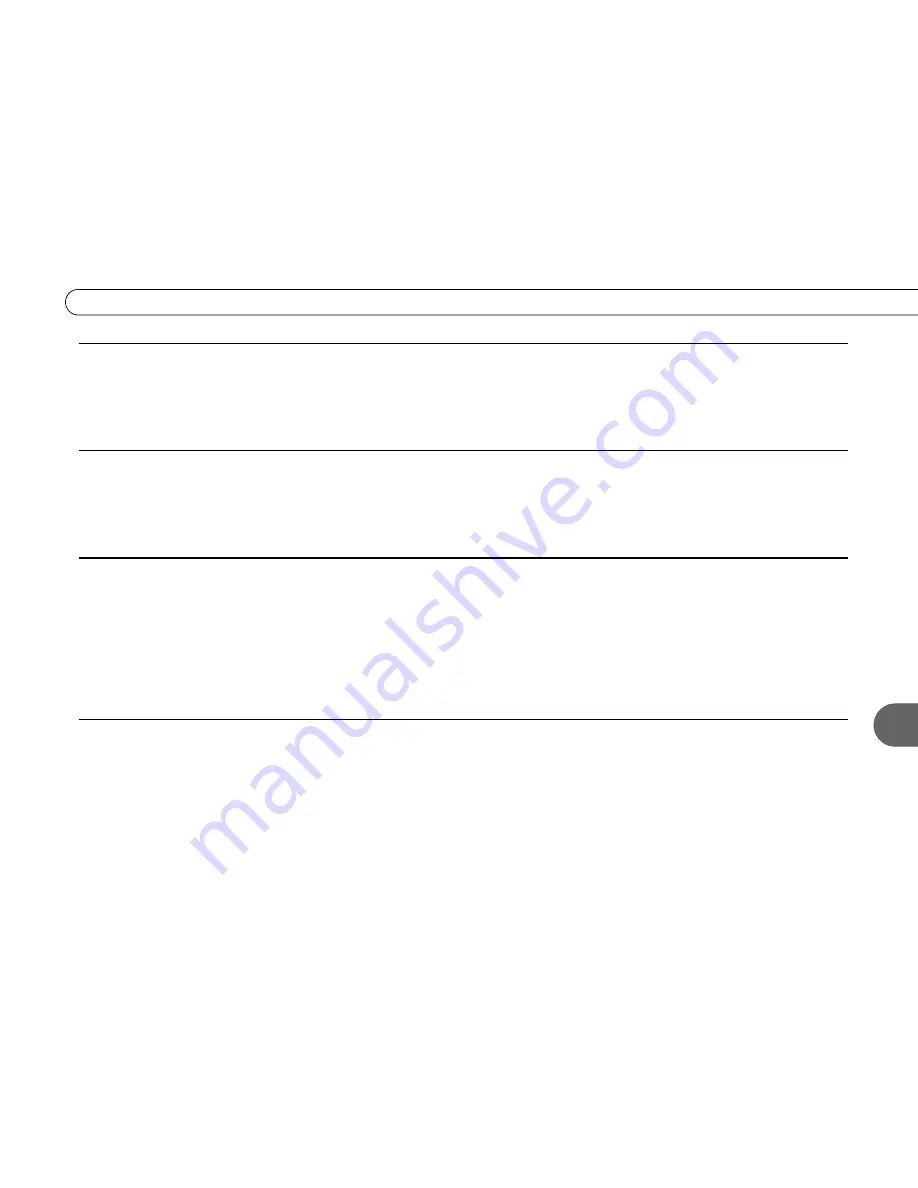
43
T r o u b l e s h o o t i n g
5
My Recorder remote control doesn’t control my TV’s power, volume, etc.
• You must first program the Recorder’s remote control to turn your TV on and off and control its volume and mute functions. You
can also program it to control volume and mute on an A/V receiver or stereo. For more information, see “Setting Up the Remote
Control” on page 31.
My Recorder responds to my Pioneer A/V Receiver remote control.
• Some Pioneer A/V Receiver remote controls have a “DVR/VCR” button or a “VCR” button which, when pressed, may send a signal
that your Recorder responds to (for example, your Recorder may go to TiVo Central). You can program your Recorder to respond
only to the Recorder’s remote control if you wish by setting the Remote Address. See page 37 for instructions.
My Recorder remote control doesn’t work with my Recorder.
• Be sure you are using the Recorder’s remote and that you hold it so that the TiVo button points toward the Recorder.
• Press any button on the remote. Does the red light at the end of the remote flash? If not, make sure that the batteries are positioned
correctly in the remote. If they are correctly positioned, try a new set of batteries.
• You may not have the correct input selected on your TV. Use the “Input,” “Source,” “Select,” or “TV/Video” button on your TV’s
remote to change the input. If you are using an A/V receiver, you may need to select the correct input on the A/V receiver as well.
I accidentally changed channels with my cable or satellite box’s remote control.
• After you have connected the Recorder, you should use its remote control to change channels. If you use your cable or satellite box’s
remote to change the channel, the TiVo service won’t register that the channel has changed. If you accidentally change channels with
another remote, press CHAN UP or CHAN DOWN on the Recorder’s remote once. The Recorder will then be able to register the
channel.
Summary of Contents for 2
Page 2: ...Pioneer DVD Recorder with TiVo ...
Page 8: ...3 D e a r C u s t o m e r 1 Dear Customer ...
Page 17: ...12 C h a p t e r 1 G e t t i n g S t a r t e d ...
Page 44: ...5 CHAPTER 5 Troubleshooting Customer Support 40 Troubleshooting 41 ...
Page 51: ...46 C h a p t e r 5 T r o u b l e s h o o t i n g ...
Page 52: ...APPENDIX A Front and Back Panel Reference Front Panel Reference 48 Back Panel Reference 51 ...
Page 60: ...Index ...
Page 63: ...I n d e x 58 ...
















































