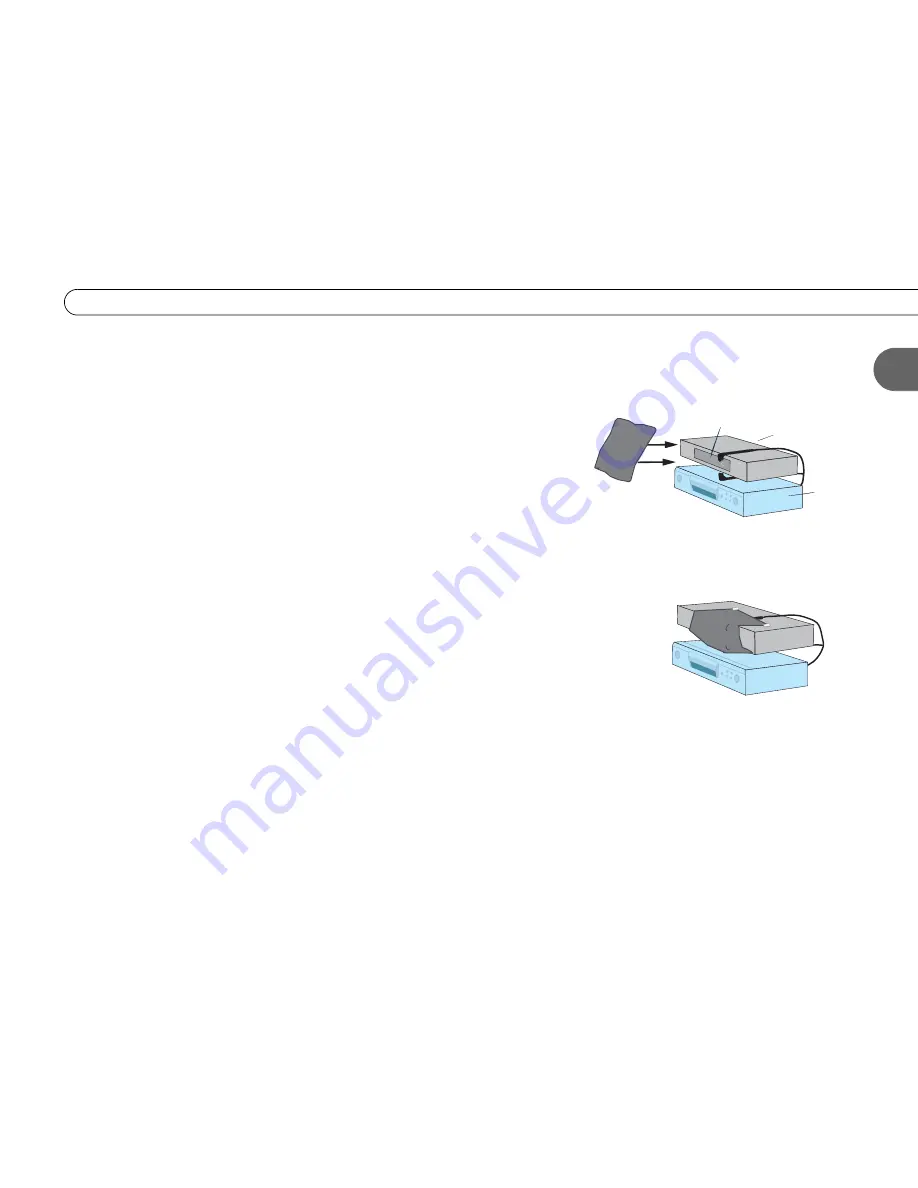
11
U s i n g Y o u r R e c o r d e r w i t h a C a b l e o r S a t e l l i t e B o x
1
The exact methods and materials you use to build the IR cover will depend on the shape of
your cable or satellite box’s IR window and the materials you have available. However,
the general procedure described below will guide you.
1. Cover the area around the IR emitters and the cable or satellite box’s IR window with
a piece of thick fabric, such as black flannel. You could create a cover using cardboard
or opaque tape instead. The important point is that the material you use fits snugly over
the area around the translucent IR window and the IR Control cable’s emitters.
If possible, cover the entire IR window on the cable or satellite box, because signal
interference can enter from anywhere in the window. For some cable and satellite
boxes, covering the entire IR window will include covering the controls on the front.
In that case, you won’t be able to use the controls, nor will you be able to control the
cable or satellite box with its remote. However, we recommend using only your
Recorder remote control to change the channel. If you still need to access your cable or
satellite box, use materials that are relatively easy to remove.
2. Secure the cloth, tape, or other material (with tape or by another method), making sure
that it fits closely around the IR window and the IR Control cable’s emitters.
cable or
satellite box
Recorder
IR window
1. Place a piece of opaque material—for example,
cloth or tape—over the IR emitters (shown on
opposite page) and the IR window of the cable or
satellite box.
2. Secure the material, making sure that it fits
snugly.
Summary of Contents for 2
Page 2: ...Pioneer DVD Recorder with TiVo ...
Page 8: ...3 D e a r C u s t o m e r 1 Dear Customer ...
Page 17: ...12 C h a p t e r 1 G e t t i n g S t a r t e d ...
Page 44: ...5 CHAPTER 5 Troubleshooting Customer Support 40 Troubleshooting 41 ...
Page 51: ...46 C h a p t e r 5 T r o u b l e s h o o t i n g ...
Page 52: ...APPENDIX A Front and Back Panel Reference Front Panel Reference 48 Back Panel Reference 51 ...
Page 60: ...Index ...
Page 63: ...I n d e x 58 ...






























