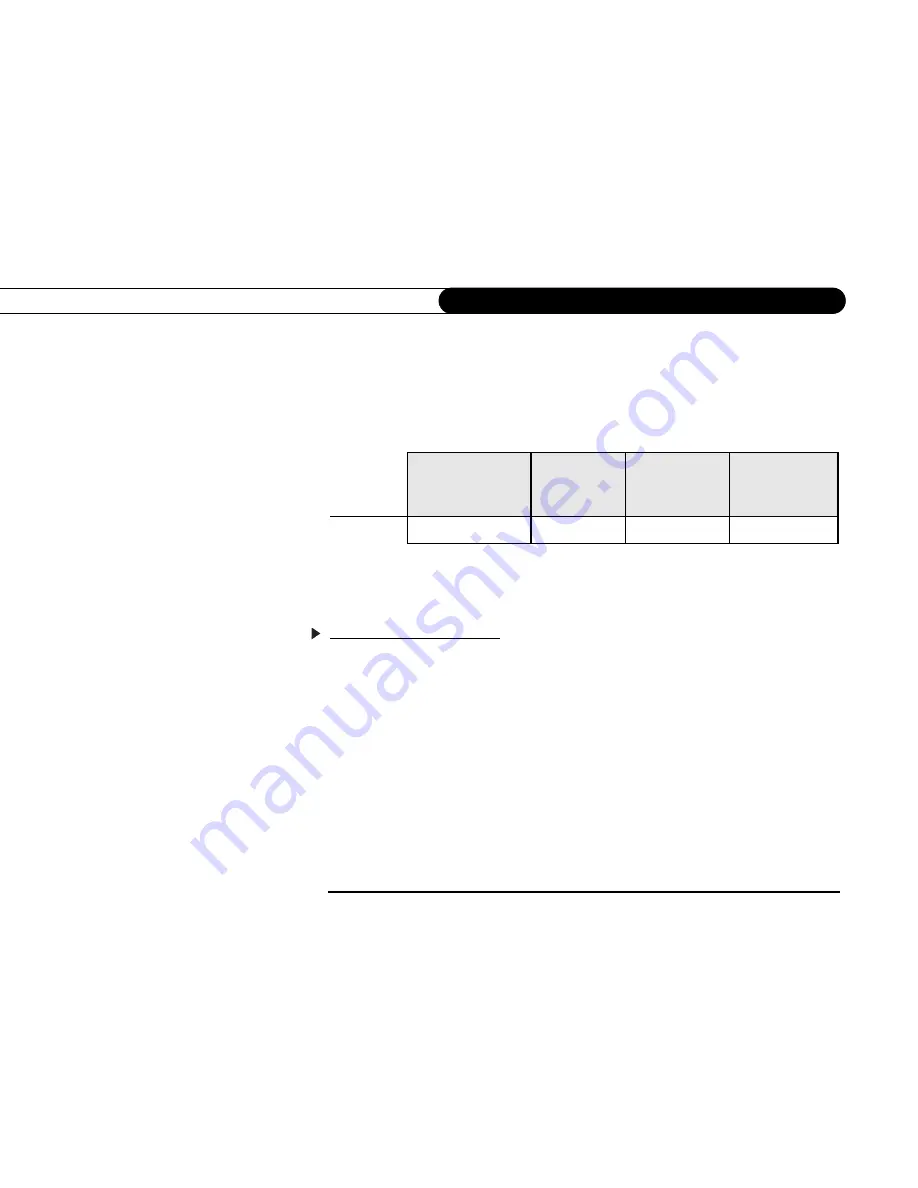
34
C h a p t e r 4
S e t t i n g U p t h e R e m o t e C o n t r o l
4.
Enter a code.
Use the number buttons on the remote control to enter a four-digit code
(starting with the first code in the list on the screen). After you press the fourth digit of
the code, the red light on the end of the remote control should flash. If it doesn’t, try
the next code.
5.
Test the code
. Point the remote towards the TV and test the button (refer to the table):
If pressing the button works (e.g., turns the TV or A/V stereo system off, or changes
the TV input), the code is correct. If it does not work, repeat steps 3 and 4 using the
next code on the list. If none of the codes work, perform a code search (see below).
Performing a Code Search
If none of the codes listed allow you to control your device, a code search may detect the
correct code. Performing a code search can take up to 20 minutes.
1.
Prepare the remote control.
Point the remote away from your Recorder and cover the
front end with your hand. Refer to the table below and determine which two buttons to
press to prepare the remote. Press and hold the buttons simultaneously for about five
To Test the:
TV power, volume,
mute, and TV
Input
TV input only
A/V system
power
A/V system
volume and
mute
Press the:
TV PWR button
TV INPUT button
TV PWR button
MUTE button
Summary of Contents for 2
Page 2: ...Pioneer DVD Recorder with TiVo ...
Page 8: ...3 D e a r C u s t o m e r 1 Dear Customer ...
Page 17: ...12 C h a p t e r 1 G e t t i n g S t a r t e d ...
Page 44: ...5 CHAPTER 5 Troubleshooting Customer Support 40 Troubleshooting 41 ...
Page 51: ...46 C h a p t e r 5 T r o u b l e s h o o t i n g ...
Page 52: ...APPENDIX A Front and Back Panel Reference Front Panel Reference 48 Back Panel Reference 51 ...
Page 60: ...Index ...
Page 63: ...I n d e x 58 ...






























