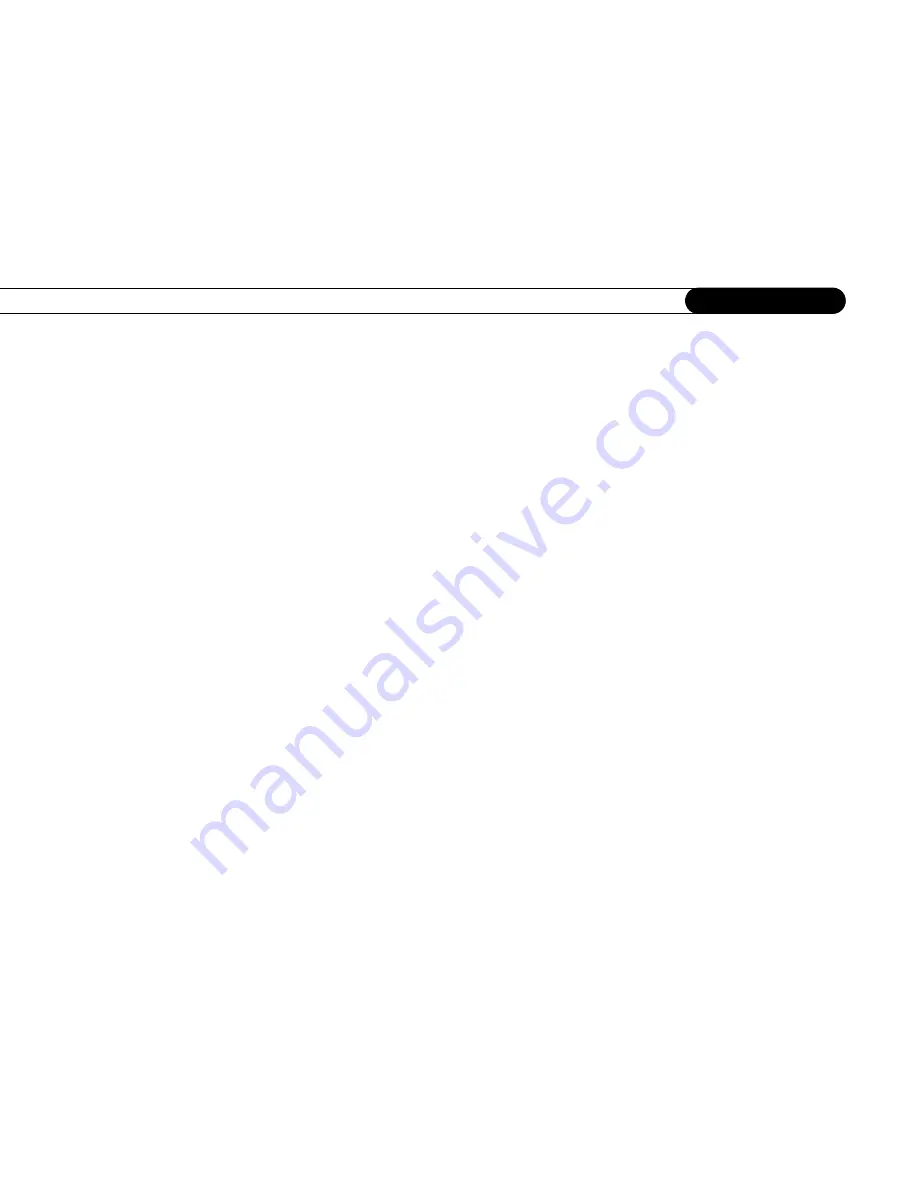
A p p e n d i x A
52
A p p e n d i x
1 — AC ~ In:
(Connects to A/C power.) The Recorder does not use a separate on and off
switch; plugging it into the wall socket switches it on.
2 — Phone Line:
(Connects to phone line.) The Recorder uses the phone line to get
program listings and to communicate with the TiVo service. If you already have a phone
line connected to your cable box, use the provided splitter.
3 — Channel Change/Serial:
(Connects to cable or satellite box; a Serial/Data connector
is not available on all cable or satellite boxes.) This connection enables the Recorder to
change channels on a cable or satellite box.
4 — Channel Change/IR:
(Connects to cable or satellite box; IR stands for
infrared.
) This
connection enables the Recorder to change channels on your cable or satellite box. The
purple end of the IR Control cable plugs into the Recorder. The two emitters on the other
end of the cable are placed in front of the IR sensor on the cable and/or satellite box.
5 — USB:
(Universal Serial Bus.) Use with a USB network adapter (not included) to
connect to a home network, then use a network’s shared Internet connection to connect to
the TiVo service. Use the connection to a home network to take advantage of the TiVo
Home Media Option premium feature package (sold separately). For more information on
using a broadband Internet connection, see Chapter 8, “Connecting to a Home Network,”
in the
User’s Guide
; for more information on Home Media Option, see Chapter 7, “Home
Media Option,” in the
User’s Guide
.
6 — Optical Digital Audio Output
:
(Connects to A/V receiver.) Use the optical digital
audio output jack to connect the Recorder to an A/V receiver with optical digital audio
input. To do so, you need an Optical Digital Audio cable (not supplied). The Recorder
supports the Dolby Digital and DTS (Digital Theater Systems) digital audio formats.
Ordinarily, the Recorder produces tones to indicate when certain buttons on the remote
Summary of Contents for 2
Page 2: ...Pioneer DVD Recorder with TiVo ...
Page 8: ...3 D e a r C u s t o m e r 1 Dear Customer ...
Page 17: ...12 C h a p t e r 1 G e t t i n g S t a r t e d ...
Page 44: ...5 CHAPTER 5 Troubleshooting Customer Support 40 Troubleshooting 41 ...
Page 51: ...46 C h a p t e r 5 T r o u b l e s h o o t i n g ...
Page 52: ...APPENDIX A Front and Back Panel Reference Front Panel Reference 48 Back Panel Reference 51 ...
Page 60: ...Index ...
Page 63: ...I n d e x 58 ...









































